A lot of users have been messing around with AHCI after installing Windows 8. Some users have reported that they can’t get Windows 8 to install without disabling AHCI. Here at iTD, we haven’t faced any such issue though we have a quick fix for such a situation. It’s very easy to enable AHCI after installing Windows, although it isn’t visible to users as a simple switch on/off option.
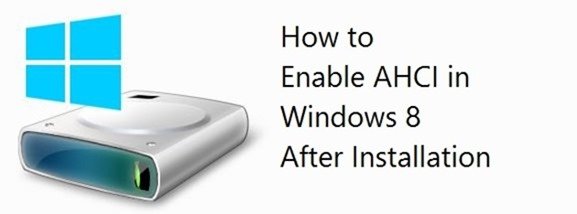
What is AHCI and why should you care?
AHCI ( Advanced Host Controller Interface ) offers native command queuing and hot-plugging through SATA host controllers (Serial-ATA) for hard drives. In simpler terms, there’s no reason you shouldn’t use it.
Updated method
A lot of feedback has been given with our visitors sharing different levels of success in the below method. The method had worked for me and some users but an easier version for Windows 8 is below which seems to work for everyone. (Thanks Marcel!)
- In search, write cmd, right click it and run it in administrator mode.
- Type the following command to enable SafeMode boot:
bcdedit /set {current} safeboot minimal - Restart the computer and boot to the system BIOS. This is normally done by pressing the delete key during system boot.
- Update the ATA Drive setting in the BIOS from ATA Mode to AHCI Mode. Save the setting and restart your computer to boot into Windows.
- Windows will boot in SafeMode as per step 2.
- Open the command prompt again by following step 1 and run the following command to remove the SafeMode boot option:
bcdedit /deletevalue {current} safeboot - Restart the computer and boot normally.
While the below instructions don’t work for everyone, I’ll leave them here for those who found it useful.
So, how do you enable it? Do you have to reinstall Windows 8 again?
No. You can enable it without losing any data.
Enabling AHCI in Windows 8 requires going through the registry ( yes, it’s still there! ) but it’s slightly different than how it was done in Windows Vista and Windows 7. You still have to modify a registry key but the key is different now. Follow the guide below to enable AHCI in but make sure that you’ve backed up your data as well as registry, just in case.
- Exit all applications
- Go to the start screen and type in Regedit.
- If you see the UAC (User Account Control) dialogue box, just click continue.
- Locate the following registry subkey:
HKEY_LOCAL_MACHINE\SYSTEM\CurrentControlSet\Services\storahci\
- Locate the Error Control entry which should have a value of 3. Right-click on the entry name, select Modify, change the value from 3 to 0 and click OK.
- Open the StartOverride folder and locate an entry named 0 with a value of 3. Change the value to 0 by following the procedure in step 5.
- Restart and enable AHCI in your system BIOS
Quick Alternate Method
If you don’t feel safe playing with your registry like I don’t with a neighbor’s dog ( except that I can handle a messed up registry but not a messed up dog ), I suggest you download the registry file I’ve uploaded here. Just extract the .reg extension file from the compressed folder and run it and restart your computer. Do the obligatory AHCI switch on from your system BIOS and you’re good to go.
Disclaimer
As usual, the author and owner of this website aren’t liable for any loss caused by the above guide. If your neighbor’s dog bites you, your computer blows up or hard drive refuses to work, I hereby take no liability. Of course, if you say please, I’ll be more than happy to help. :)
Update: updated with some input from Lyrad Kcirhor, thanks!
Update for Windows 10 users: As commented below by gapooter, this method also works if you want to enable AHCI in Windows 10. Just follow the 2nd method of editing the registry and ensure you make a backup before proceeding.
Do the obligatory AHCI switch on from your system BIOS. How I change this if its a mac?