Last week, Apple released its latest iOS 16.5 to everyone with the 2023 Pride Edition watch face and iOS wallpaper, Sports tab in the Apple News app, and several bug fixes. Although the update does not include major features, it has slightly improved battery life and performance than the previous iOS 16.4.1.
However, some users might still be facing battery drain issues on their iPhones after updating to iOS 16.5 which could be caused by certain power-consuming settings or features running in the background.
We have listed 13 tips for you to improve the battery life of your iPhone running on the new iOS 16.5.

Try these 13 tips and tricks to improve your iPhone’s battery life
A PSA (public service message), you must keep in mind that the drop in the iPhone’s battery after updating it to the latest iOS version is not caused by the update. As the update recalibrates the smartphone, it shows the latest battery health percentage.
If your iPhone’s battery health has declined after an update, it is time for a battery replacement.
Besides the hardware check, there are 13 software-related solutions to improve the battery life of an iPhone running on iOS 16.5.
- Always update iPhone to the latest iOS version because it includes bug fixes and performance improvements to enhance battery life. Open Settings app > General > Software update.
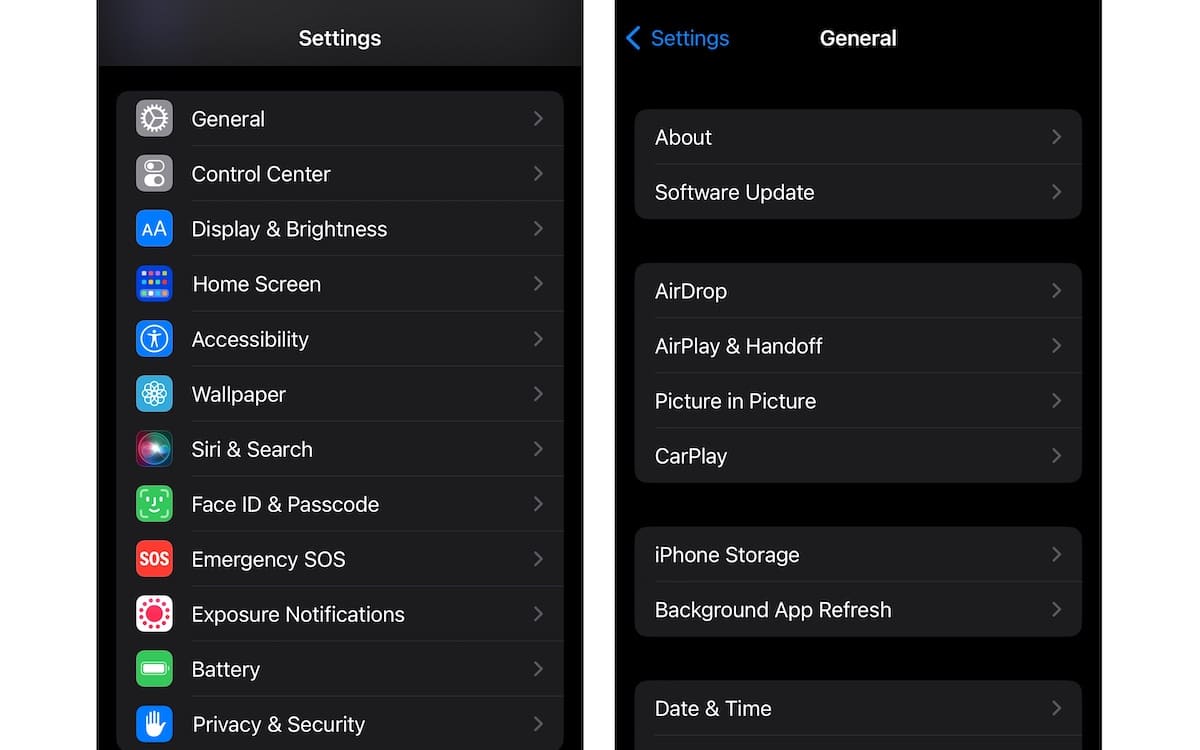
- Enable Auto-Lock. The feature turns off the iPhone’s screen when the smartphone is idle or not in use. It is also important to protect your confidential or private information from prying eyes. As iPhone offers attention detection, your smartphone will not lock while in use. Open Settings app > Display & Brightness > Auto-Lock to automatically lock the iPhone after up to 5 minutes when not in use.
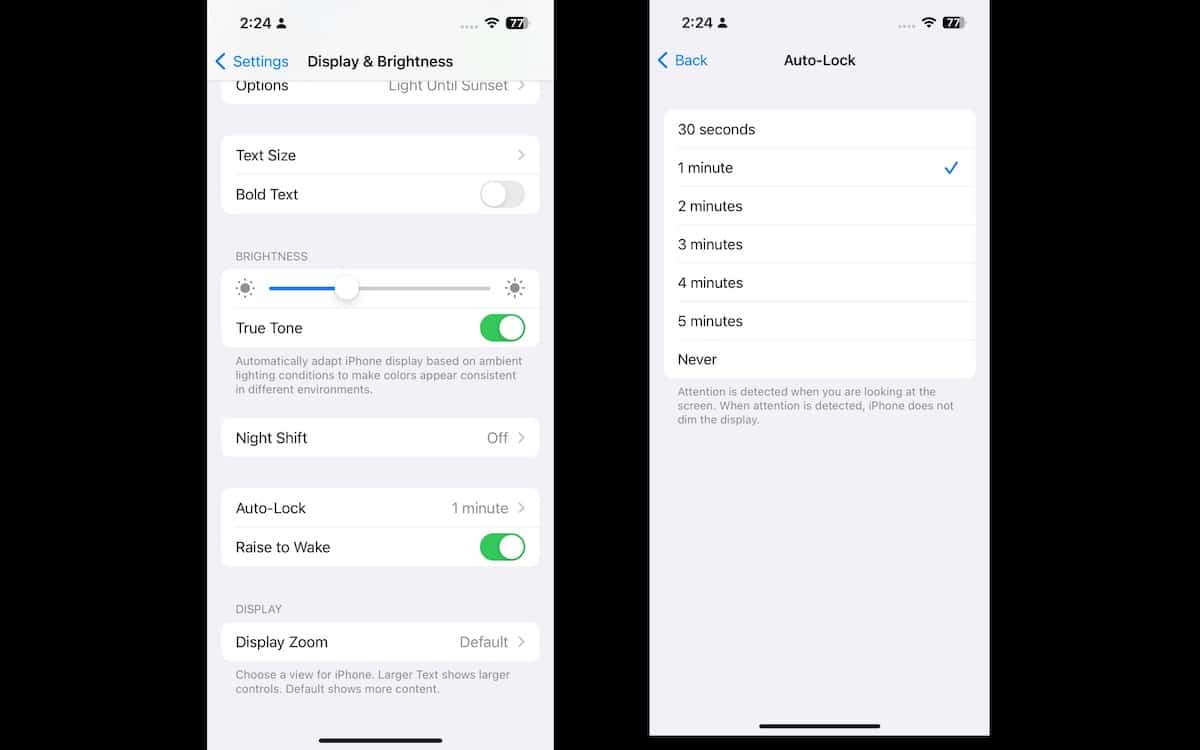
- Use Wi-Fi more than cellular data when possible because cellular connectivity drains more battery.
- Turn off vibration or haptics when the phone rings, the “Lock Sound” and “Keyboard Feedback” features to save power and prolong battery life. Open Settings app > Sounds & Haptics.
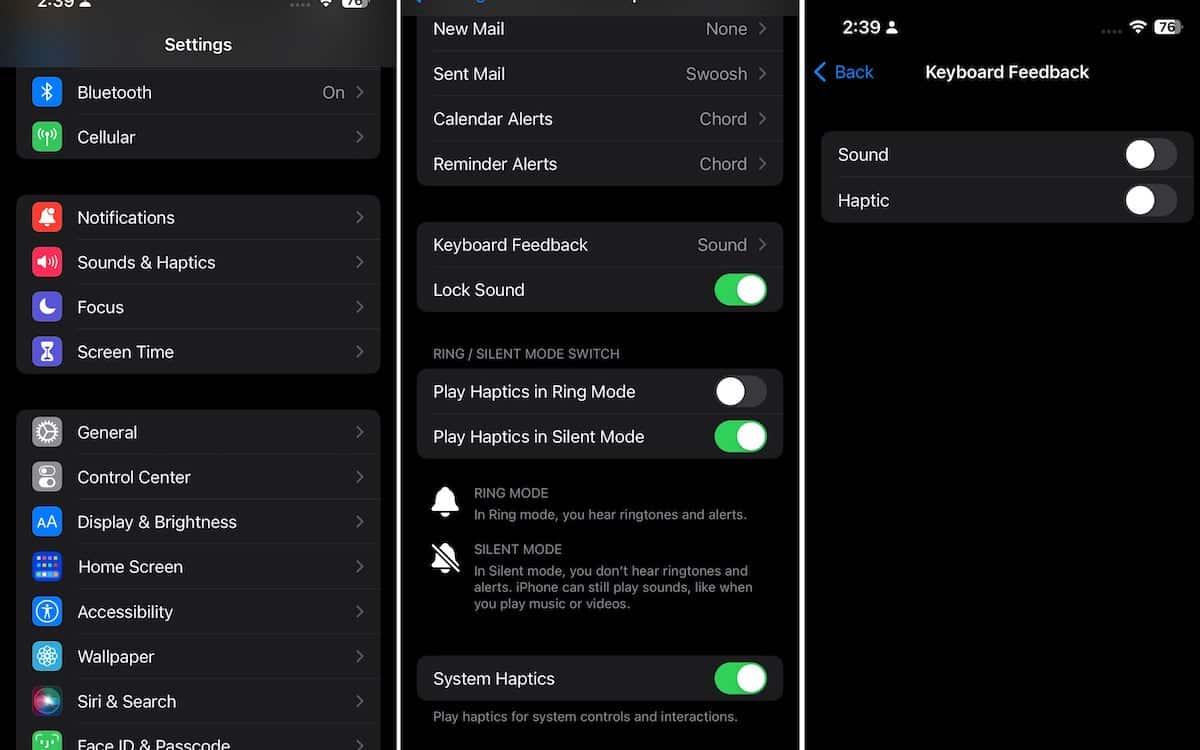
- Enable True Tone for the display to adjust brightness automatically. Open Settings app > Display & Brightness > True Tone.
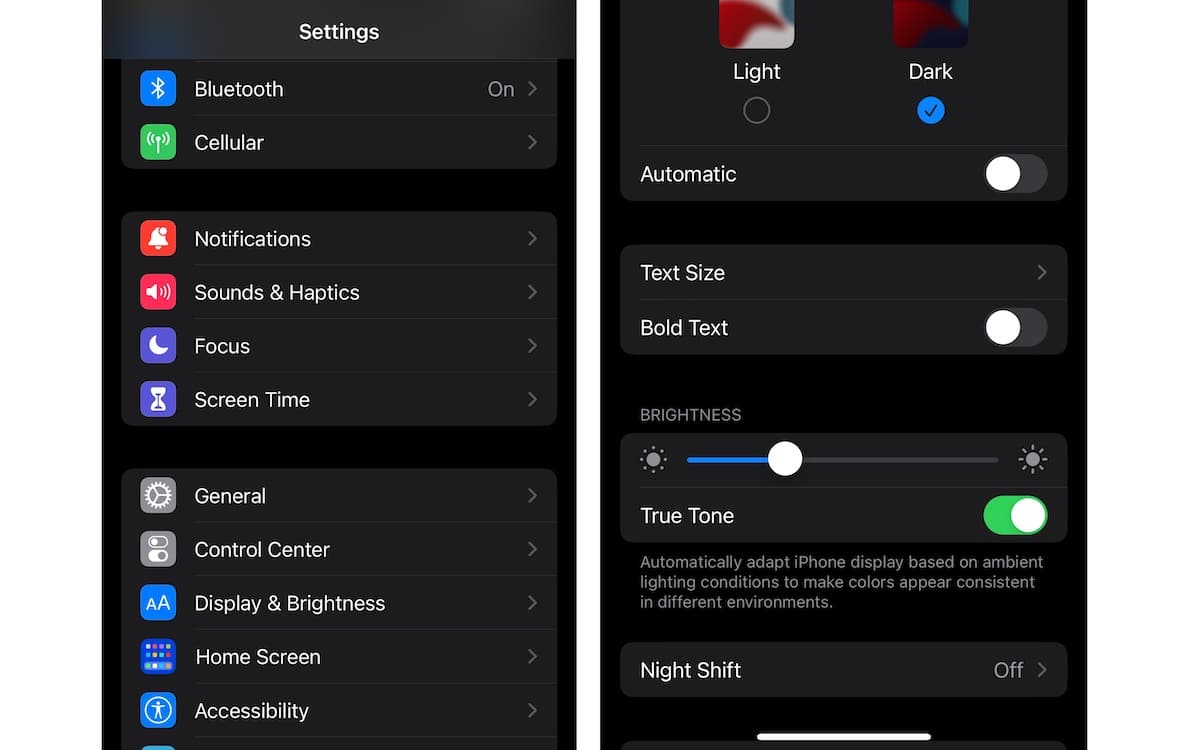
- Enable Dark mode to turn off the screen. iPhones are equipped with an OLED display which disables pixels when black color is shown on the screen. Make sure to also turn off “Automatic” to switch the appearance from Dark to Light. Open Settings app > Display & Brightness > Automatic or Open Control Center > long press on Brightness button > Dark Mode.
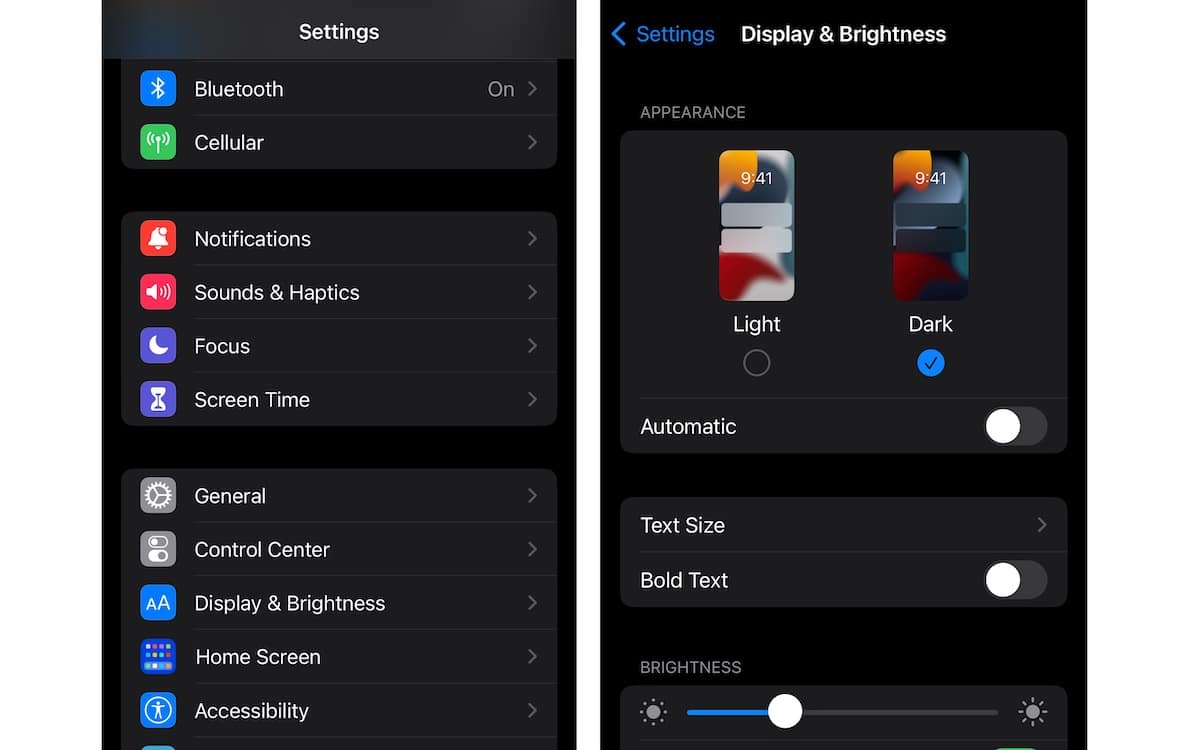
- Disable the Background App Refresh feature for apps you don’t frequently use. Open Settings > General > Background App Refresh.
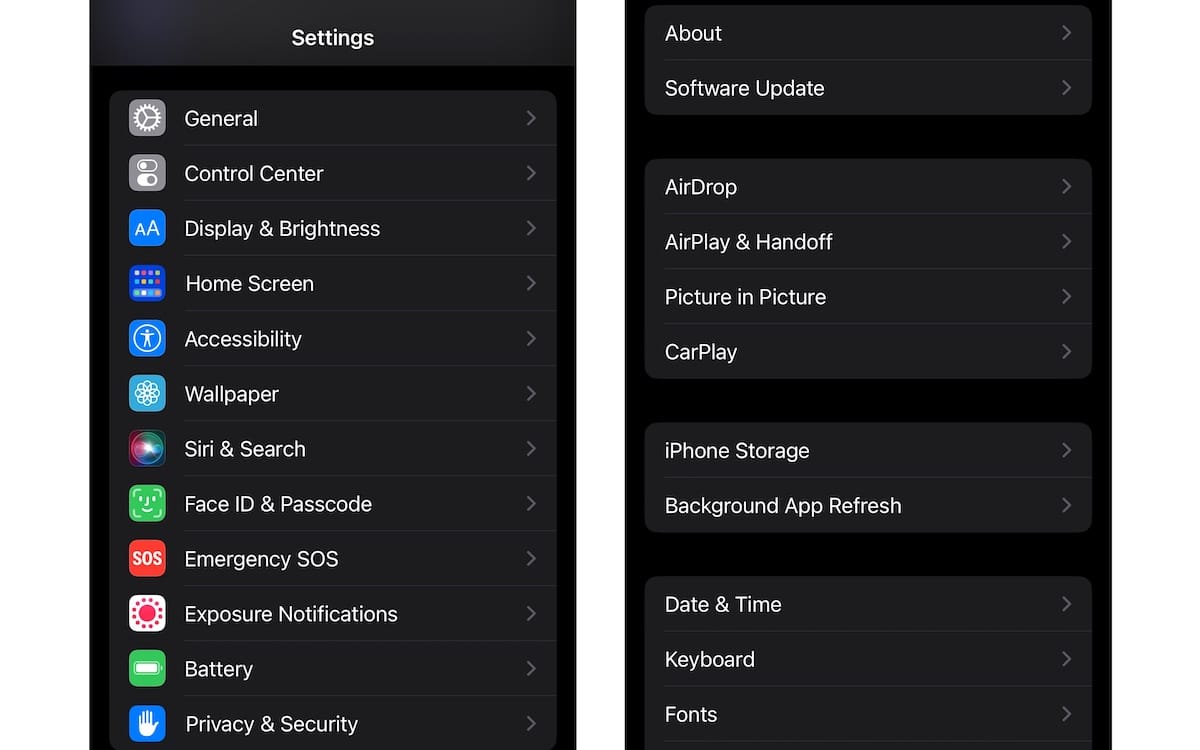
- Change Siri settings according to your need; disable the “Hey Siri” voice command if you don’t frequently use it because it will stop the voice assistant from listening all the time and using the battery. Settings app > Siri & Search > turn off Listen for “Hey Siri” feature.
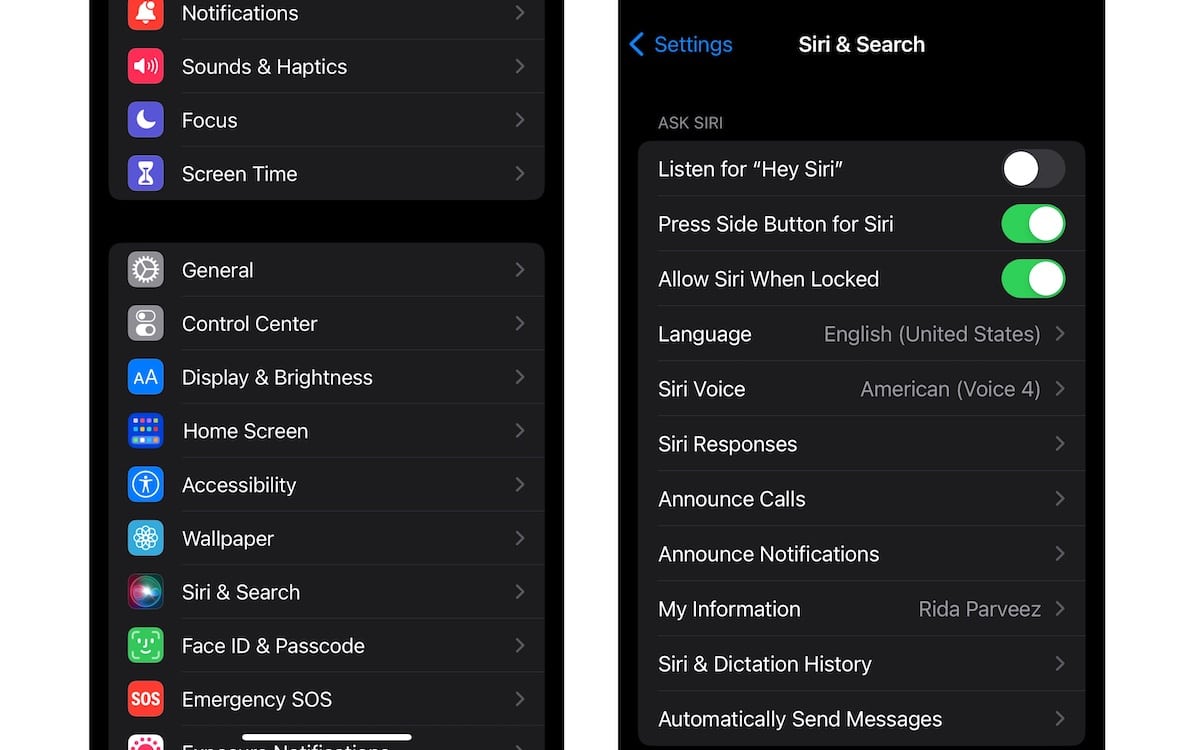
- Disable Live Activities on Lock Screen and Home Screen and its “More Frequent Updates option, if there is no immediate need like tracking a flight, delivery, or hailed ride through the support apps. For example, Open TV app > Live Activities > turn off Allow Live Activities and More Frequent Updates.
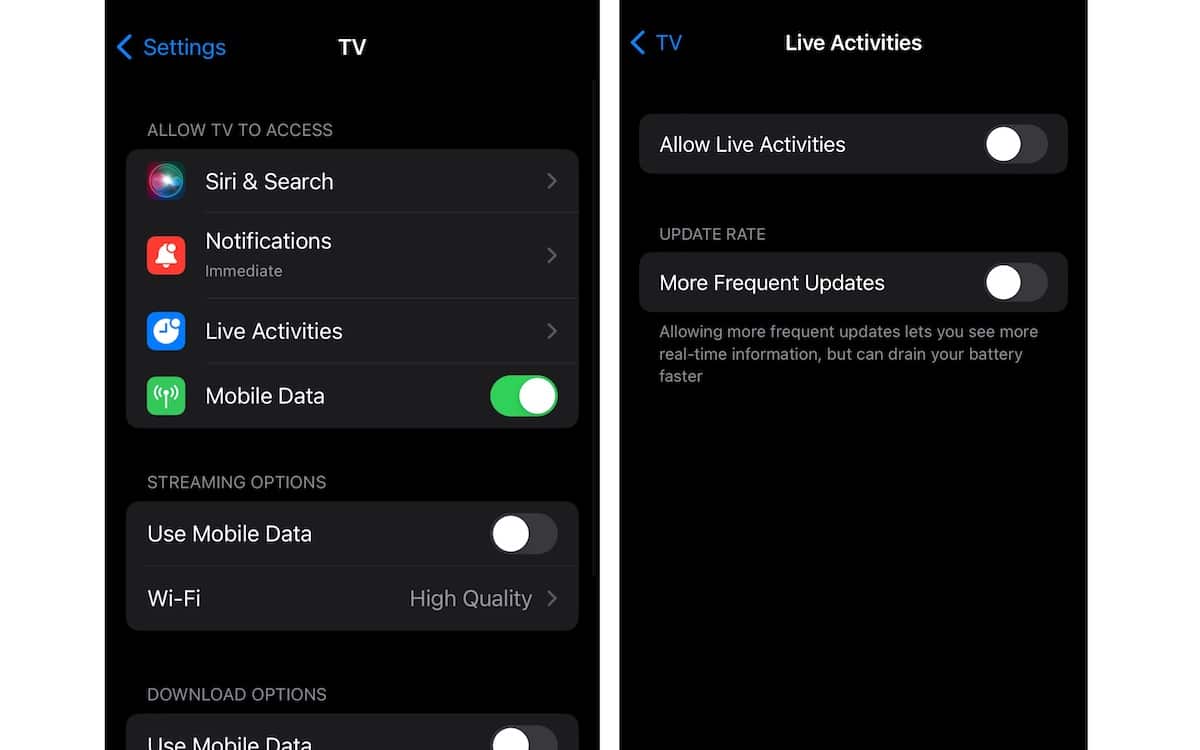
- Disable the Screen Time feature if you don’t track your daily iPhone usage. Settings > Screen Time > Turn off Screen Time.
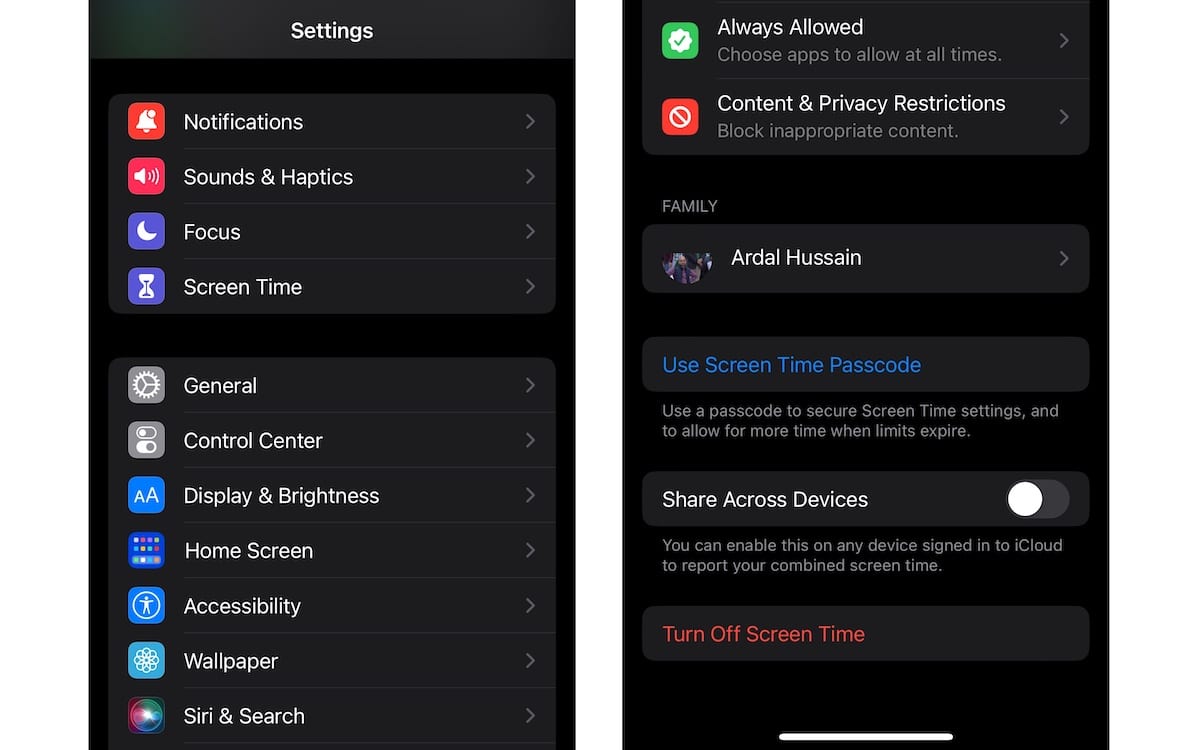
- Customize Notifications for each app, only turn on notifications for important apps.
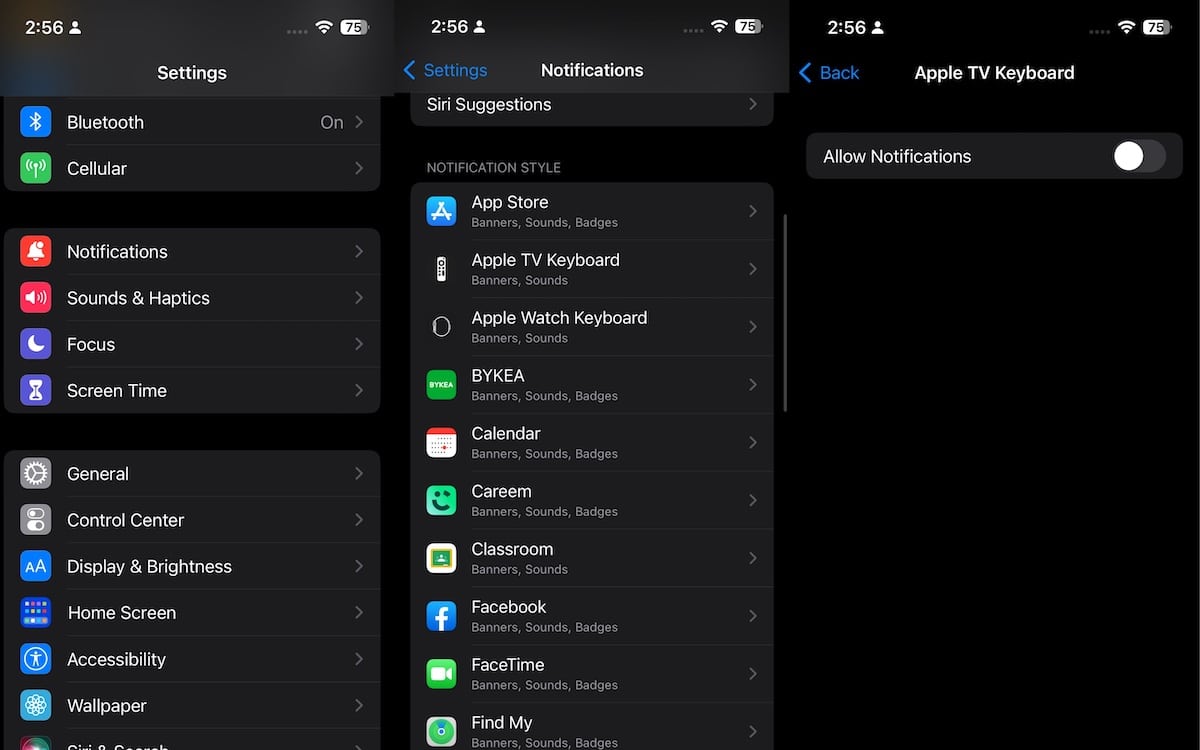
- Enable “While Using the App” for apps that require location services. For example, Google Maps > Location > While Using the App.
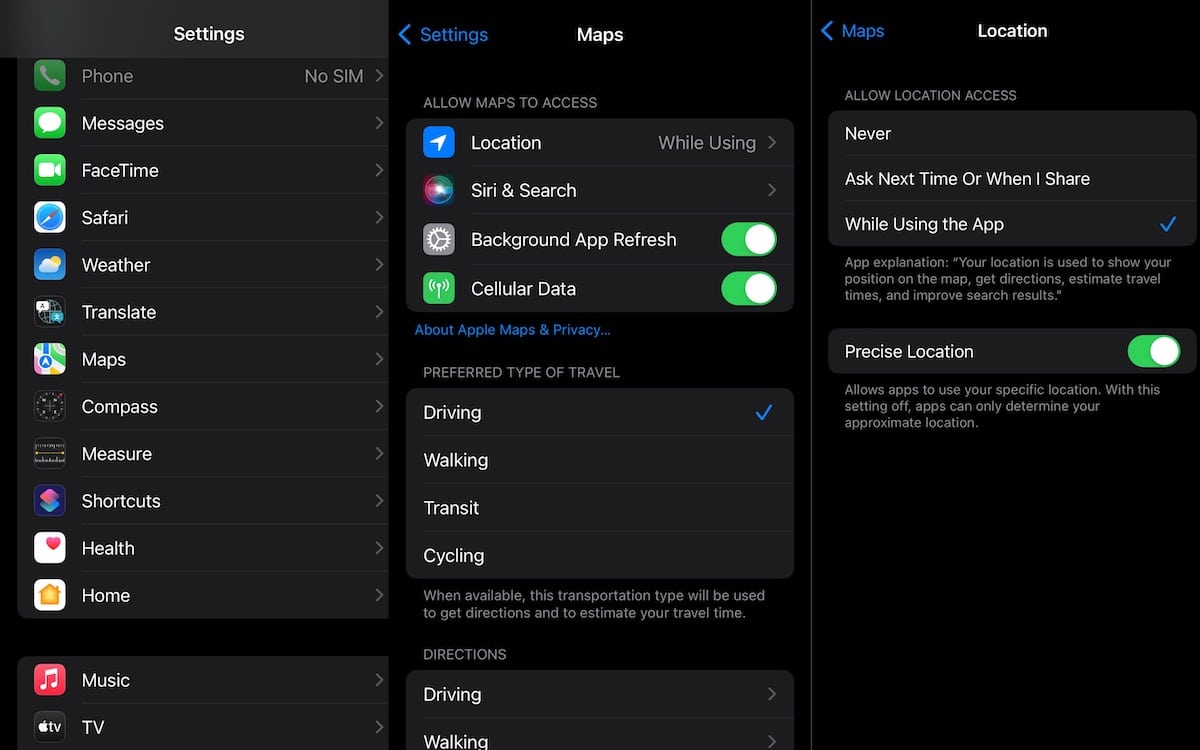
- Enable Location for select System Services like Find My and Emergency SOS calls.
If you use other ways to save battery on your iPhone, share them with us in the comments section. We will include your recommendations in the article.
Read More: