Windows 11 is full of functionalities but today, we are going to detail our 3 top features on Windows 11 we think users should know. So continue

3 useful features in Windows 11 to dictate, add desktops, and more
How to use dictation with auto punctuation
-
- Open the Notepad app.
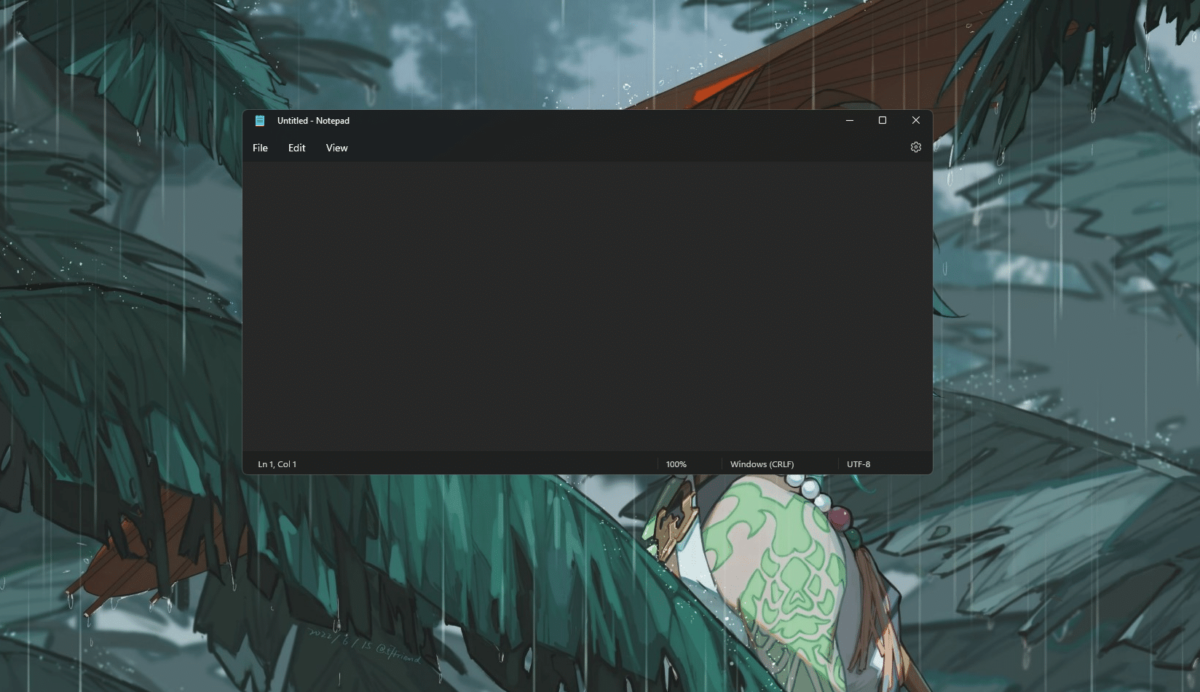
- Open Windows dictate by tapping on the Windows key + H on the keyboard > click on the settings icon.
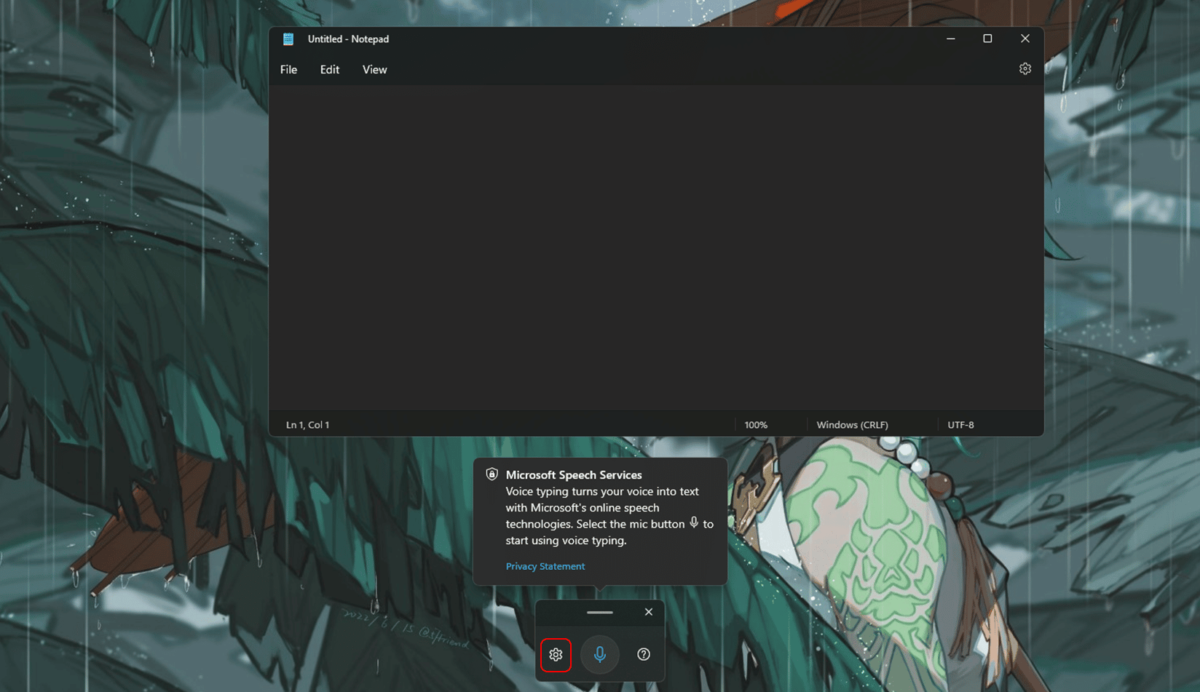
- In the setting, a new auto punctuation feature is included > toggle on the feature.
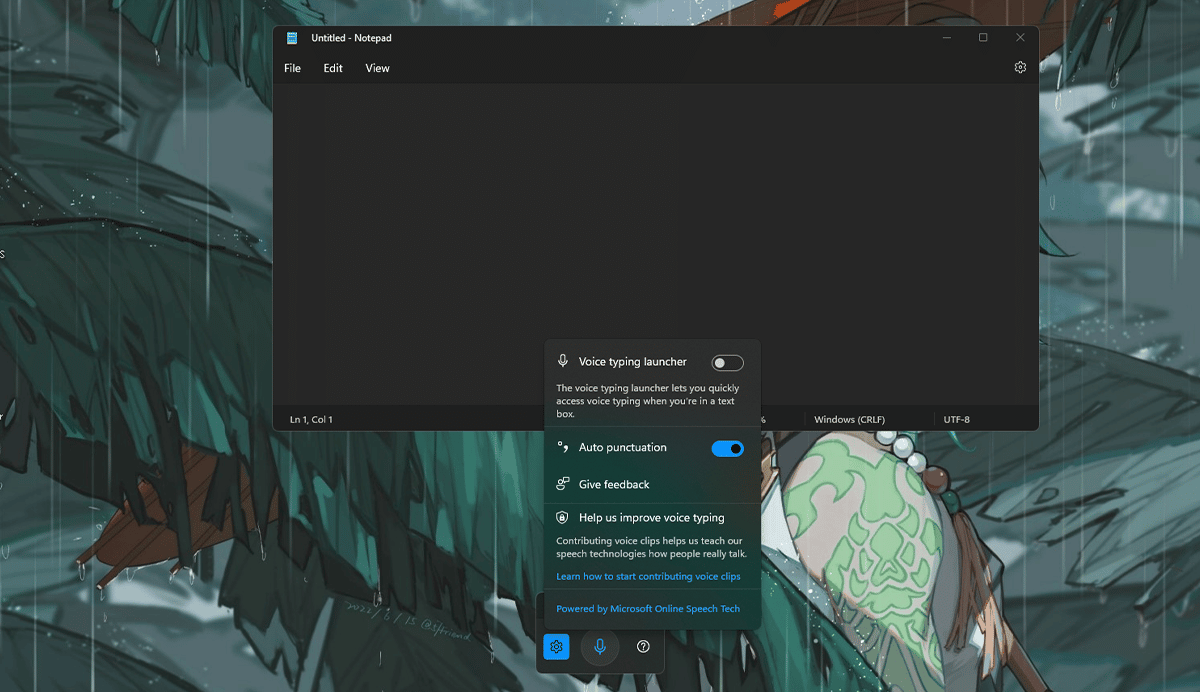
- Click on the microphone icon > start talking and it will automatically add punctuation where ever needed in sentences.
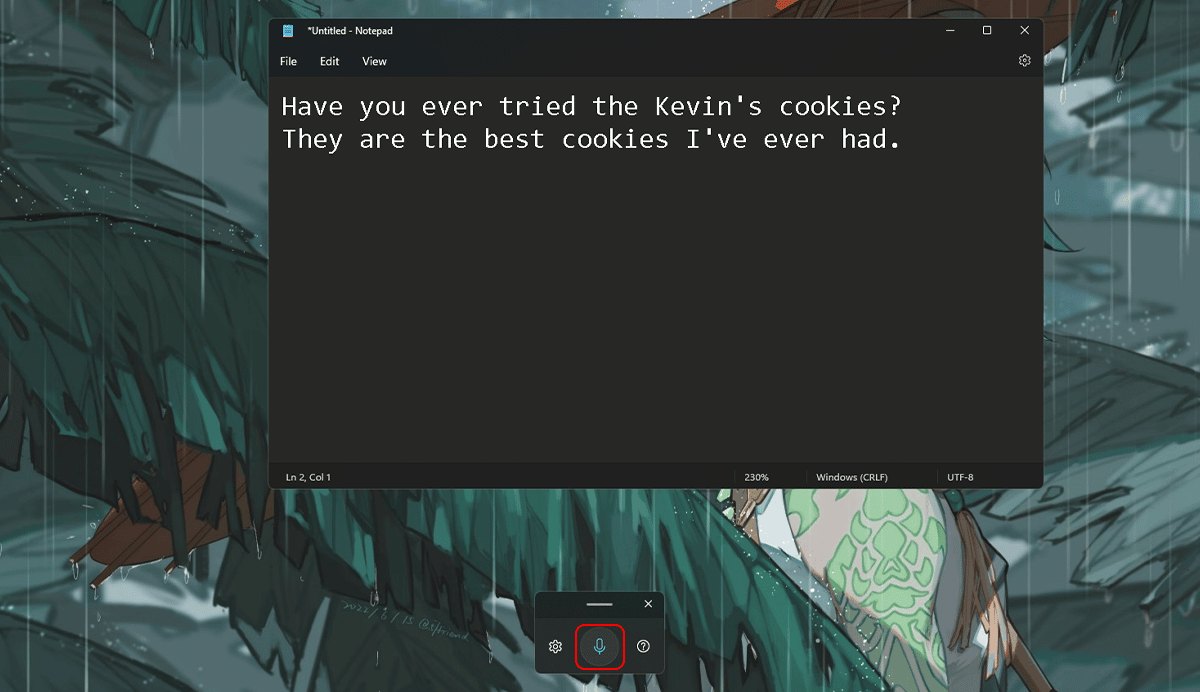
- Open the Notepad app.
How to add multiple desktops
-
- On the taskbar, there is an icon to show all of your desktops > click on it.
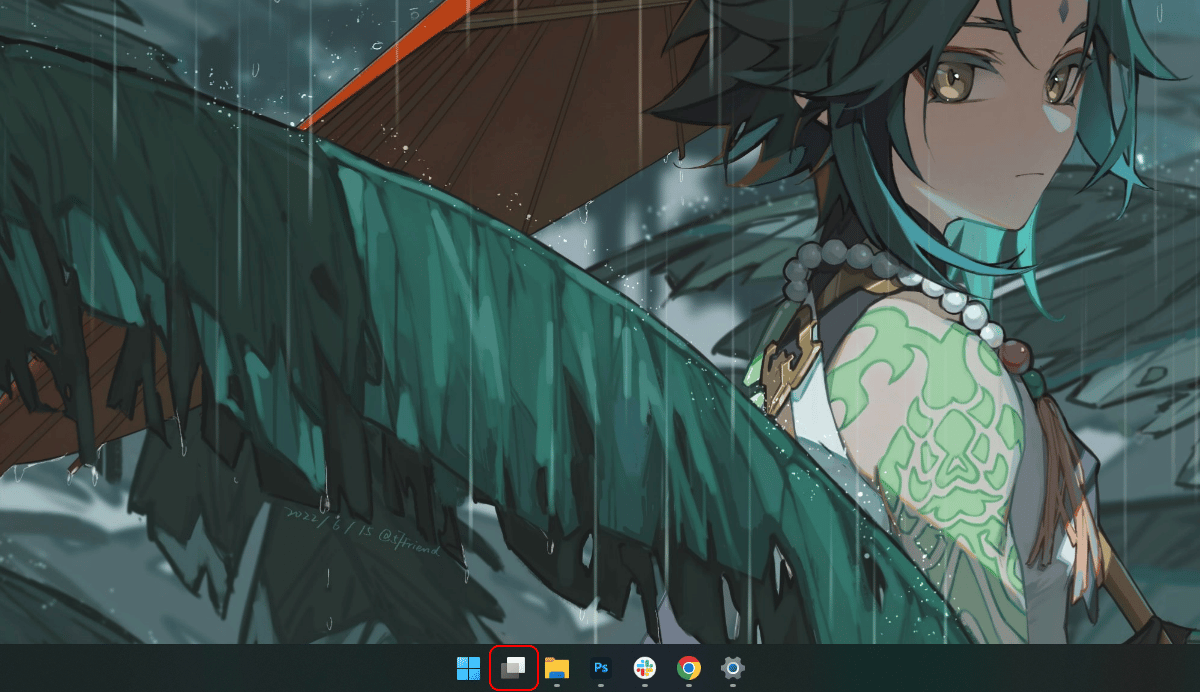
- Click on the + icon to add more desktops.
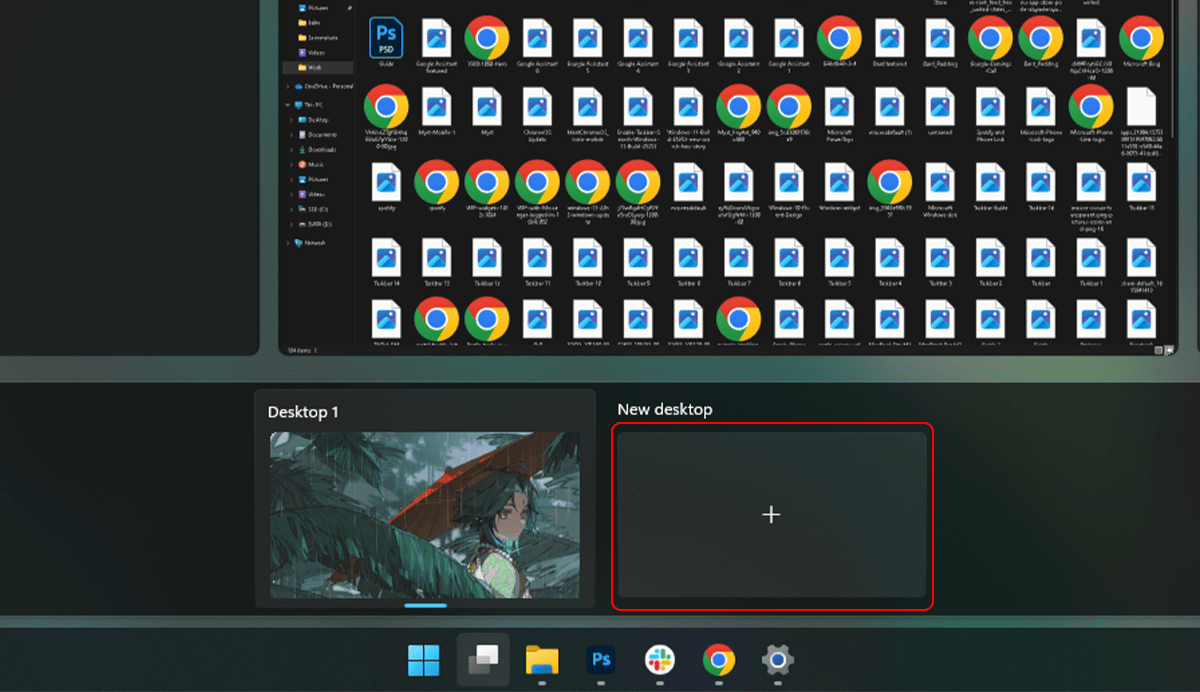
- Users can rename it by clicking on rename option > change its place clicking the move left option.
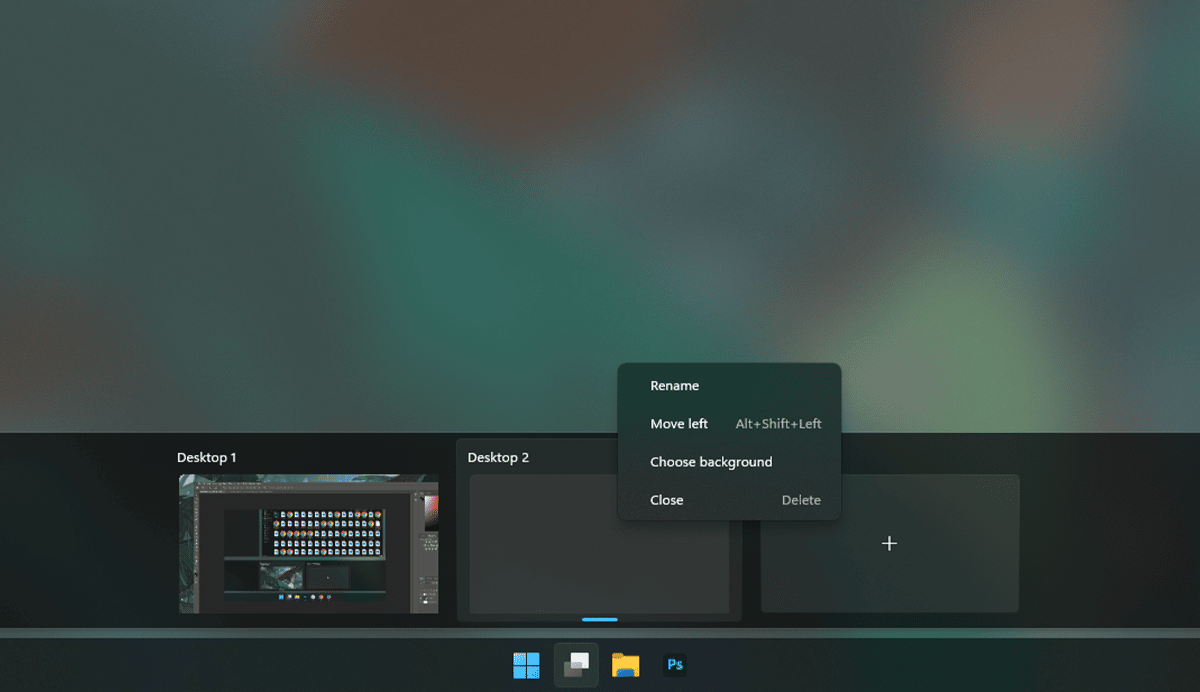
- And clicking on the background option users can set a new background for the new desktop.
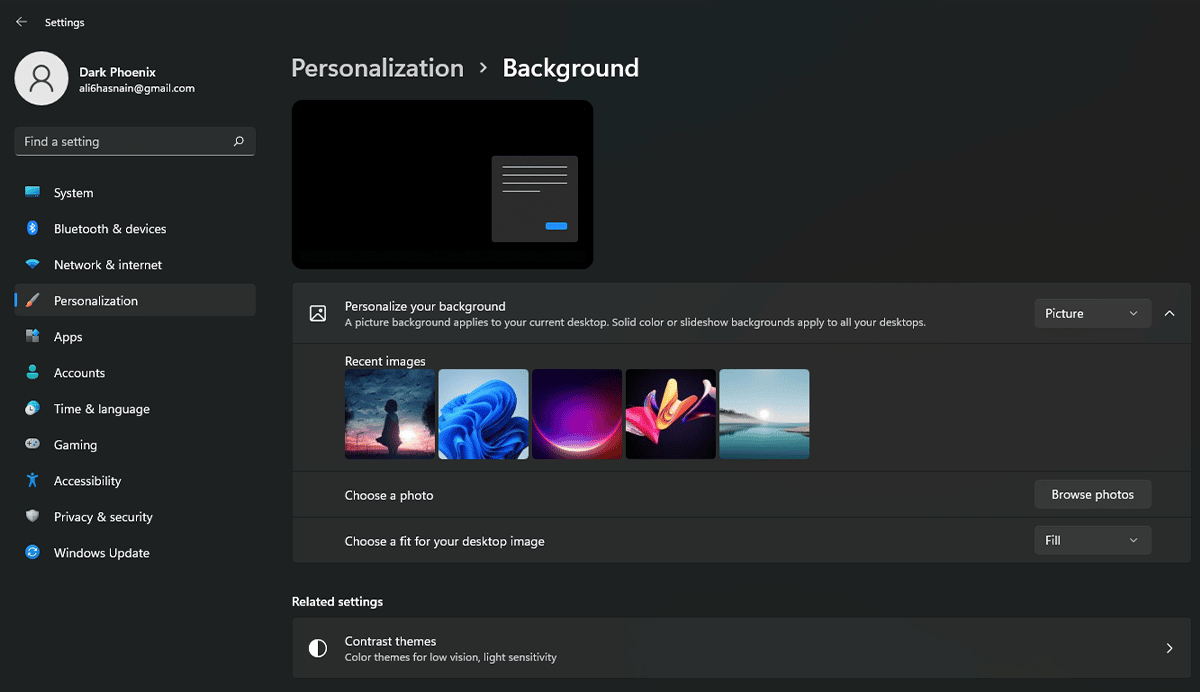
- To remove additional desktops simply click on the X icon.
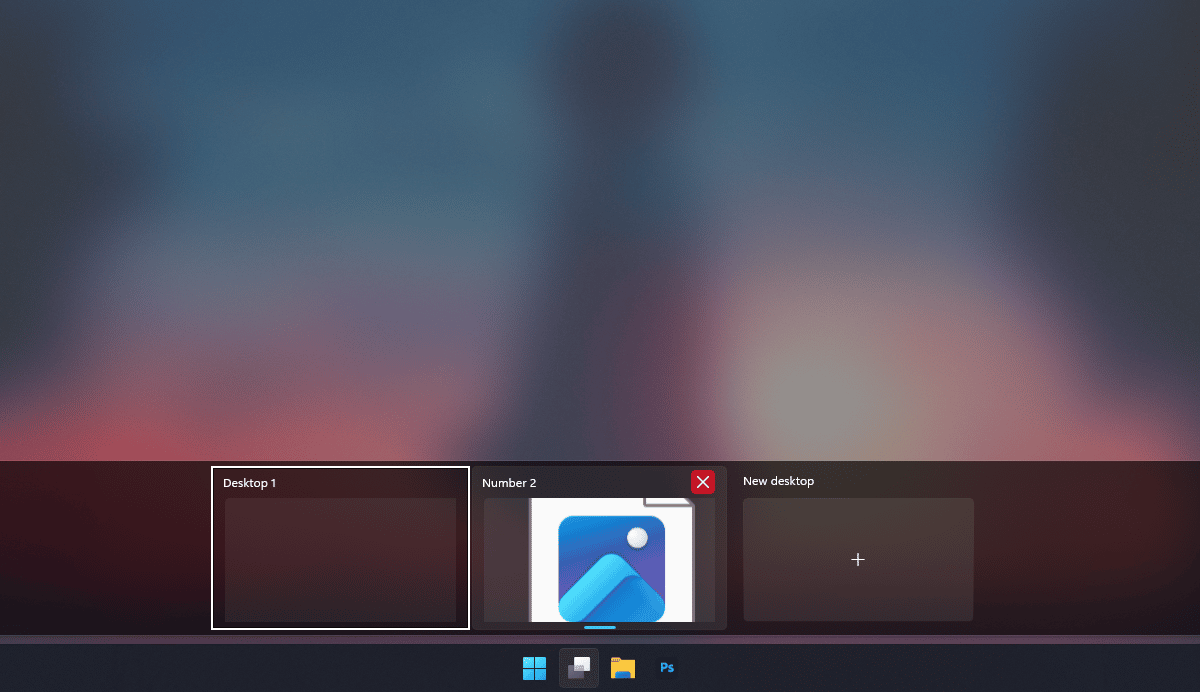
- On the taskbar, there is an icon to show all of your desktops > click on it.
How to use the Widgets app
-
- To open the Widgets app simply click on the Windows key + W on the keyboard.
- And in the Widgets, users can see their to-do list, weather, family safety, and more.
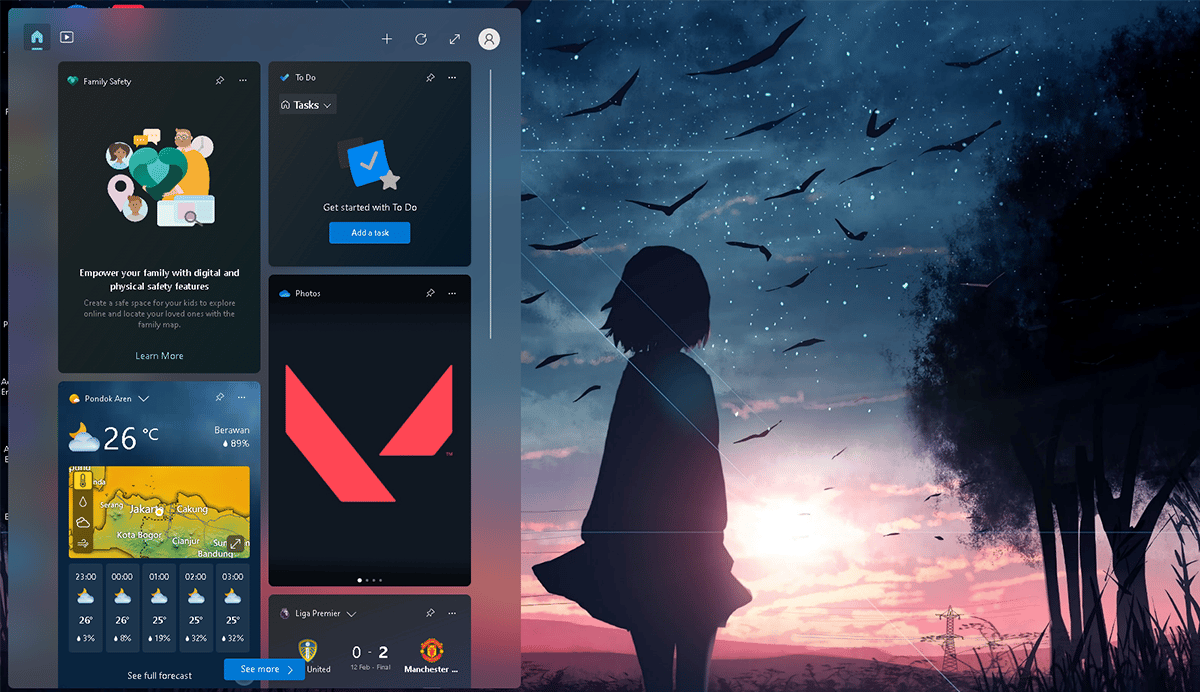
- To add more widgets click on the + icon.
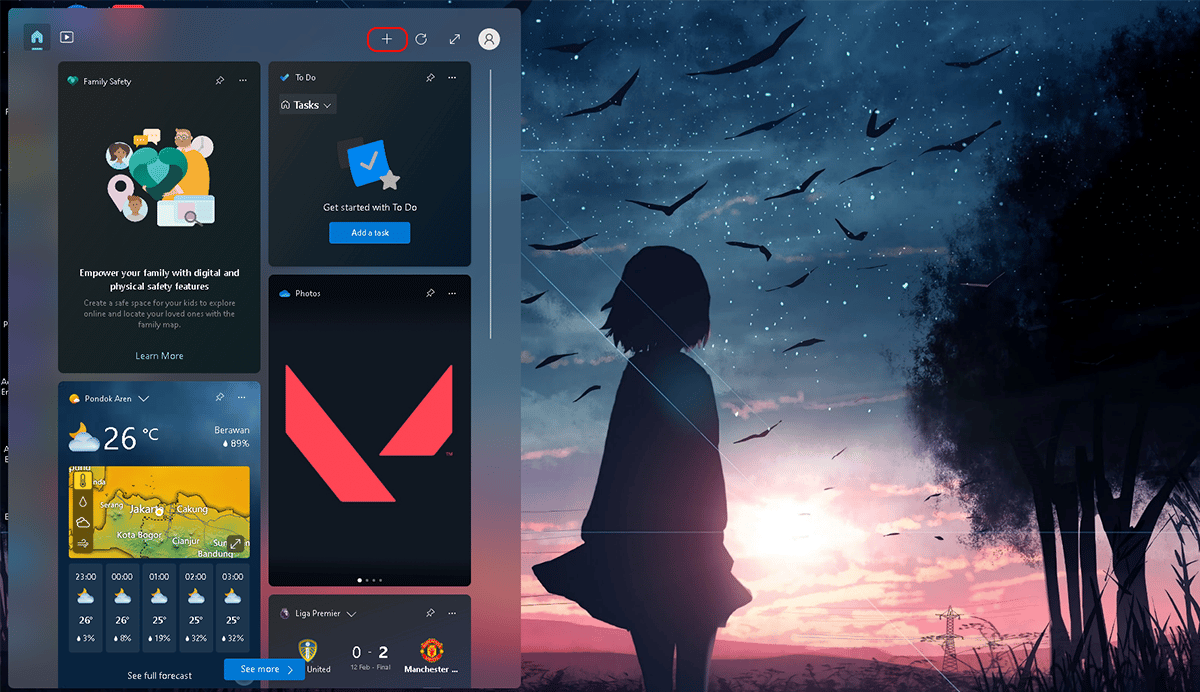
- Users can add the widgets they would like to see.
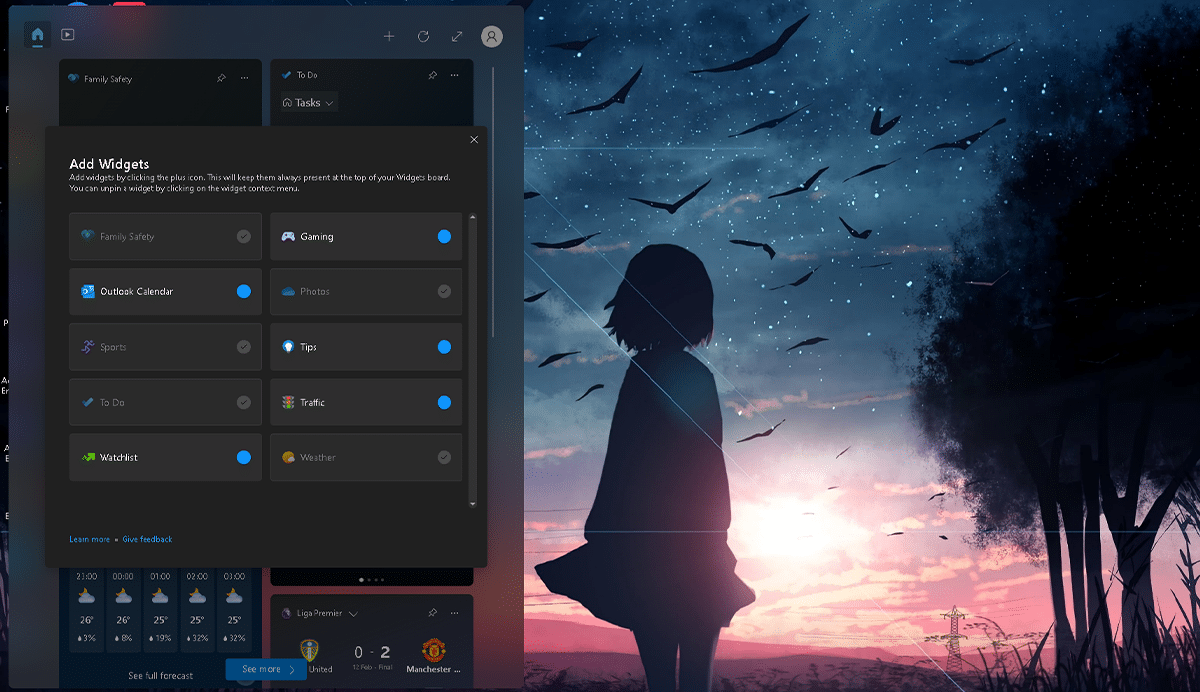
- Click on the 3 dot icon > users can choose the size of the widgets and also unpin widgets a user doesn’t want to see.
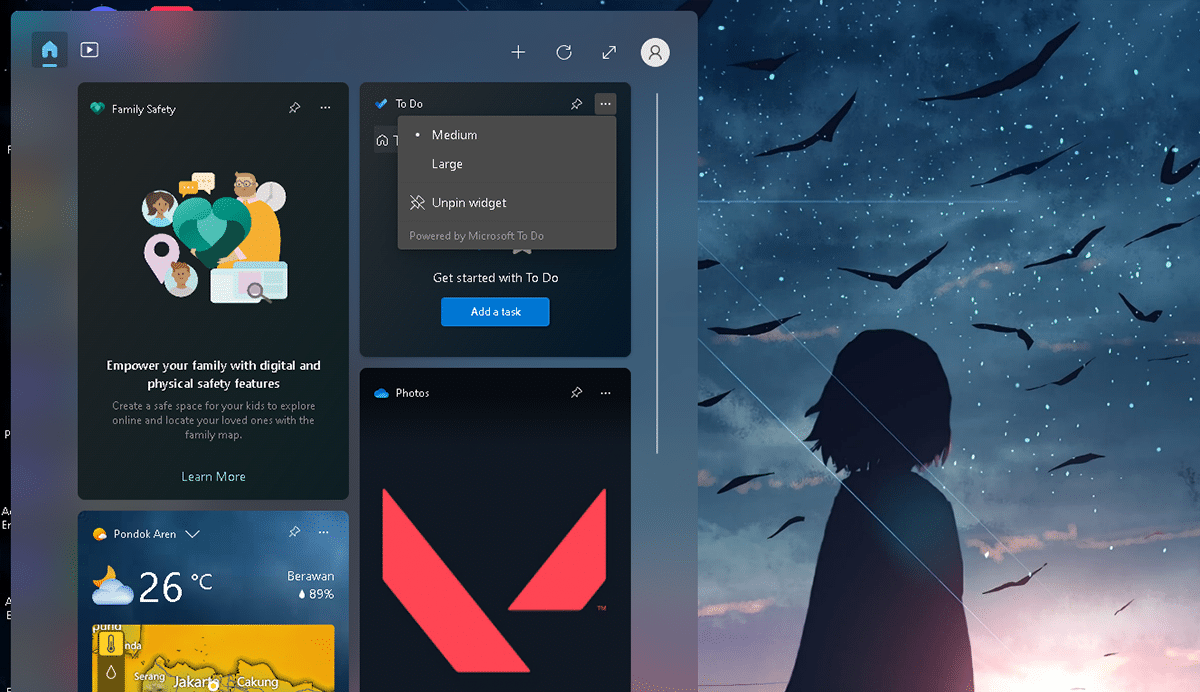
Read more:
- How to customize the taskbar on Windows 11
- How to turn off web access to iCloud data on iOS 16.2
- How to use Apple Watch to calculate and split tips
- How to easily set up Google Assistant on an Android device
- How to record a video while playing music on iPhone
- How to recover deleted messages on iPhone
- How to use Realme’s new notification panel



