Apple recently released iOS 15 to the public with a bunch of new features and enhancements to built-in apps. Since it has only been a few weeks since iOS 15 has been released, there are bound to be issues and bugs in the software that hinder a good user experience. For example, you might be facing Bluetooth issues on iOS 15. Here’s how you can fix them in a few easy steps.
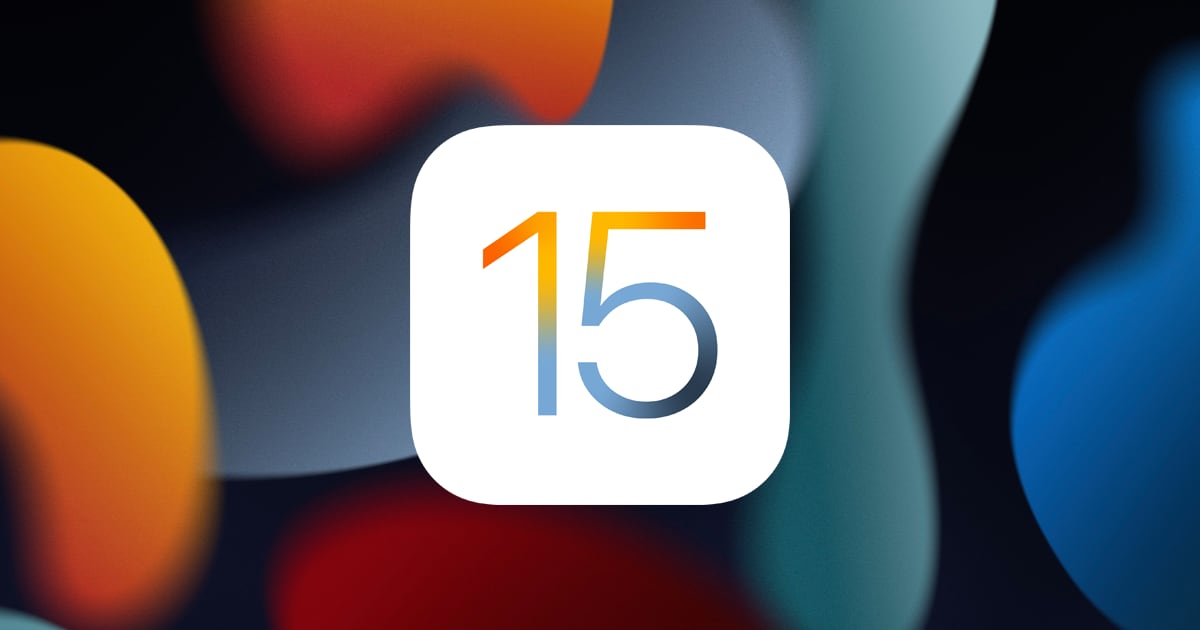
How to fix Bluetooth issues on iOS 15
1. Restart iPhone
If you are experiencing Bluetooth issues on iOS 15, the first thing you should try before anything else is restarting your iPhone. Power your iPhone down, wait a minute, and then power it back on. A quick reboot can have a huge impact on your device’s performance.
- If you own an iPhone X or newer, press and hold either volume button and the side button until the power off slider appears. If your iPhone has a Home button, press and hold the side button until the power off slider appears.
- Drag the slider, then wait 30 seconds for your device to turn off.
- To turn your device back on, press and hold the side button until you see the Apple logo.
2. Reset Network Settings
If the problem persists after a reboot, try resetting your network settings. Note that this will make your device forget Wi-Fi passwords along with Bluetooth settings.
- Launch Settings > Rest.
- Tap on Reset Network Settings.
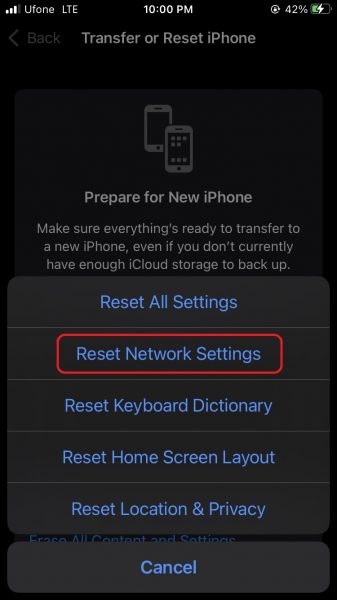
3. Forget Bluetooth device
You can also force your device to forget a Bluetooth device and pair it again. Sometimes, you may face issues that are related to the pairing process rather than your software.
- Launch Settings.
- Tap on Bluetooth.
- You will now see a list of your connected devices. Tap on the ‘i‘ next to a device.
- On the next page, tap on Forget this Device.
- Finally, connect to the device from scratch.
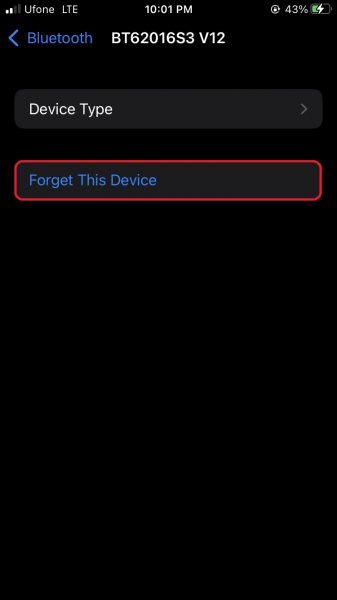
4. Restore iPhone
If none of the standard fixes help resolve your Bluetooth issues on iOS 15, you may need to restore your iPhone. Make sure you have a backup of your data before doing this.
- Launch Settings > General.
- Tap on Transfer or Reset iPhone.
- Tap on Erase All Content and Settings.
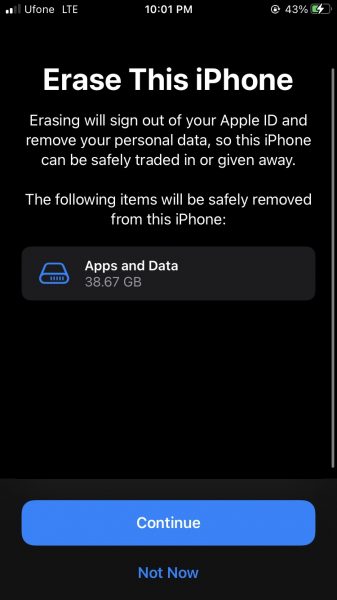
We hope this guide helps you out in fixing Bluetooth issues on iOS 15. Good luck!
Read more:
- 6 tips to fix iOS 15 battery drain issues
- How to stop photos from Messages appearing in Shared with You in iOS 15
- iOS 15 Safari: how to move address bar back to top
- How to use Announce Notifications with Siri in iOS 15
- How to use iOS 15 portrait video and audio effects in any app including Instagram, Snapchat and TikTok
- How to use Spotlight to search for photos in iOS 15
- How to use Background Sounds in iOS 15 to focus, stay calm or rest
- How to edit the date, time, or location of photos in iOS 15
- How to make a FaceTime call to Android users on iOS 15