Instagram recently rolled out a new in-app camera mode for its app. The new features introduced by the social network for Stories make it easier for users to discover and apply creative effects to their content, for engagement and entertainment. We have a comprehensive guide for you on how to do just that.
How to create interactive and entertaining Instagram Stories
The app allows users to create Stories with a variety of tools for photos, videos or colorful backgrounds. Follow these step to access these tools and apply effects:
- Open the in-camera by swiping left from the Home interface.
- Select the ‘Story‘ option at the bottom of the camera screen.
- Tap on the ‘Aa‘ icon to display new creative and interactive tools at the bottom of the screen. Swipe through to choose and apply them.
- Text
- Shoutouts
- Add a GIF
- Templates
- Share Memories
- Ask a question- Yes or No
- Ask me a Question
- Donate to a Non-Profit Organization
- Set a Timer
- Short quiz
1 – Compose and Share Vibrant Text messages in Stories
The basic colorful text messages tool allows you to create text Stories.
- Select the ‘Aa’ icon in the menu at the bottom of the UI to begin.
- In the bottom right corner, tap on the ‘color’ icon to change the background color of the text screen. There are 9 vibrant and plain color themes to choose from.
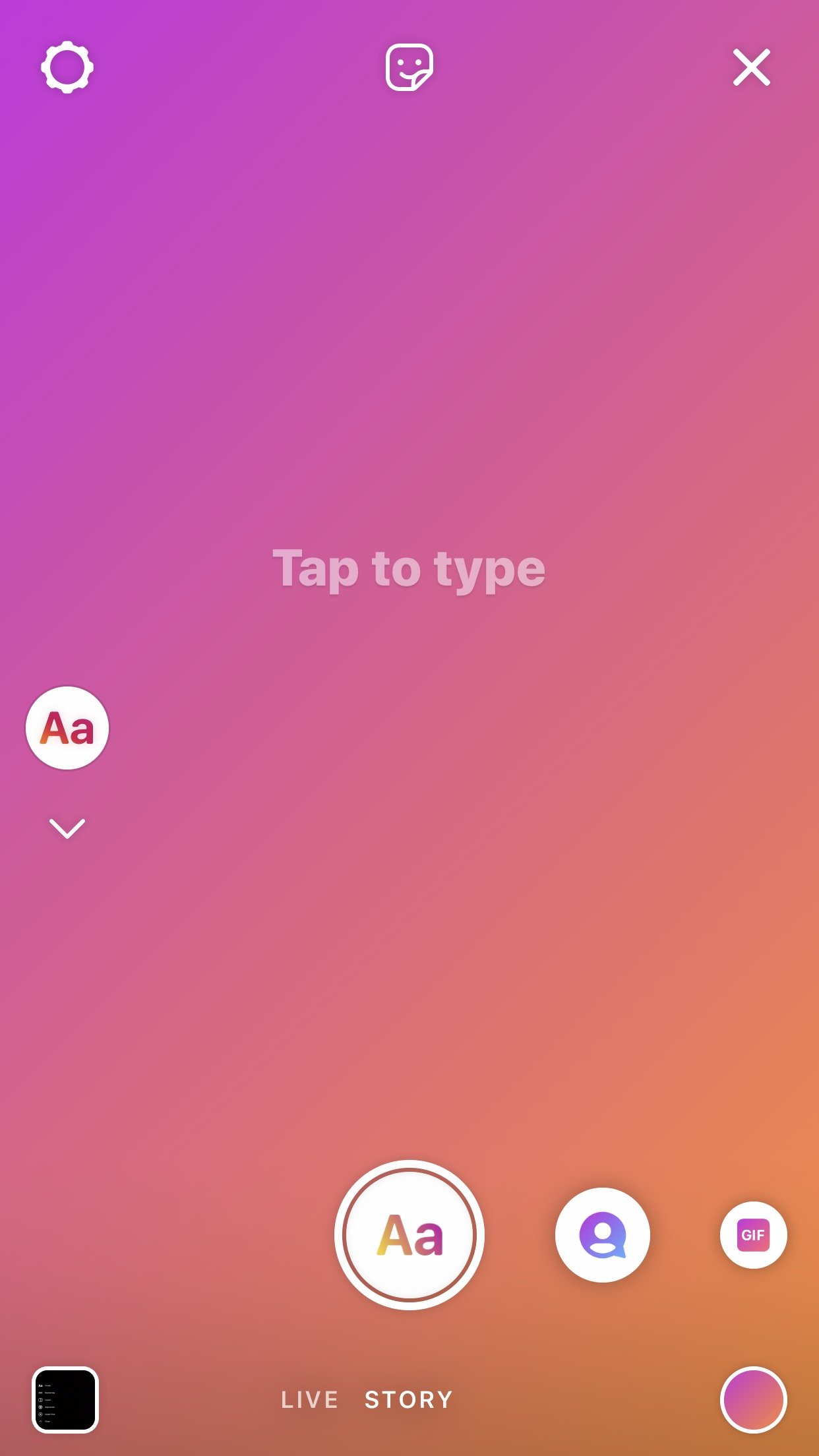
- Access the keyboard by tapping on the ‘Tap to type’ message. Compose a message by choosing a font style by tapping on the options on top of the screen. Tap on the alignment icons on the top left of the screen to select the preferred placement of your text. Change the text size by swiping up or down on the font size slider.
- Highlight the text with a variety of colors by tapping on the A* icon on top of the screen.
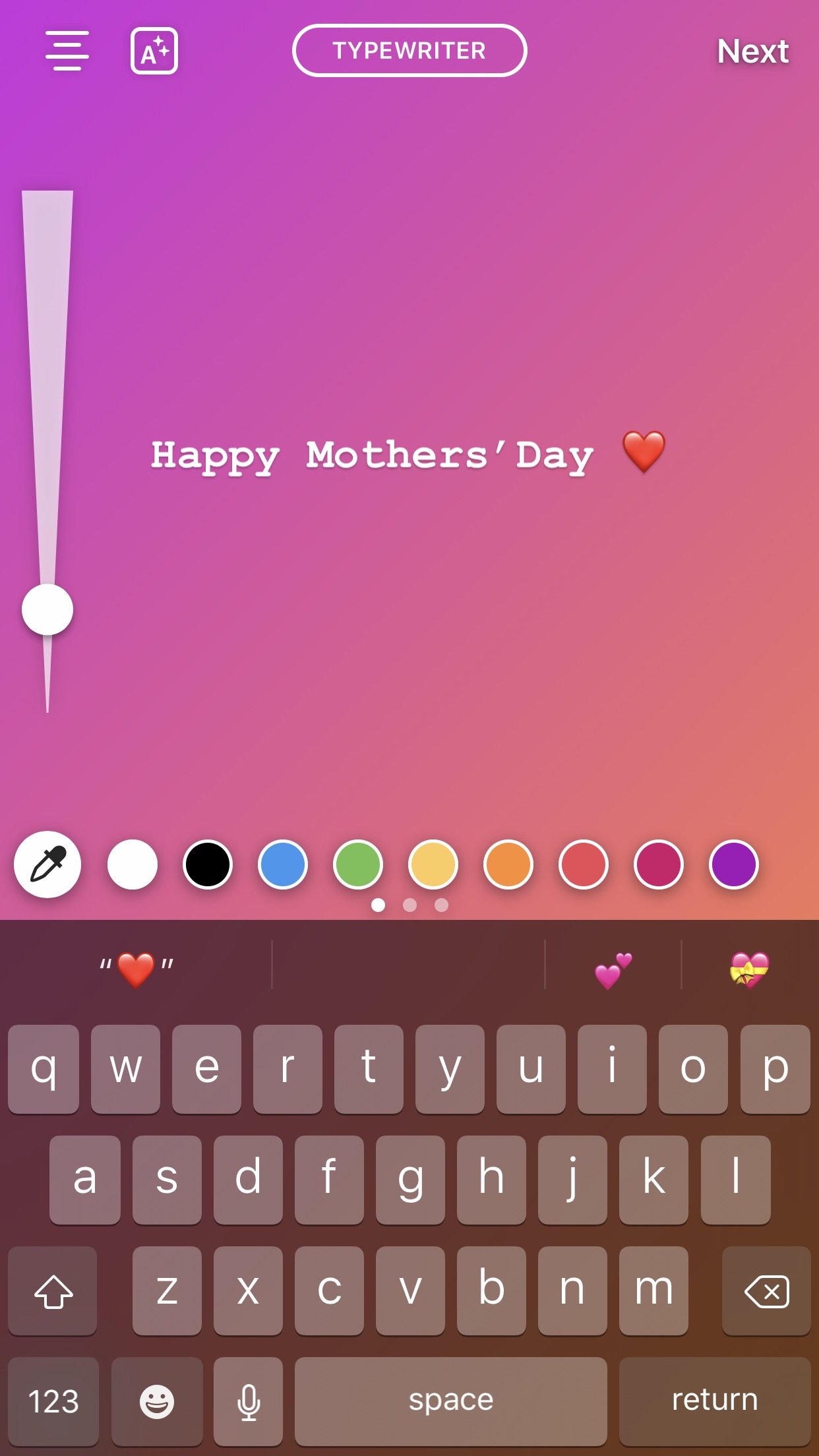
- When the message is complete, tap on the screen to preview. Users can also add animated stickers or GIFs in the preview interface by tapping on the sticker icon.
- To post, either capture the message via the camera button at the bottom of the screen or tap on the ‘Next’ option.
- The share interface also has creative tools like text, annotation, stickers and GIF to decorate the Story before posting or saving.

2 – Send Instagram Shoutouts
The app allows the users to send Birthday, Anniversary, Thanks, and plain Shoutouts to other accounts.
- Swipe left on the menu at the bottom of the screen to access Shoutouts.
- Tap on the double dice icon on the top to change and select the type of Shoutout.
- Then simply tap on @ icon in the text box to search and add the account.
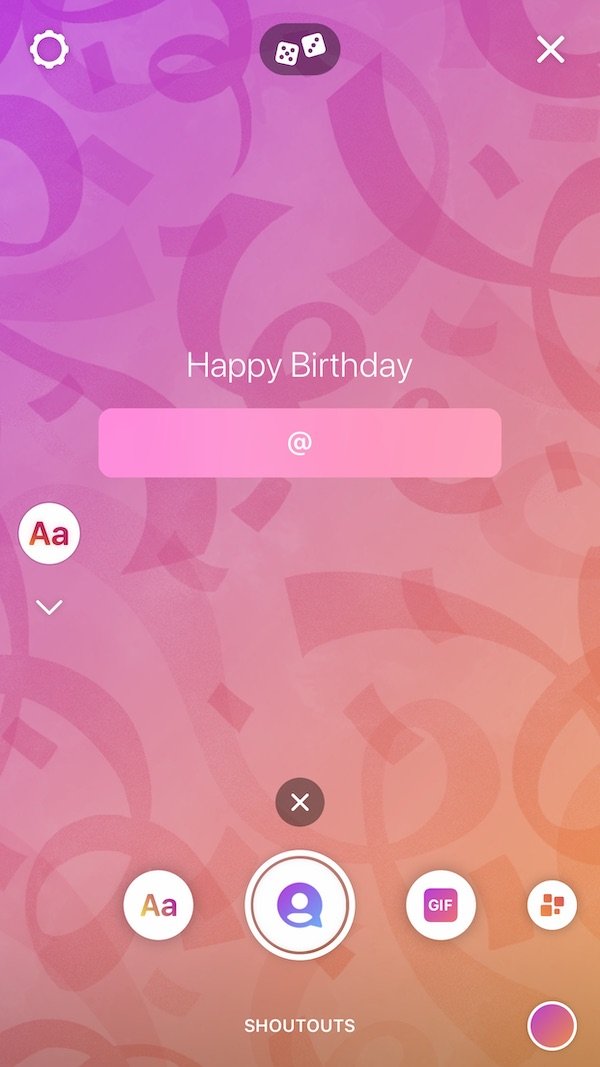
- The interface will automatically create a memory montage by selecting tagged pictures of users. Users can easily change the selected photos by tapping on the ‘+’ icon.
- Users can choose up to 10 photos from the app’s tagged photos to add to the Shoutout.
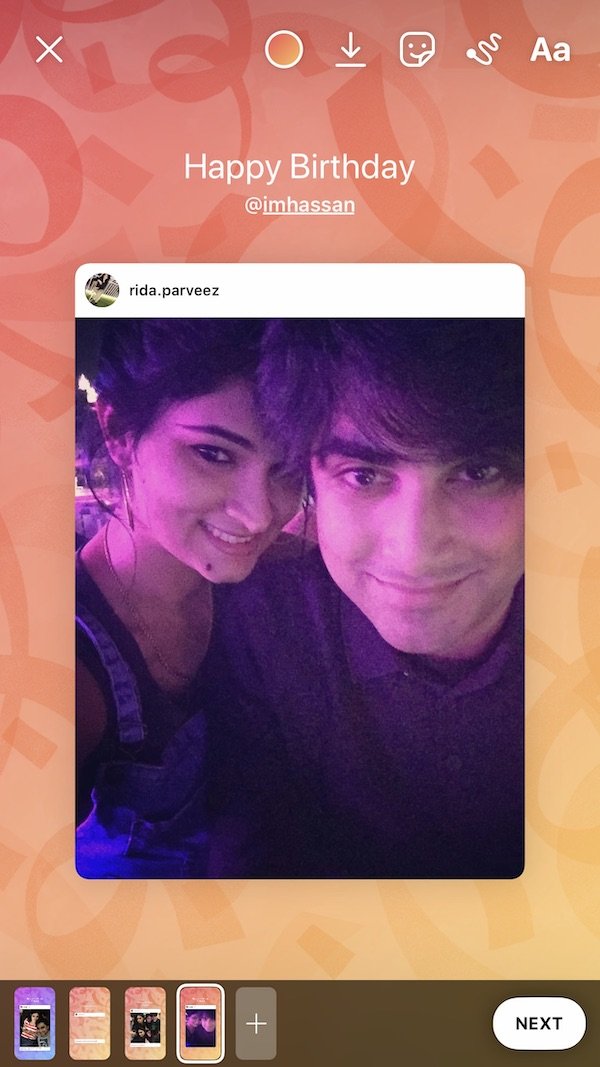
- Using the creative tools on top of the Camera screen, users can change the color of the background, add stickers, text and annotations.
- Tap on the ‘Next’ button to share your Shoutout either in your Story, with a list of close friends, or directly with the recipient in a message.
3 – Share GIFs as Messages – GIFs are a mood
GIFs communicate so much more without having to explain anything in words. Instagram allows users to share their moods, emotions, routines and more with GIFs in their Stories.
- Swipe to open the GIFs option from the menu.
- Tap on the text box to type, search, and use the GIF you want.
- The UI instantly displays a variety of pictures and animated GIFS to choose from.
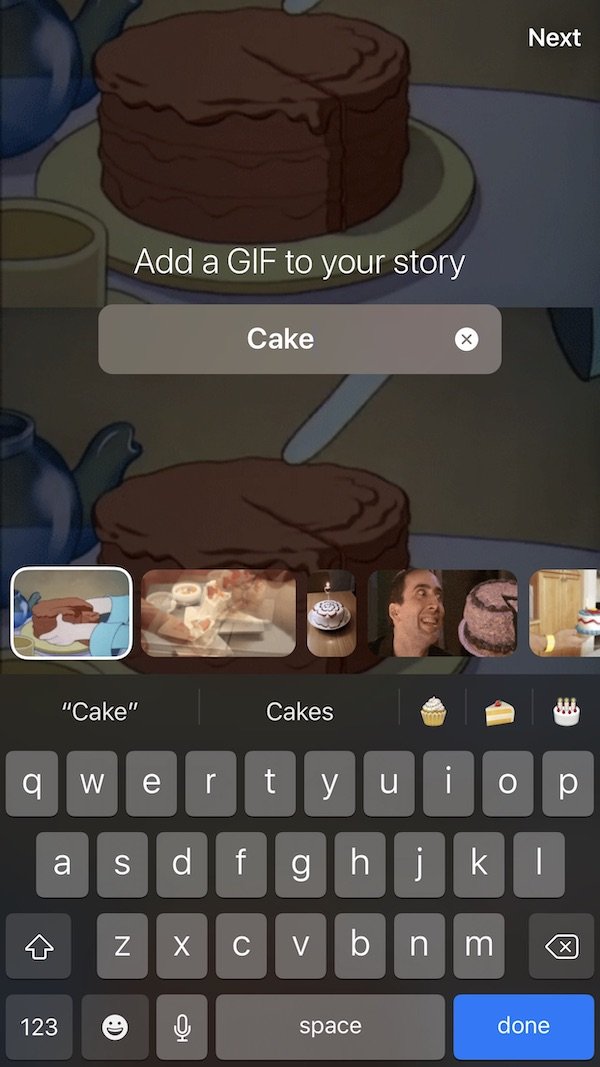
- When you are happy with the selection, tap on the screen to preview the GIF. Users can save, add stickers and text to the GIF before posting it to their Story.
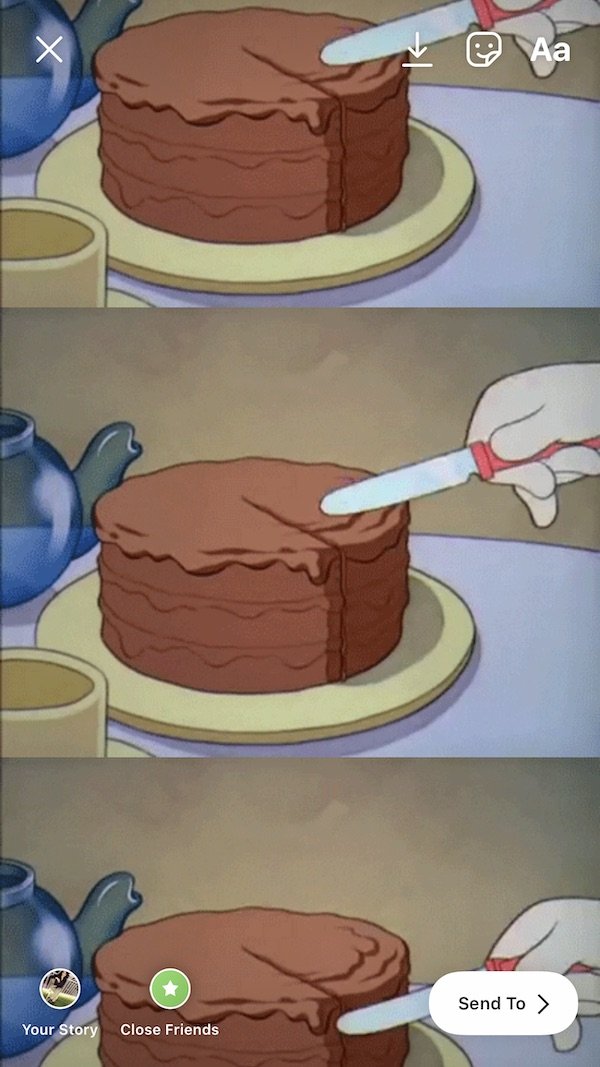
- Select ‘Send to’ and then ‘Your Story’ to share your mood with your audience.
4 – Use 8 Templates to get to know your Friends Better
Through eight types of interactive tools, users can get to know their friends, family, and Instagram audience better. Ask them to share their favorite pizza toppings, quotes, songs, woke up like this, selfies, 3 accounts to follow, movies or shows, or get into a quick drawing challenge.
- Open the Template interface in the Camera mode.
- Select the desired template either by tapping on the screen or on the ‘See All’ option on top of the UI.
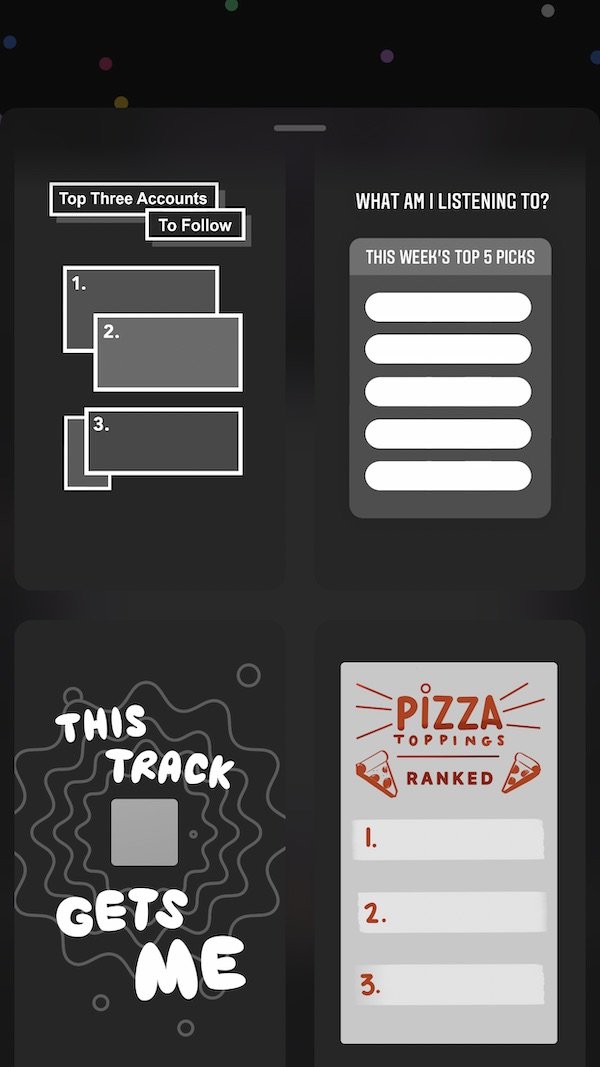
- Take a picture of the template via the capture button at the bottom of the interface, and add text or stickers if needed by using editing tools on the top right corner.
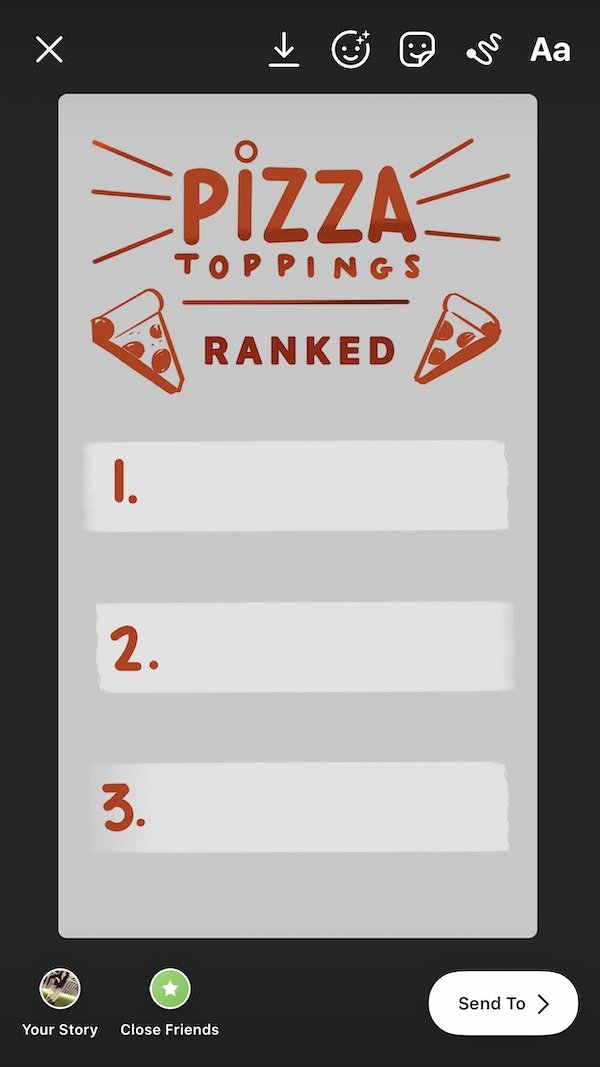
- Share with your audience by adding it to your Story for viewers. They can then respond using text messages to your Story.
5 – On This Day – Revisit the Past
Similar to Facebook’s memories feature, Instagram also offers the option to share memories.
- Select the ‘On This Day’ option in the Create menu to automatically select and display the previously shared photo, liked post, comment, followed or any other activity on the platform on that date from last year.
- Capture the photo to edit and share.
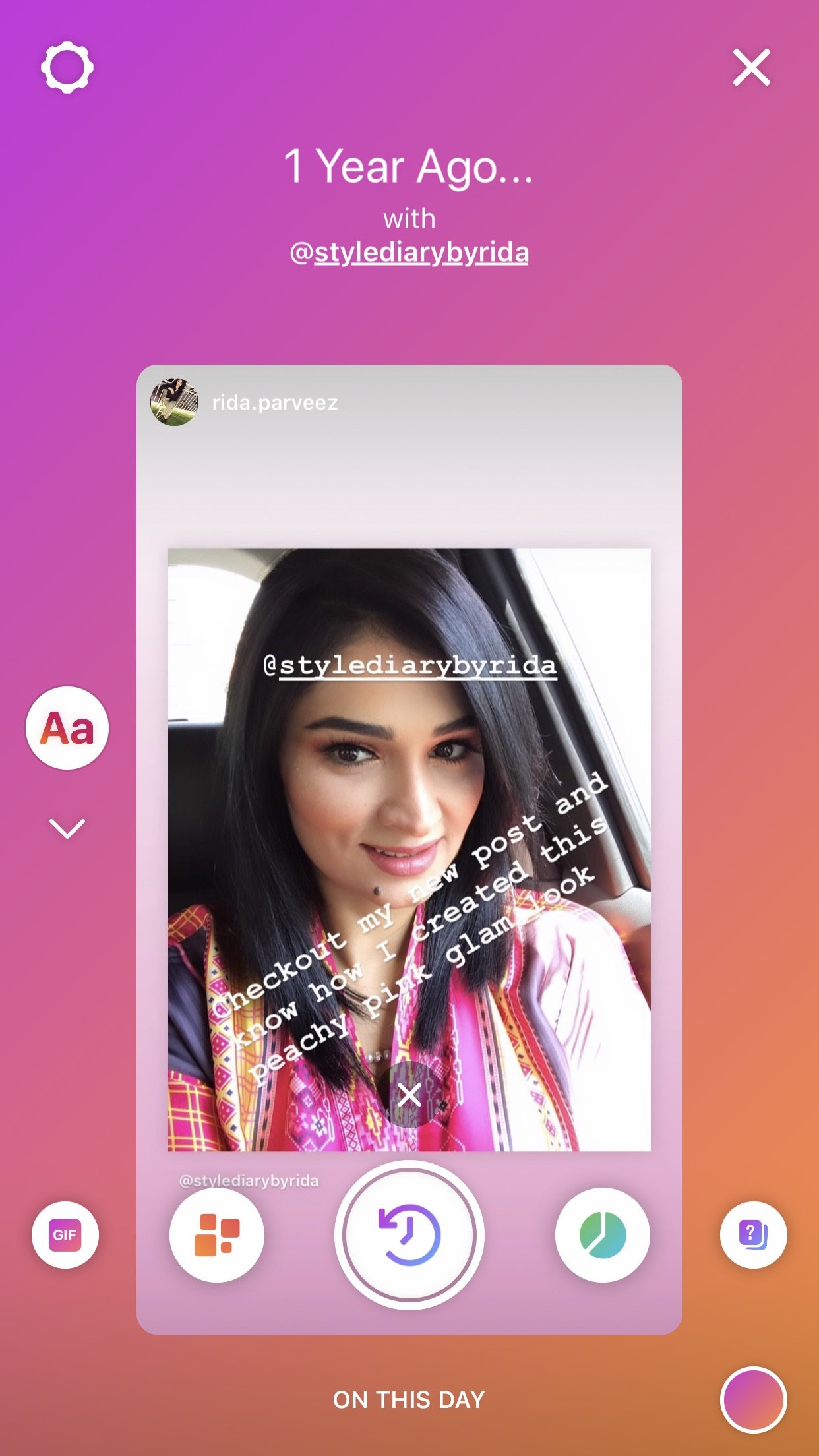
6 – Donations- sharing is caring
As a community-building measure, Instagram has released launched a ‘Donations’ feature for users to search for and donate to their preferred Non-Profit Organization.
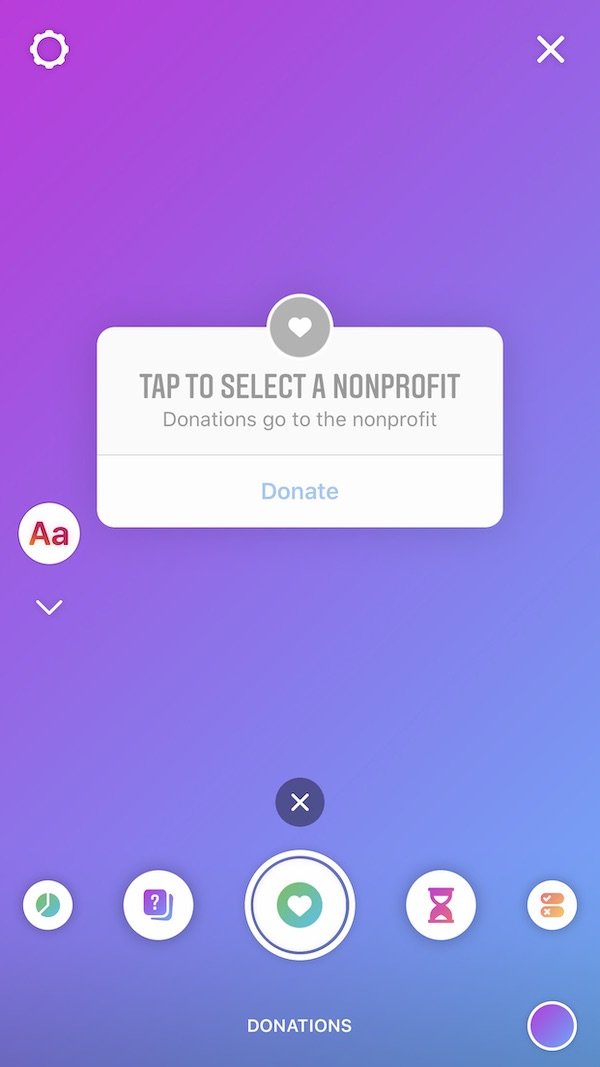
- Simply swipe through the menu and select the ‘heart’ icon for donations.
- Tap on the donate box to search for an organization to help the underprivileged, volatile, and needy groups.
- By tapping on the ‘donate’ button in your Story, your followers will be able to donate to those groups.
Previously, the platform released ‘donation stickers’ to help those in need due to the prevailing global health crisis.
7 – Older features in New design: Questions, Polls, Countdowns, and Quiz
Instagram is used by celebrities, influences, businesses, and others to stay connected with their audience, family, and friends, and to keep them engaged via their Stories. Thus, the new camera update has made previously used tools of engagement easier to use by creating a separate user-interface for Polls, Questions, Countdown, and Quiz.
- Simply swipe through the create menu to select the mode of interaction: Poll, Quiz, Countdown, or Questions.

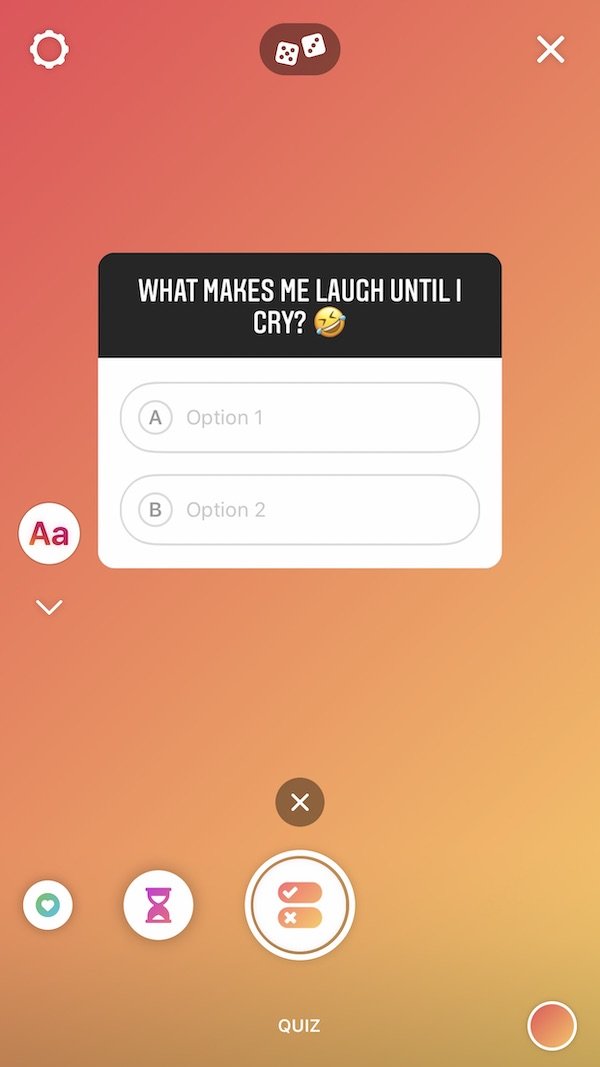
- Add or edit the question by tapping on the text box.
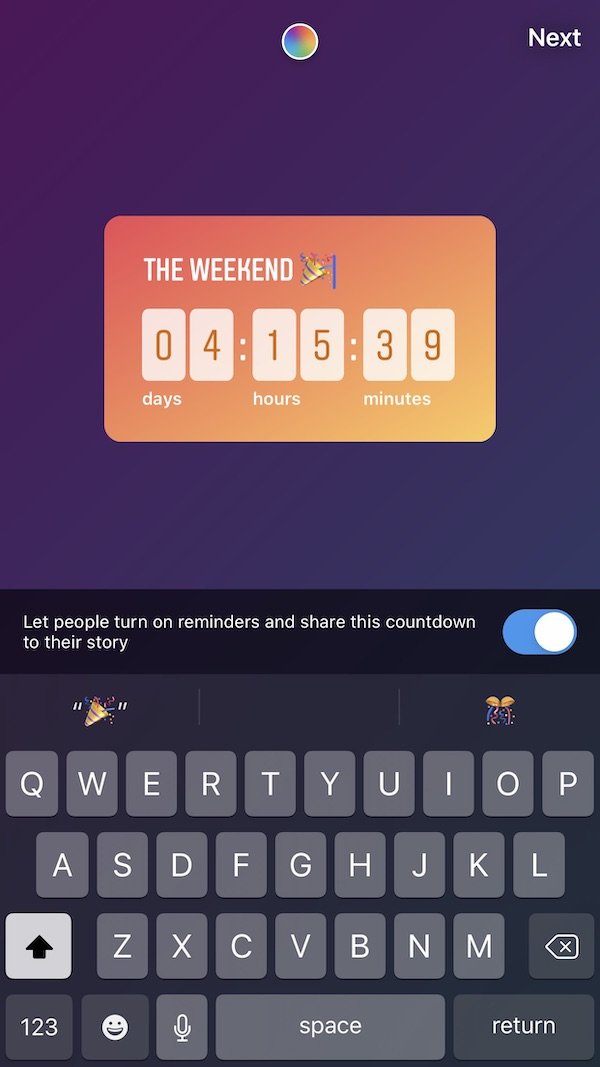
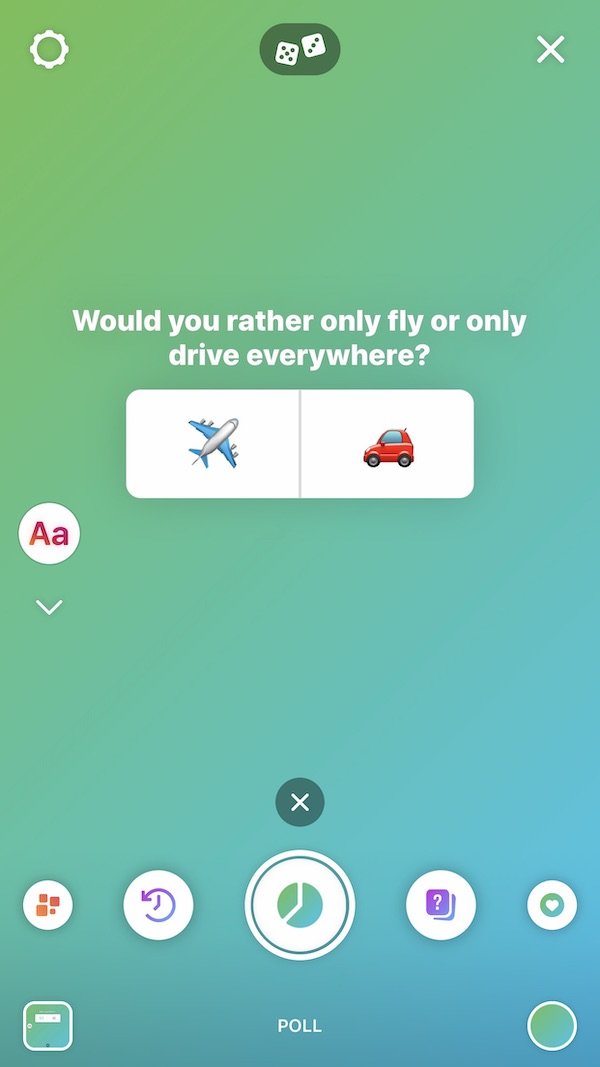
- For each interactive feature, see the in-app suggestions by tapping on the double-dice icon on top of the screen.
- Tap on the color wheel button to change the background and text box colors.
- Finalize the Story by adding GIFs or stickers and share it to your Story.
This new method of using engagement tools, adds to the list of features Instagram is incorporating in its platform to maintain social distancing for the safety of self and others. In March, the social network introduced co-watch posts to stay virtually connected when it is beneficial to stay physically separated.
When Instagram launched the Stories feature back in 2016, similar to Snapchat’s functionality, it was an instant hit. Currently, more than 500 million accounts use Stories daily. Therefore, it makes all the more sense to introduce new creative tools to make allow users to create entertaining, engaging, and expressive Stories. Instagram launched the new create tool quietly and is gradually rolling it out. So, if you don’t see the new tool yet, you will soon.
Also read:
2 comments
Comments are closed.