The iPhone Stopwatch feature is a versatile tool used by many for timing various activities such as exercise, cooking, games, and more. While the digital stopwatch face is the default option, did you know that you can switch to an analog stopwatch face with moving watch hands? The analog face offers a classic watch appearance and is preferred by many for its simplicity and familiarity. In this article, we’ll show you how to access the analog stopwatch on your iPhone.
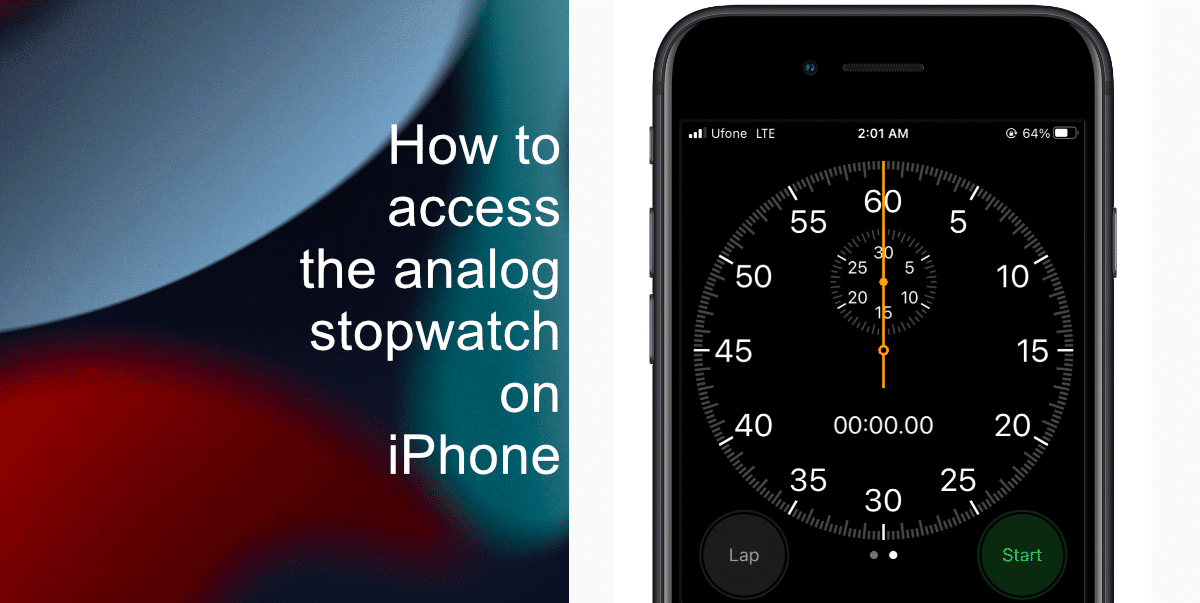
Learn how to access the analog stopwatch on iPhone
- Locate the Clock app on your home screen and tap on it to launch the app.
- At the bottom of the Clock app, you’ll see several tabs including “Alarm,” “World Clock,” “Bedtime,” and “Stopwatch.” Tap on the “Stopwatch” tab.
- By default, you’ll see the digital stopwatch face. To access the analog face, simply swipe left on the screen.
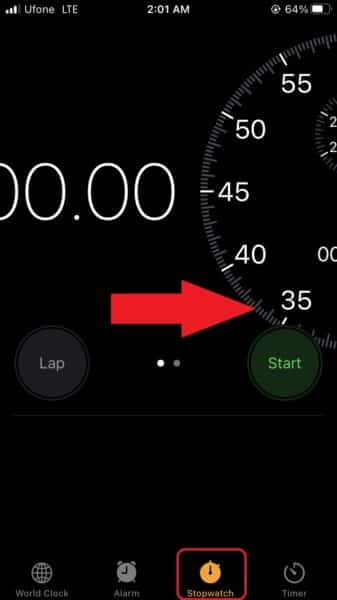
- Once you’ve switched to the analog stopwatch face, you’ll find the same familiar options: Start, Lap, and Reset. These functions work just as they do with the digital face. The analog stopwatch also allows you to record laps, making it a versatile tool for various timing purposes.

Now that you’ve accessed the analog stopwatch face, you can use it for all your timing needs. Whether you prefer the classic appearance or find it more suitable for specific activities like pulse measurement or interval workouts, the analog face provides a practical alternative.
We hope this guide helped you learn how to access the analog stopwatch on your iPhone. If you have any questions, let us know in the comments below.
Read more:
- How to change iPhone alarm to your favorite song
- How to show battery percentage for selected devices on iOS 16 Lock Screen
- How to create your own WhatsApp stickers with iOS 16 on iPhone
- How to view filtered texts per SIM in the Messages app on iOS 16
- How to duplicate photos using iOS 16 on iPhone
- How to view and recover ‘Recently Deleted’ messages on iOS 16 and iPadOS 16
- How to enable iOS 16 Lockdown Mode on iPhone
- How to launch any app using Lock screen widgets on iOS 16