Mac and iPad users can quickly access Control Center using a keyboard shortcut. This tip works by pressing the fn/Globe key which is located in the bottom left corner of a Mac or iPad keyboard. It is the same key on every keyboard, but it may be labeled differently depending on what you are using.
Control Center has a bunch of useful toggles you can use to turn on/off Wi-Fi, Bluetooth, and AirPlane mode. You can also use it to access AirDrop and adjust display brightness and sound levels. You can also customize the functionality to add and remove things you do not want to use.
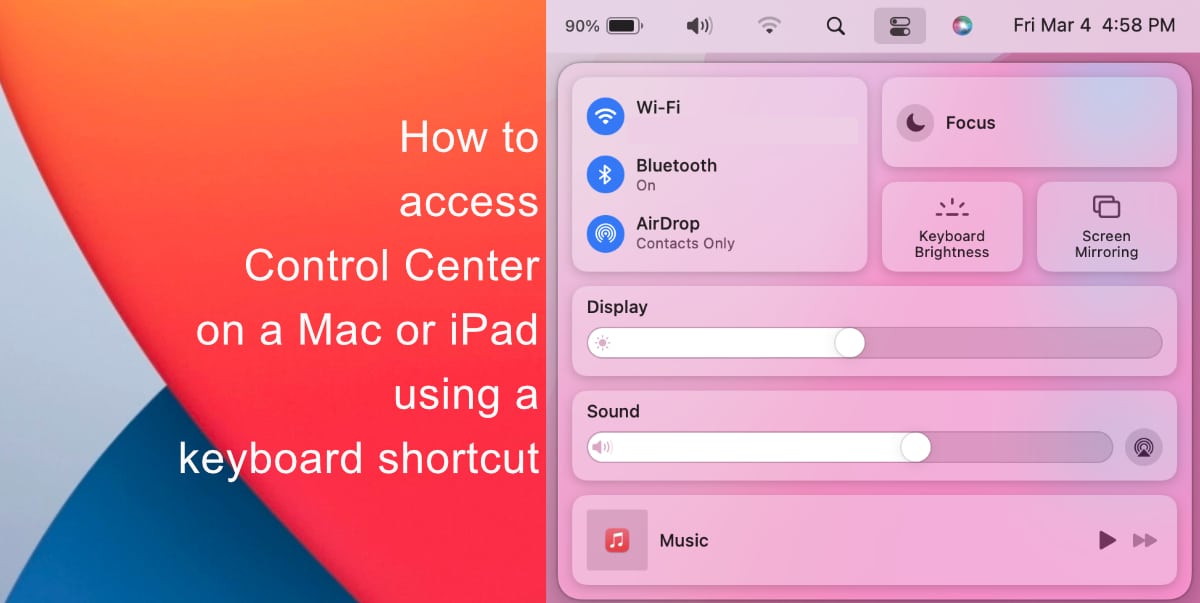
Quickly open Control Center on a Mac using this keyboard shortcut
- Press Globe/fn+C on your keyboard to open Control Center on your Mac.
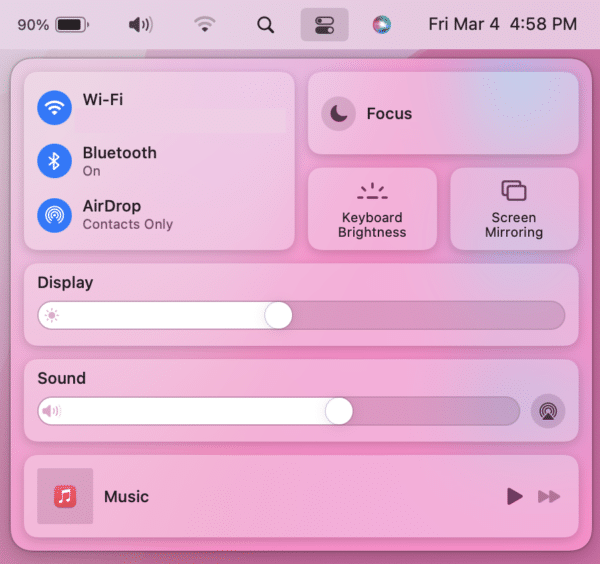
Quickly open Control Center on an iPad using this keyboard shortcut
- To launch Control Center on iPad, press fn/Globe+C. This works on any external keyboard you are using on your iPad as well as the Magic Keyboard, or Smart Keyboard.
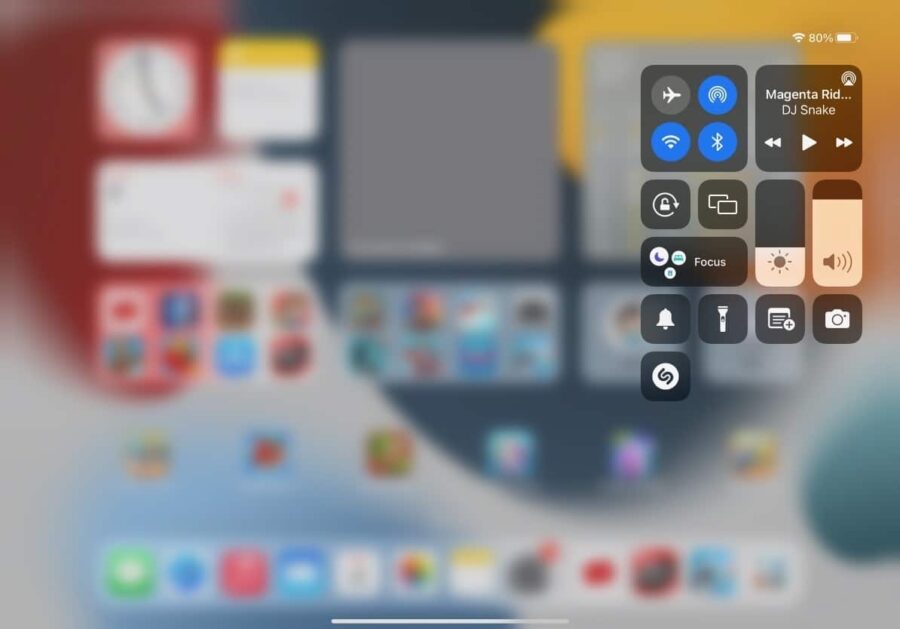
Unfortunately, you cannot navigate further into Control Center using keyboard shortcuts.
We hope this guide helped you learn how to access Control Center on a Mac or iPad using a keyboard shortcut. If you have any questions, let us know in the comments below.
Read more:
- How to record ProRes video on iPhone 13 Pro and iPhone 13 Pro Max
- How to set Gmail to delete Instead of archive in stock Mail app on iPhone & iPad
- How to clear cookies from Safari without deleting your browsing history on iPhone & iPad
- How to automatically and manually send text messages instead of iMessages on iPhone
- How to clear cookies from Safari without deleting your browsing history on iPhone & iPad
- How to use iOS 15 portrait video and audio effects in any app including Instagram, Snapchat and TikTok
- How to use an email instead of a phone number for iMessage on iPhone & iPad
- How to SharePlay music, screen, TikTok and more on iPhone and iPad
- How to reduce the size of your iCloud backup on iPhone and iPad
- How to use Screen Time to set a time limit for websites on iPhone and iPad