Mac OS X Lion and iOS 5 (beta developers preview) give you access to iCloud beta services which, along with content syncing, also includes setting up your personalized “@me.com” email ID for free, which previously used to be a commercial commodity in the era of MobileMe. However, once you do sign up for an account, you need to have access to either an iOS 5 beta build or iCloud beta for Mac OS X (Lion) in order to check you “@me.com” email.
Interestingly, a workaround to access your iCloud inbox has been discovered which lets you do this on iOS 4 devices, Mac OS X Snow Leopard & possibly some other email clients with IMAP support. We show you how to do it!
**We’ll use Mail app for iPad on iOS 4 as as example here, though this should work the same way in Snow Leopard and other compatible email clients.
Step 1:
Open up Settings and goto: Mail, Contacts, Calendars > Add Account and tap on Other.
Step 2:
Now select Add Mail Account as shown in the image below.
Step 3:
Now punch in your iCloud info and tap on Next.

Step 4:
Enter the following under IMAP Incoming Mail Server:
Host name: p02-imap.mail.me.com
Username: Your Email excluding “@me.com”
Similarly, enter this under IMAP Outgoing Mail Server
Host name: smtp.me.com
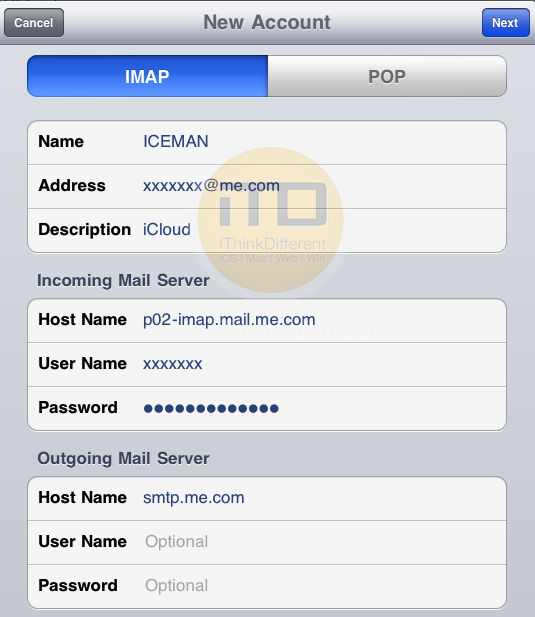
Step 5:
Tap on Next and hit Save.
That’s it, enjoy!
** If you are unable to send mail:
Go to Settings > Mail, Contacts, Calendars > Choose Your Account, under IMAP select your account. Under Outgoing Mail Server select SMTP, select the Primary Server, and also under Outgoing Mail Server input the optional Username and Password along with switching Use SSL to “on“.
** If you get an error stating that p02-imap.mail.me.com is not responding please try:
p04-imap.mail.me.com OR p03-imap.mail.me.com
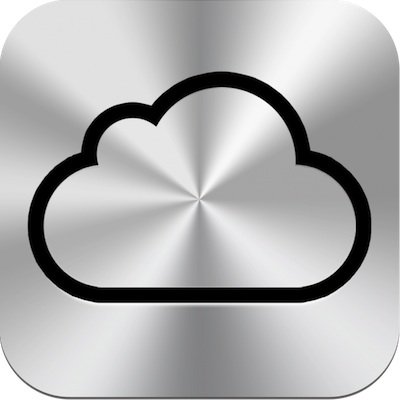
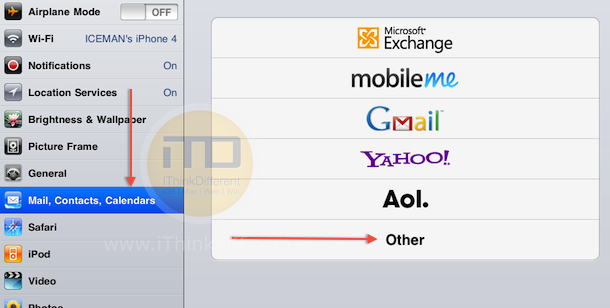
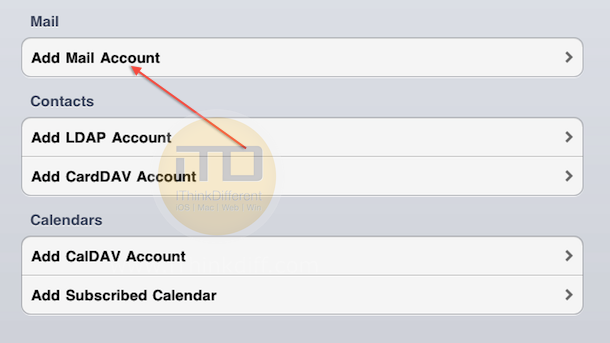
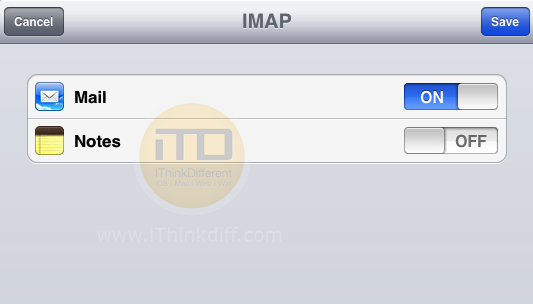
1 comment
Comments are closed.