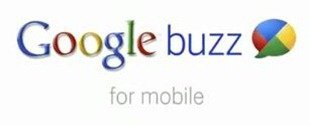
Google announced their new service and it became the no.1 trending topic on Twitter. What makes Google Buzz on Mobile different is that it doesn’t have a typical mobile version of itself. There are several ways of accessing Google Buzz from your mobile phone and several features that come with it specifically using the location feature in your handsets.
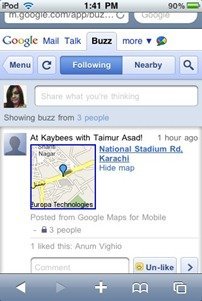
1. buzz.google.com : You can point your phone browser to this site if you’re an Android or iPhone user. Using this web app you can choose to sort buzz from people you are following and buzz from people nearby. What’s neat is you can update your status tagged with your location and can view it too if somebody else does the same. While updating your status, you can choose whether you want to keep it private or make it public. In private sharing you can further choose which group amongst your contacts gets to see what you’ve shared. You can like and comment on someone’s post and also mark someone’s post as spam. Adding a shortcut your home screen gives you one click access.
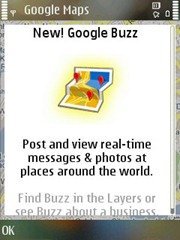
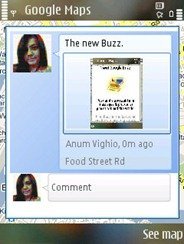
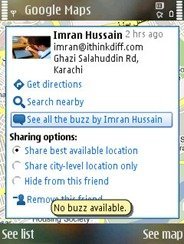
2. Google Maps for Mobile : Updating Google Maps on your mobile will add the new Buzz layer. Everybody except Blackberry owners can enjoy the new layer. You can now post Buzz updates directly from Google Maps now, taking a picture or adding a picture from your phone with it. Nearby buzz is visible if the layer is on and you can simply select it to view the buzz, its comments and comment on it yourself. Seeing buzz from a friend is also possible. Head on to the Google Maps for Mobile page to see what other features are enabled for your handset.
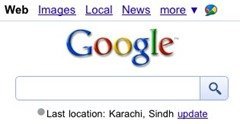
3. Buzz shortcuts : Another way of quickly posting is by tapping the Buzz icon that appears on google.com on your mobile browser. You can also go hands free by using the search widget’s voice search option and saying “post buzz” followed by your update. This feature is only available for Android and iPhone users.
Have you used Google Buzz on your mobile as yet? Let us know what handset you’re using, what purpose you’re using Buzz for and how your overall experience has been.
It would be really nice to be able to attach photos to a buzz when using the browser, as that is the only way to post if GPS/Wifi has trouble determining your location.
It would be really nice to be able to attach photos to a buzz when using the browser, as that is the only way to post if GPS/Wifi has trouble determining your location.