With iOS 16, you can finally add widgets to the Lock screen of your iPhone. Some native and third-party widgets can provide you with important information at a glance but if you want to prioritize aesthetics over functionality, you can add custom icons to the Lock screen of your iPhone. Keep reading to find out how.
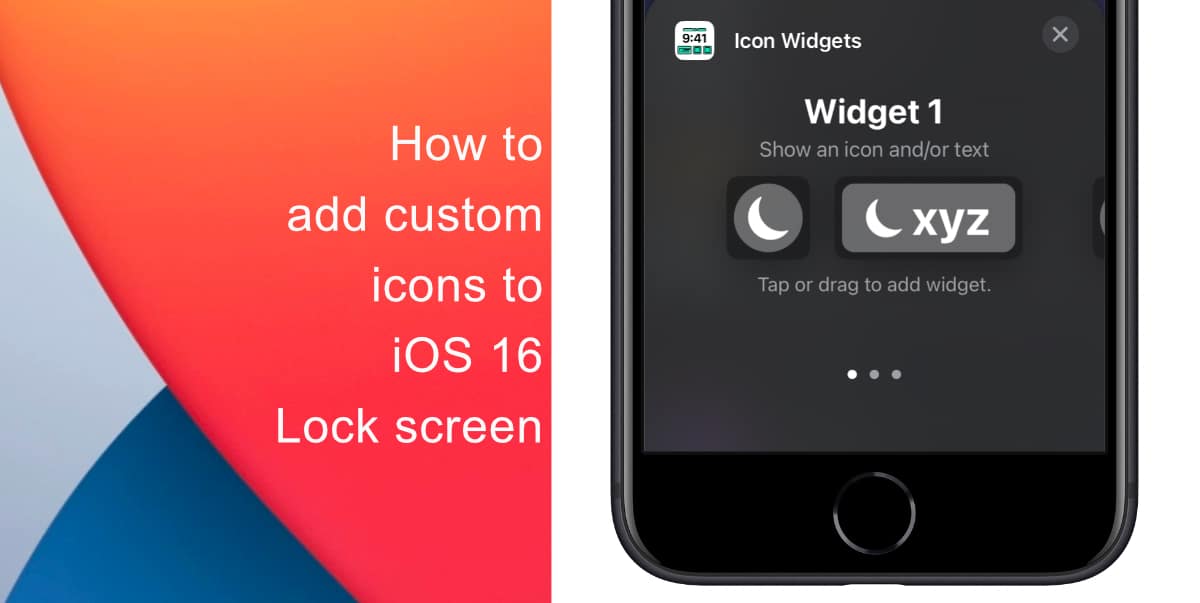
Learn how to add custom icons to iOS 16 Lock screen on iPhone
Before you get started, you need to download Lock screen Icon Widgets from the App Store. The app is free and lets you choose between 4,000 custom icons to add to your Lock screen. All the available icons are provided by Apple as part of SFSymbols, so they will not look out of place on your Lock screen.
- Open Lock screen Icon Widgets on your iPhone and start scrolling. You will immediately see all the available custom icons.
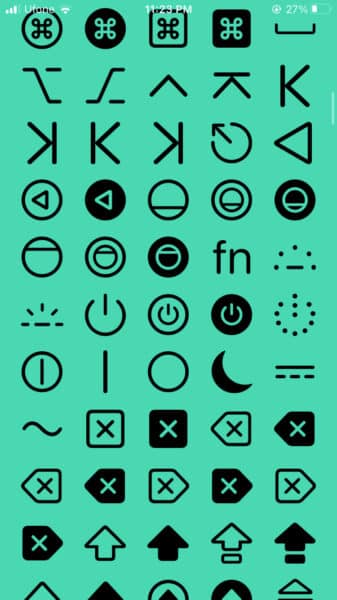
- Next, select an icon. You will then have the option to add text next to it. Tap Confirm once you are done.
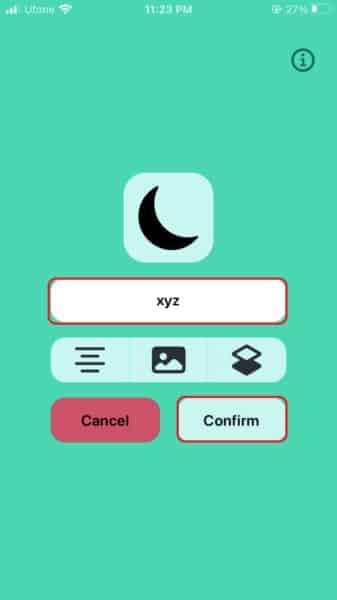
- You can now add the custom icon to your Lock screen. Unlock your iPhone > Long press on your Lock screen> Tap Customize > Tap Add Widgets > Select Icon Widgets from the list > Tap the widget.
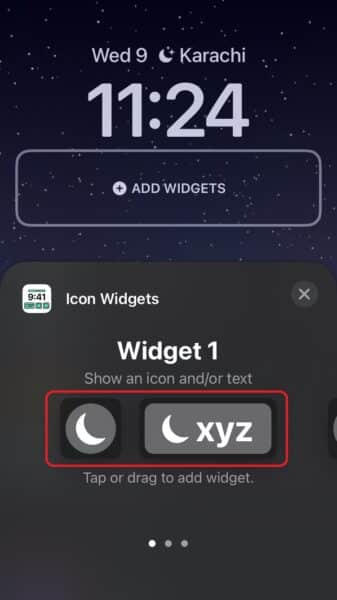
- Lastly, tap Add to confirm.
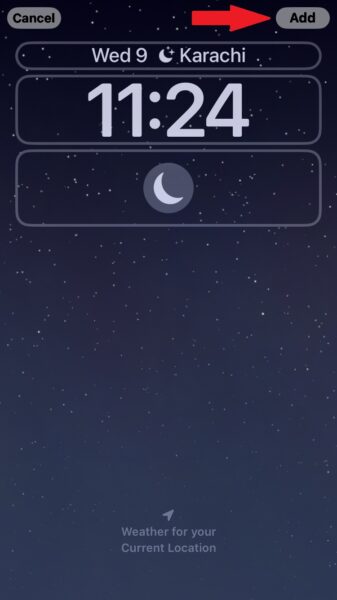
Note that although the app is free, you will need to make a one-time payment of $3.99 to add more than one custom icon to your Lock screen.
We hope this guide helped you learn how to add custom icons to the iOS 16 Lock screen on your iPhone. If you have any questions, let us know in the comments below.
Read more:
- How to restart or force restart the iPhone 14 and iPhone 14 Pro
- Bug causing iPhone 14 Pro to freeze after data transfer? Try this Apple-approved fix
- How to turn off Always-On display on iPhone 14 Pro or iPhone 14 Pro Max
- How to convert a physical SIM to eSIM on iPhone 14
- How to use Emergency SOS via satellite on iPhone 14
- Fix “Unable to Verify Update” issue when updating to iOS 16
- iOS 16 always shows status bar text in white, here’s a fix
- How to delete duplicate photos on your iPhone with iOS 16
- How to use Live Captions in iOS 16 to transcribe any content
- Make album art larger on iOS 16 lock screen with this tip
- iOS 16 causing Wi-Fi and Bluetooth issues? Here are some fixes
- iOS 16 home screen search button can be disabled – here’s how
- iOS 16 showing Lock screen notifications at the bottom of the screen? Here’s a fix
- iOS 16 hides the iMessage voice record button behind a menu