Adobe has released a new creative tool, Photoshop Camera app. As a mobile application, the new editing tool allows users to transform people and surroundings in their photographs into artwork by using effects, filters, text and more. Adobe Photoshop Camera is the first Al-powered mobile app which brings the magic of photoshop on iOS and Android devices for free. The blog post describes the design as:
“it’s not just about more mega-pixels, but how you can tell your story in a unique way”.
In April, 2019, Adobe introduced the preview of the photos editing tool and it impressed many. The brief sneak peak into the functionality of Photoshop Camera illustrated a variety of effects like objects, color spectrum, animated backgrounds, shapes, text, and others, all used to turn plain photos into creative pieces. The big attraction to use the new Adobe creative cloud will be that it enables users to upload their creations on social platforms directly from the app; so it skips the extra steps of creating, save on photos library and then upload to share ones artwork with family, friends, and followers.
Adobe Photoshop Camera- Features
I must confess, getting started on the application is a little time consuming process. When opened for the first time after download, the app plays a video intro (like the preview video) with the tag like “creativity for all”. Users will have to tap on the ‘skip intro’ to proceed further to a swipe through short guide on the app’s editing features. To use the Photoshop Camera, users will have to sign-in via a variety of options: Make a new account or login via Facebook, Google or Apple ID.
We have a complete functionality dissection of Adobe Photoshop Camera app for you.
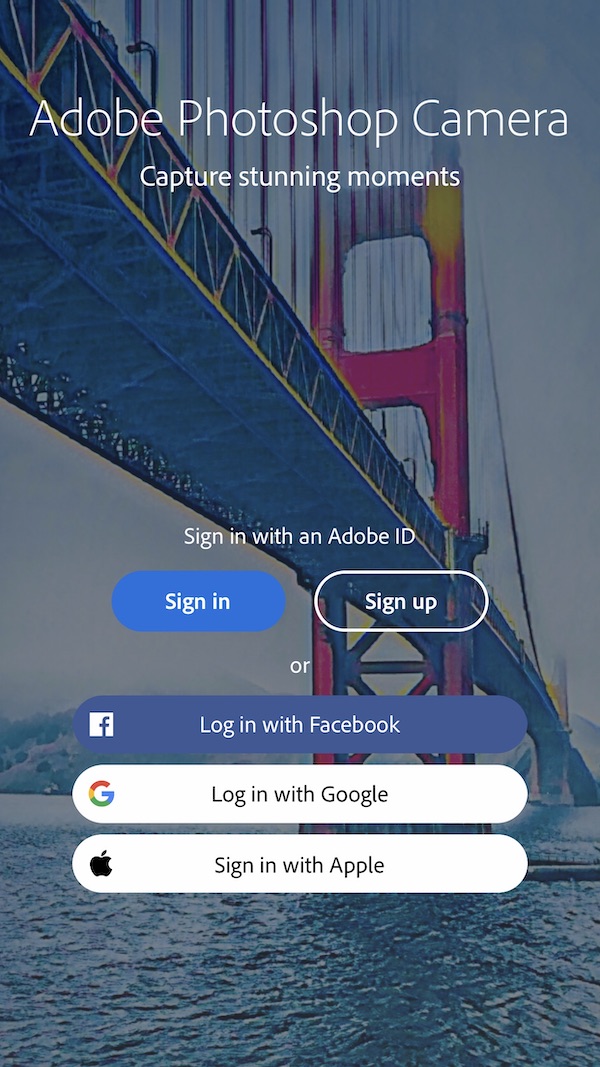
Camera Mode Interface
The camera interface is fairly simple and easy to use.
- Switch between front and rear cameras by tapping the reverse arrows on the top left corner.
- Tap on the three dots menu, in the middle of the screen, to access settings, use flash, and tap on frame icon to choose between 3:4 or 9:16 photo size.
- Access Lens Library by tapping on the ‘globe’ icon on the top left of the screen.
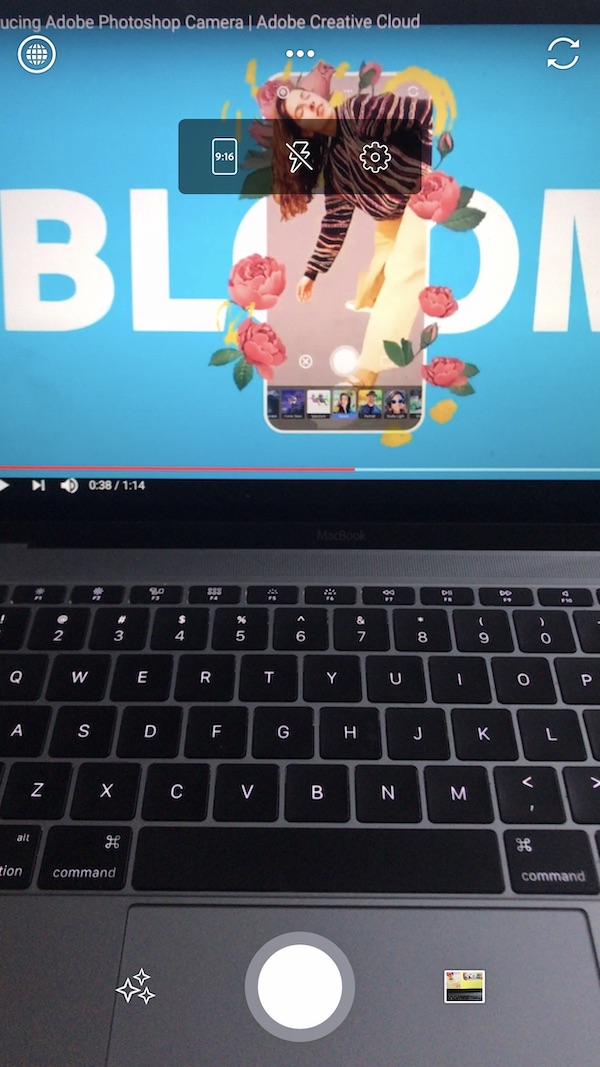
- Tap on the three stars icon, on the bottom left, to open and apply filters to face and surroundings.
- Tap on the pictures preview, on the right side of the capture button, access all photos taken via the app or on camera roll.
Adobe allows users to access another creative tool, Photoshop Express directly from the camera UI to capture, edit and share expressive pictures with family, friends and followers.
Lens and Effects
There are eight default lens on the app to add effects to photos via in-app camera, and interestingly each lens has 5 variations of effects within it with different color gradients, text, tone accents and more. For example, tap on the main lens type, Portrait and then swipe on the screen to apply different types of portrait lens effects to pick the one you like. Uses can add more lens from the in app library by tapping on ‘Add More’ option.
- Portrait
- Pop Art
- Spectrum
- Billie Eilish
- Artful
- Food
- Scenery
- Blue Skies
- Reverie

Users also have the freedom to transform photos or screen shots on their camera roll. All they have to do is to tap on the photo preview on the bottom left of the screen, select camera roll in the next interface to access pictures and simple tap on the desired click to turn it into an artwork or enhance its visual appeal.
Other Editing Tools
Once a picture is taken via in-app camera or chosen from the Camera Roll, users have to option to further change lens, resize the text, and use various editing tool to adjust the brightness and more.
- Tap on the arrows icon, on top of the screen, to resize and adjust the placement of text, objects and others items.
- Lens stars icon to change the lens on the photos
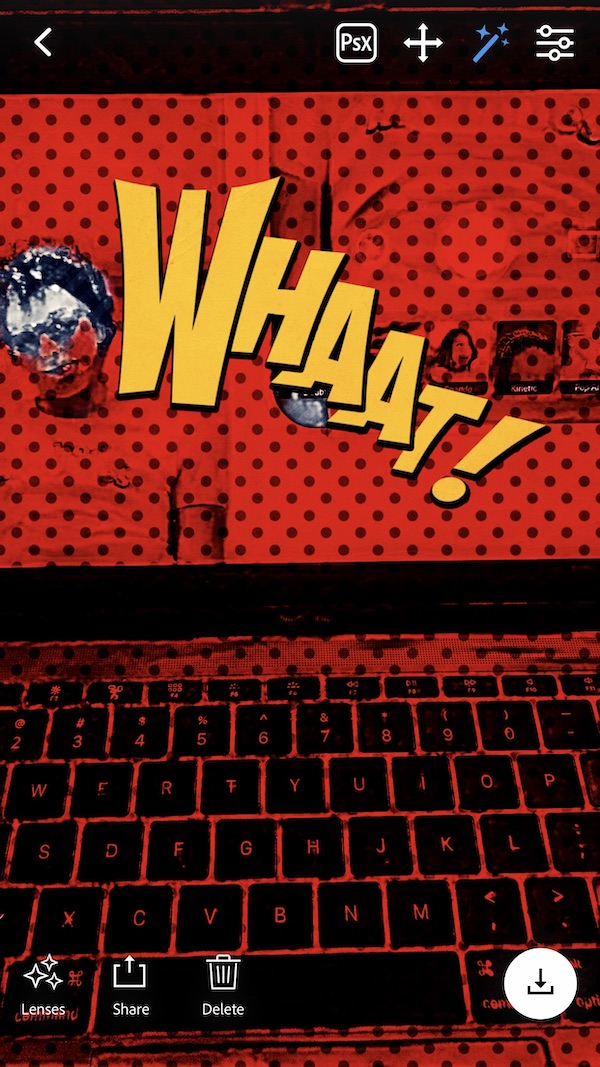
- Editing tools are on the top right corner of the screen. Tap on the bars icon to adjust the shadow, highlight, clarity, vibrance, exposure, contrast, whites, blacks and saturation of the images. I, personally like the adjustment mechanism of the editing tools. Users have swipe left and right, and up and down on the screen to increase or reduce the intensity of the a tool.
Share Creative pieces on Social Media
Adobe has made the uploading of the creative and expressive images very easy on social media. User can share their photos on Facebook, Instagram, WhatsApp, Lightroom and via messages apps directly from the Photoshop Camera app. After finalizing the an image, tap on the ‘share’ option, choose and desired social media platform. The app will seek permission to access user’s account and directly will open it for users to upload their creative project with friends, family and followers.

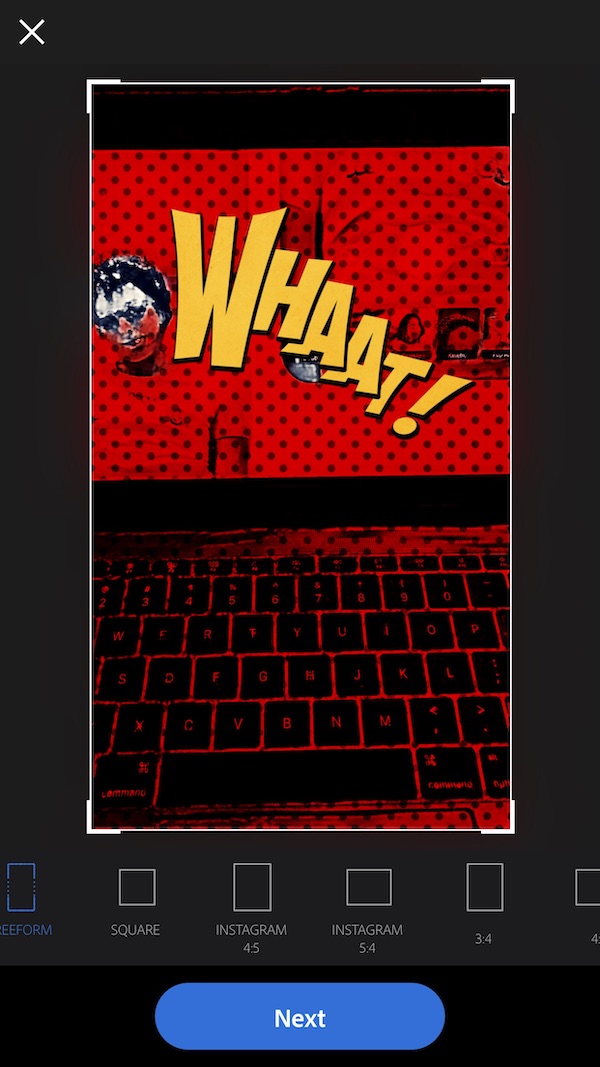
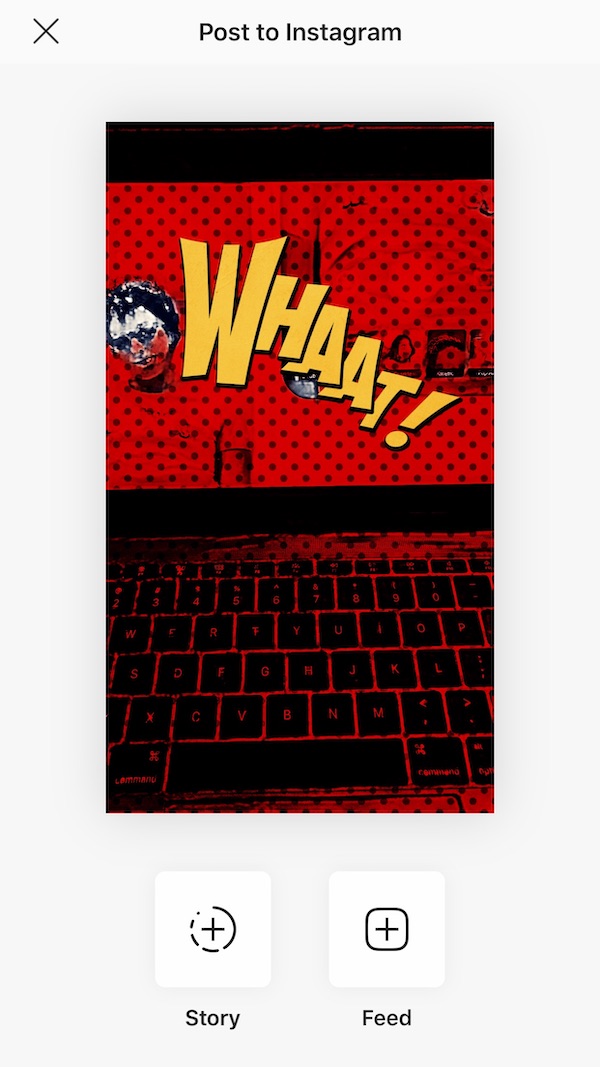
Adobe has offered some distinguishable features on the Photoshop Camera to set it apart from the existing counter-photo editing applications. The freedom to change effects, editing tools adjustment functionality, 5 variations of each lens type, and a vast lens library are features I enjoyed on the app.
The Photoshop Camera app is available on iOS and Android and can be downloaded from App Store and Google Play respectively.
Read Also:
4 comments
Comments are closed.