Three AirPods Pro ear tips are available for the first-generation AirPods Pro: small, medium, and large. For customers with narrower ear shapes, the AirPods Pro 2 go one step further and offer an extra-small tip size.
But how can you choose the best size from the available AirPods Pro ear tips? Since the tips help seal the ear and make sure the noise cancellation and transparency mode functions function as intended, choosing the incorrect size might have a major impact on your listening experience. Also, your buds can fall out if you select a tip that is too little or large. However, there is an easy solution to this issue. With your iPhone or iPad, you can use Apple’s Ear Tip Fit Test to check if you are using the right AirPods Pro ear tips.
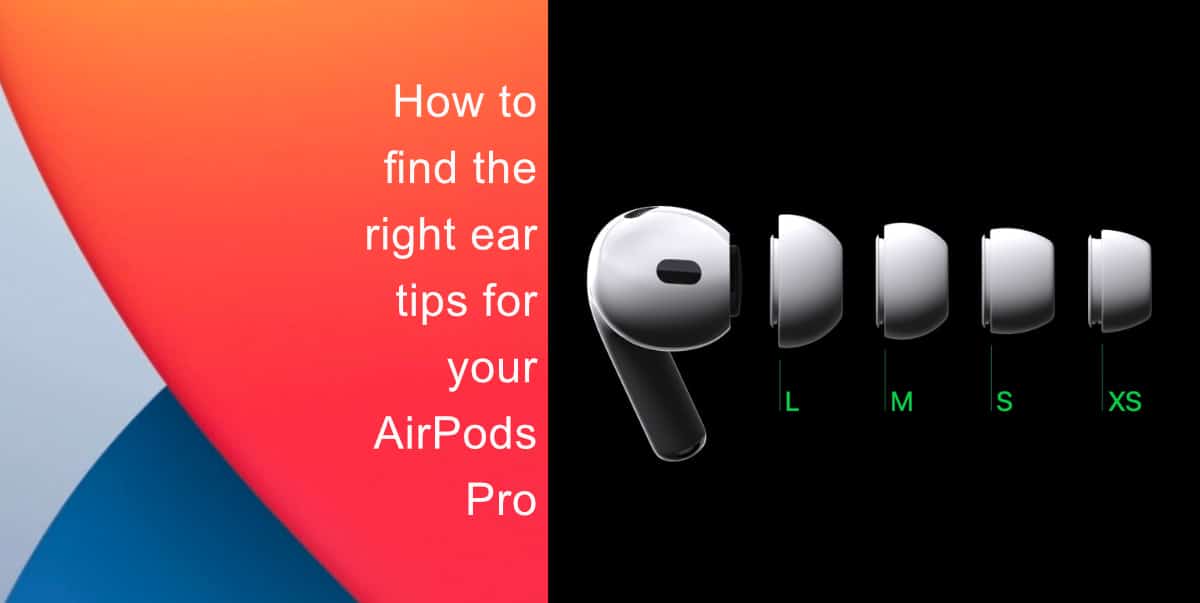
Learn how to check if you are using the right AirPods Pro ear tips
Note that the Ear Tip Fit Test can only be taken on iPhones running iOS 13.2 or later.
- Put your AirPod Pros in your ears.
- Launch the Settings app on your device.
- Find your AirPods Pro on the list of Bluetooth devices and tap the “i” info icon to the right. If your iPhone is running iOS 16, there will be a separate AirPods tab.
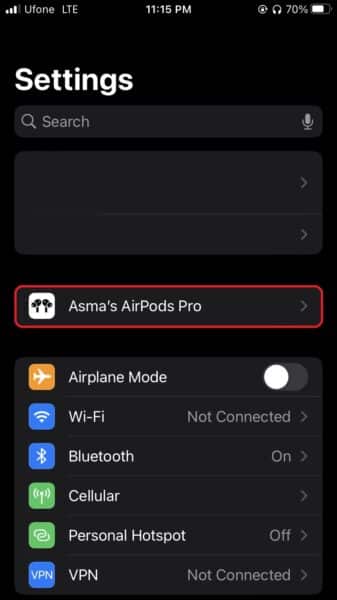
- Scroll down and tap Ear Tip Fit Test on the AirPod Settings page.
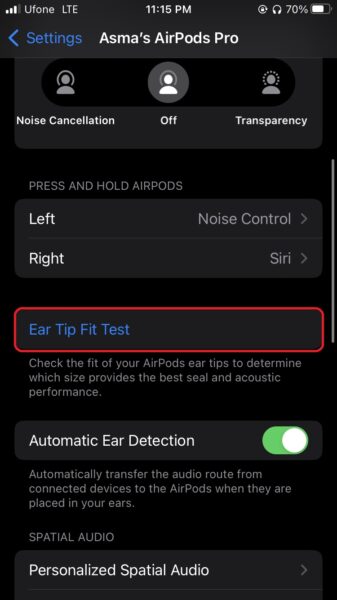
- When you’re ready to start the test, tap Proceed and then tap the Play button. To assess the effectiveness of the seal between a specific pair of headphones and your ear, your phone will play a brief segment of music through the AirPods.
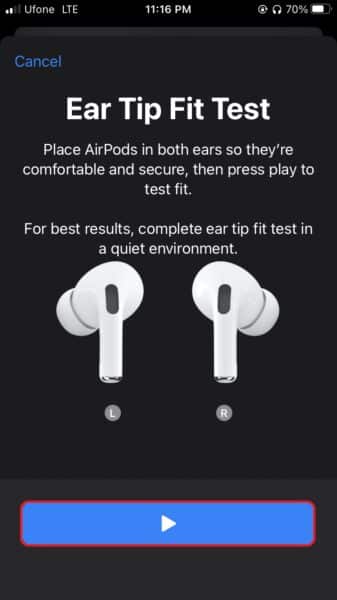
The image of the AirPod will appear on your screen with the words Good Seal in green underneath if it deems that the seal is tight and provides for sufficient noise canceling. If not, it will turn yellow and say Adjust or Try a Different Ear Tip in place of that message.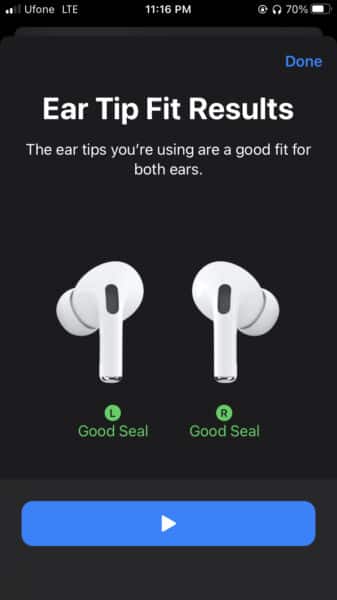
We hope this guide helped you learn how to check if you are using the right AirPods Pro ear tips. If you have any questions, let us know in the comments below.
Read more:
- How to restart or force restart the iPhone 14 and iPhone 14 Pro
- Bug causing iPhone 14 Pro to freeze after data transfer? Try this Apple-approved fix
- How to turn off Always-On display on iPhone 14 Pro or iPhone 14 Pro Max
- How to convert a physical SIM to eSIM on iPhone 14
- How to use Emergency SOS via satellite on iPhone 14
- Fix “Unable to Verify Update” issue when updating to iOS 16
- iOS 16 always shows status bar text in white, here’s a fix
- How to delete duplicate photos on your iPhone with iOS 16
- How to use Live Captions in iOS 16 to transcribe any content
- Make album art larger on iOS 16 lock screen with this tip
- iOS 16 causing Wi-Fi and Bluetooth issues? Here are some fixes
- iOS 16 home screen search button can be disabled – here’s how