In iOS 16, Apple Books users were surprised to find that the traditional page turn had been removed from the app. This move caused some upset among users who missed the classic page-turning experience. Thankfully, Apple listened to user feedback and reintroduced the page turn animation as an option in iOS 16.4.
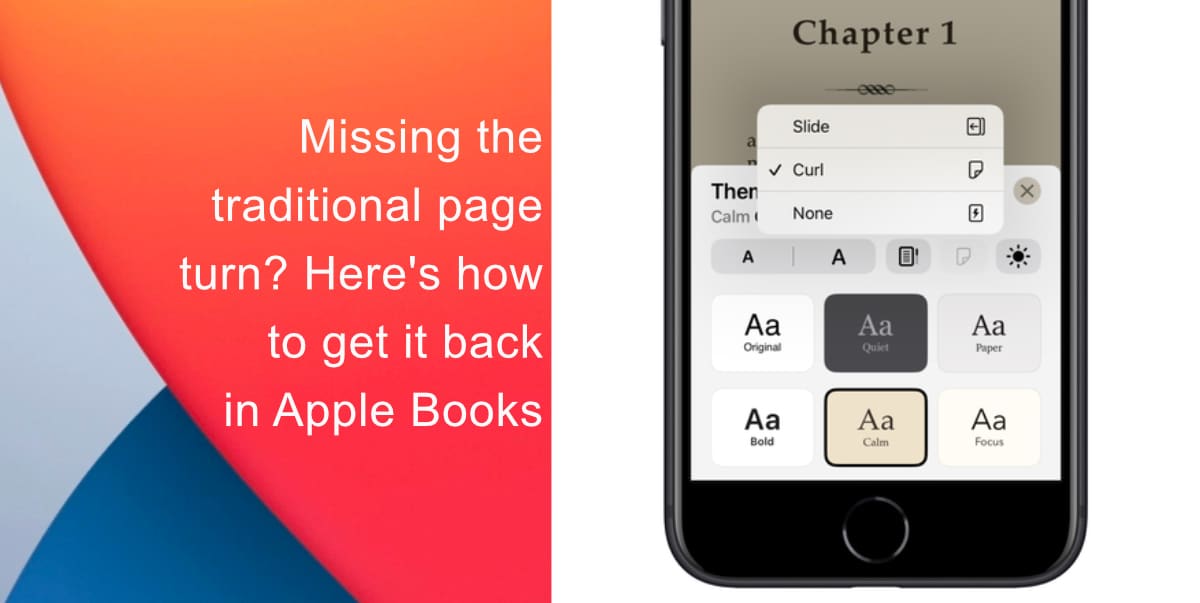
Learn how to bring back the traditional page turn animation in Apple Books on iOS 16.4
If you’re an Apple Books user who wants to experience the traditional page turn animation again, you can easily turn it on by following these steps:
- Open the Apple Books app on your iPhone.
- Open an ebook and tap the menu button, which is the icon made up of two lines and three dots, in the bottom-right corner of the screen.
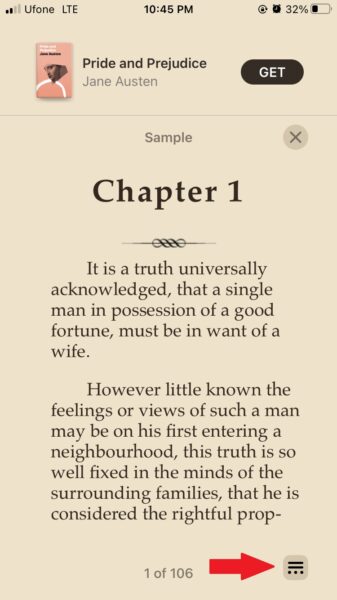
- In the pop-up menu, tap Theme & Settings.
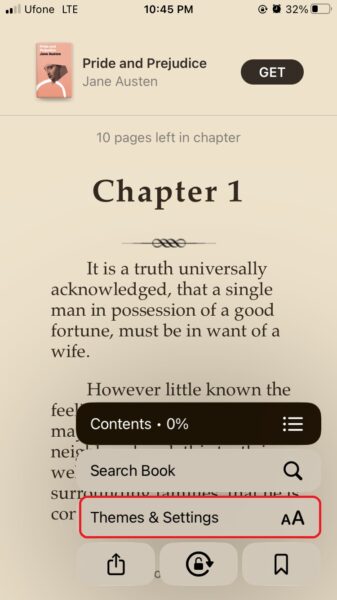
- Tap the Page Turning button in the top row of options. Then, select Curl from the pop-up pane.
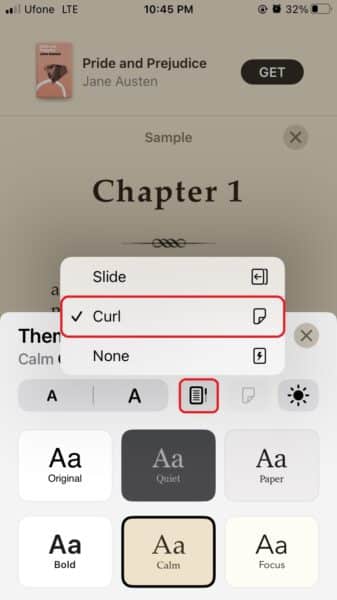
Once you have followed these five steps, the curling page turn animation will be enabled, and you can enjoy the classic experience of turning pages as you read your favorite books. It’s important to note that these features are also available in iPadOS 16.4 for those who read on an iPad.
Additionally, it’s worth mentioning that there are two other options for page turning available: Slide and None. Slide is the default option, but if you prefer a page turning animation, you can choose Curl or if you don’t want any animation at all, select None.
In conclusion, Apple Books users can now enjoy the classic page turning animation again thanks to Apple’s decision to reintroduce it as an option in iOS 16.4. By following the simple steps outlined above, users can enable the Curl animation and immerse themselves in the traditional page turning experience as they read their favorite books.
We hope this guide helped you learn how to bring back the traditional page turn animation in Apple Books on iOS 16.4. If you have any questions, let us know in the comments below.
Read more:
- Fix “Unable to Verify Update” issue when updating to iOS 16
- iOS 16 always shows status bar text in white, here’s a fix
- How to delete duplicate photos on your iPhone with iOS 16
- How to use Live Captions in iOS 16 to transcribe any content
- Make album art larger on iOS 16 lock screen with this tip
- iOS 16 causing Wi-Fi and Bluetooth issues? Here are some fixes
- iOS 16 home screen search button can be disabled – here’s how
- iOS 16 showing Lock screen notifications at the bottom of the screen? Here’s a fix
- iOS 16 hides the iMessage voice record button behind a menu