Live Photos is an exciting camera feature on iPhone. Captured as a short clip, users can easily apply the boomerang effect to Live Photos in iPhone to turn them into GIFs. Identified by a white icon, Live Photos come alive when touched. They not only enable users to capture a few extra before and after seconds but also let them pick a different key photo from the clip, add effects, edit and share those moments.
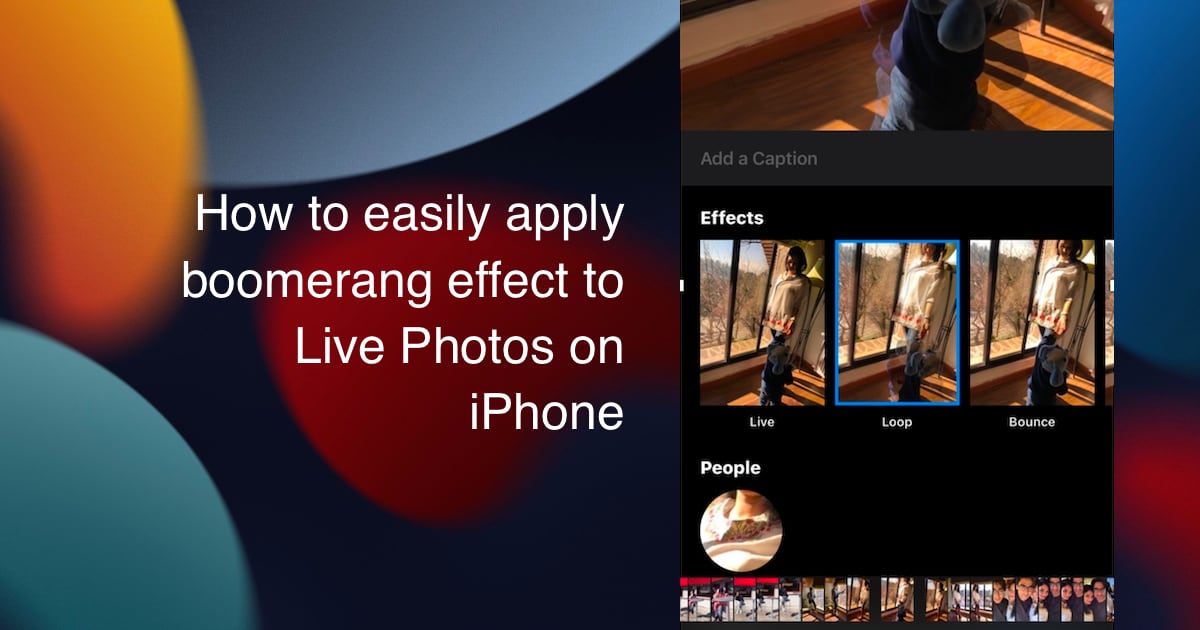
Here is how Apple explains the Live Photos feature:
With Live Photos, your iPhone records what happens 1.5 seconds before and after you take a picture. What you get is more than a great photo; it’s a moment captured with movement and sound.
We have an easy-to-follow guide for you to quickly learn how to apply boomerang effect to Live Photos on iPhone and iPad.
How to enable Live Photos in iPhone
Live Photos feature is enabled by default. But you can turn it on and off manually as well.
- Open the camera app on your iPhone
- Tap on the circular to enable or disable the feature
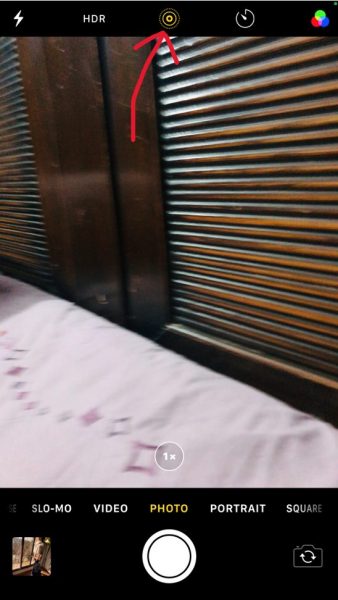
- The Live icon will turn yellow, when turned on and will turn white, when off.
How to apply boomerang effect to Live Photos in iPhone
- Open the Photos Library app
- Select the Live Photo from albums: either from All Photos or Live Photos album in the Media Types menu.

- Swipe up on the image to access the effects menu in the Photos app
- tap on the boomerang effect to convert the live photo into a video
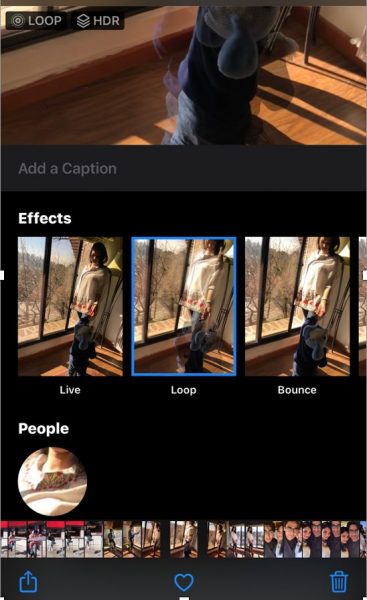
In the same menu, you can also choose other Live photo effects like Loop, Long Exposure. And to revert the image back to a photo, you will have to repeat the same steps again and select Live from the swipe up menu.
Read More:



