Unwanted emails can be annoying. Whether they are from businesses spamming you with promotional offers or it’s someone in your life that is persistently trying to contact you, unwanted emails can clog your inbox and become unpleasant.
While most spam emails do not end up in your primary mail directory, some bypass spam detection and end up in your primary folder causing you to receive endless notifications. Luckily, you can block unwanted emails from your iPhone in a few simple steps.
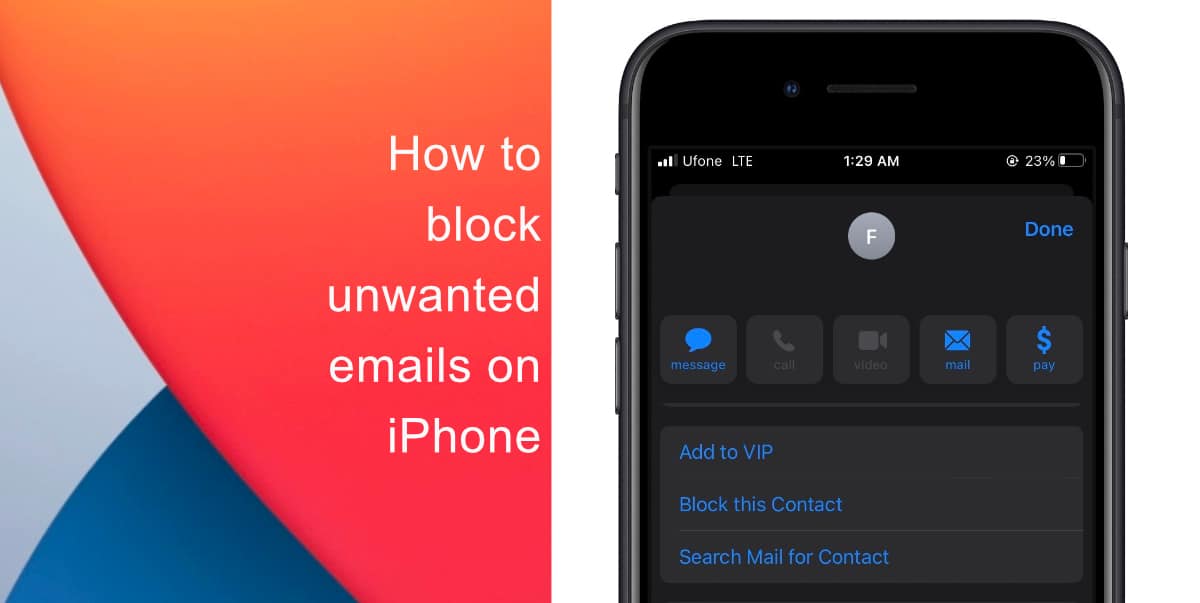
Learn how to block unwanted emails on iPhone
- To block unwanted emails, open the Mail app from your Home Screen.
- Next, open an email from the sender you want to block.
- Tap the name of the sender. Then, tap the name listed next to From highlighted in blue.
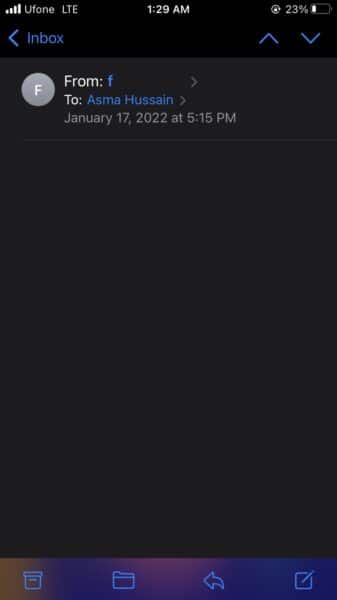
- Choose Block This Contact > confirm you want to block this contact.
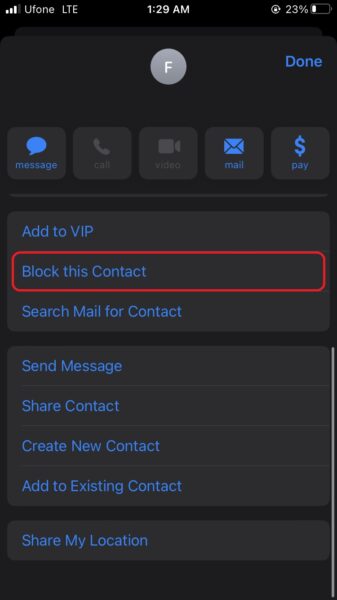
Once you block a contact through the Mail app, you will not see emails from that contact again in the native Apple Mail again. Note that you will still see emails for the contact in your email provider’s app or when using a web browser.
We hope this guide helped you learn how to block unwanted emails on your iPhone. If you have any questions, let us know in the comments below.
Learn how to block text messages on iPhone here.
Read more:
- How to record ProRes video on iPhone 13 Pro and iPhone 13 Pro Max
- How to easily use the App Switcher for Split View on iPadOS 15
- How to clear cookies from Safari without deleting your browsing history on iPhone & iPad
- How to automatically and manually send text messages instead of iMessages on iPhone
- How to clear cookies from Safari without deleting your browsing history on iPhone & iPad
- How to use iOS 15 portrait video and audio effects in any app including Instagram, Snapchat and TikTok
- How to use an email instead of a phone number for iMessage on iPhone & iPad
- How to SharePlay music, screen, TikTok and more on iPhone and iPad
- How to reduce the size of your iCloud backup on iPhone and iPad
- How to use Screen Time to set a time limit for websites on iPhone and iPad