Apple’s latest software update iOS 15 features the ability to edit and change the date, time, or location of photos and videos you have taken on your iPhone. Prior to the introduction of iOS 15, users would have to sync their images to a computer or laptop to use the Photos app or third-party software to adit the EXIF data of their photos or videos.
While this feature is not one you would use every day, it is certainly helpful for making sure the content in your Photos library is organized for usability and sharing. Here is a simple guide you can follow to learn how to edit the date, time, or location of photos on iPhone.
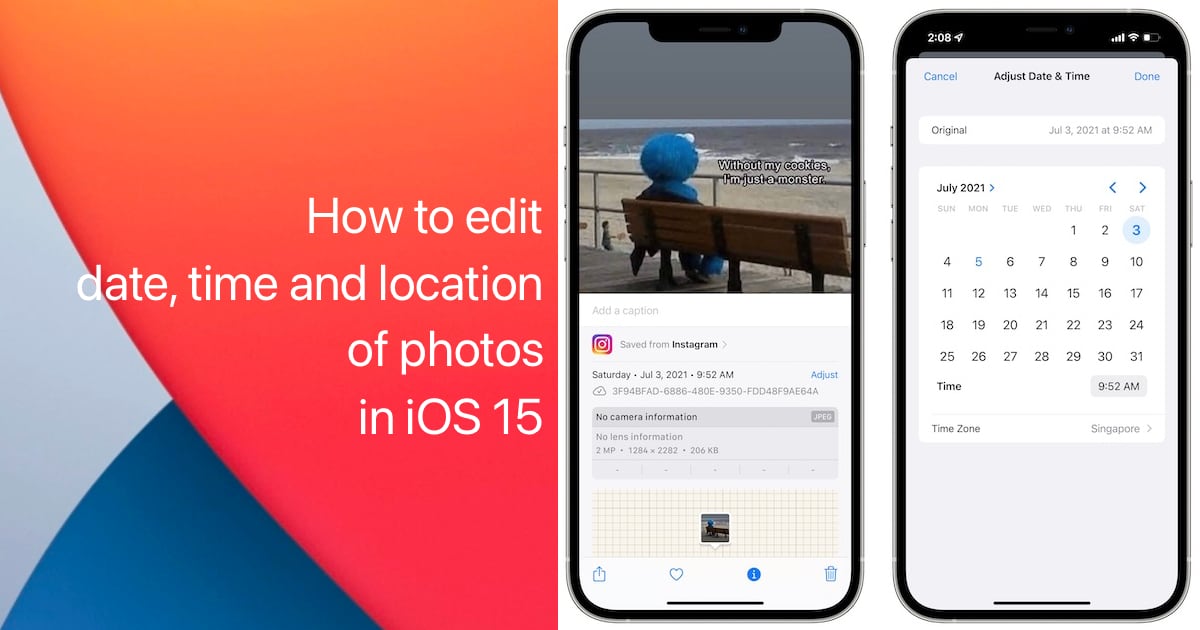
Learn how to edit the date, time, or location of photos on iPhone
Here’s how to edit the date, time, or location of photos for individual or multiple photos on iPhone.
For individual photos
- Launch Photos.
- Select the image you want to change the date, time, or location for.
- Tap the screen to reveal the bottom menu > tap on the “i” icon.
- Tap Adjust to edit the date or time for the image or video. You can also tap on Add a location if there is not one. You can also add a caption by using the text field.
- Tap Done.
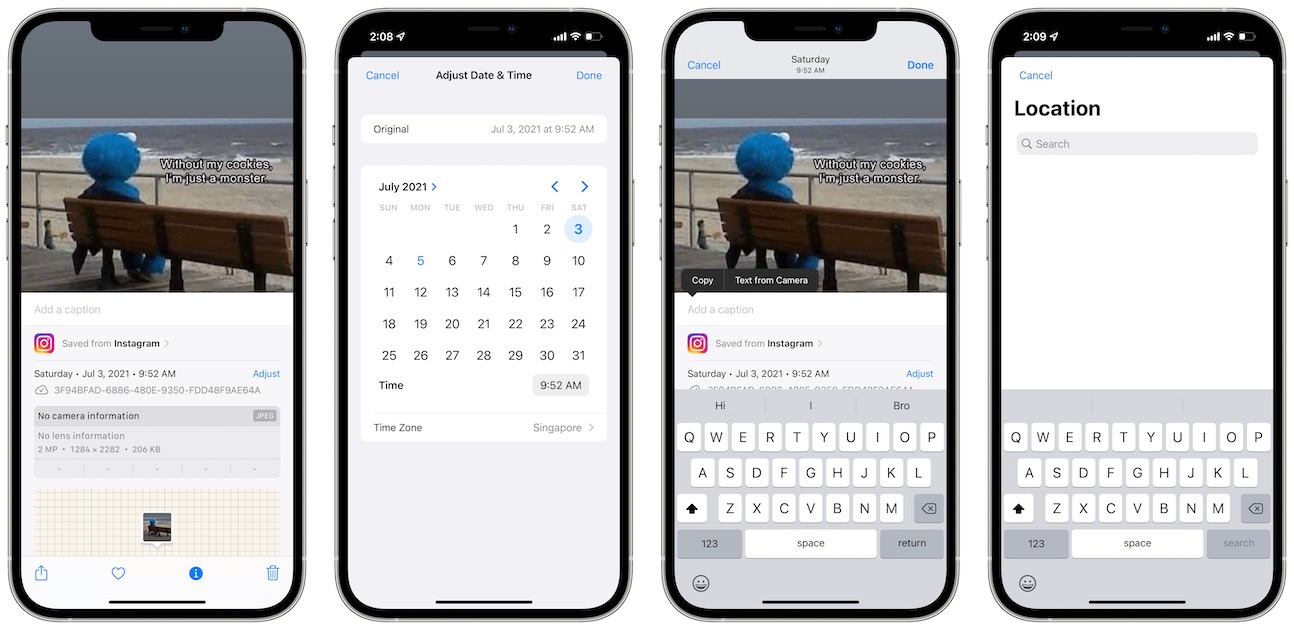
For multiple photos
- Launch Photos.
- Tap Select in the top right corner to pick multiple images or videos.
- Next, tap the Share button.
- Swipe down and tap Edit Date & Time or Edit Location in the menu to do a batch update.
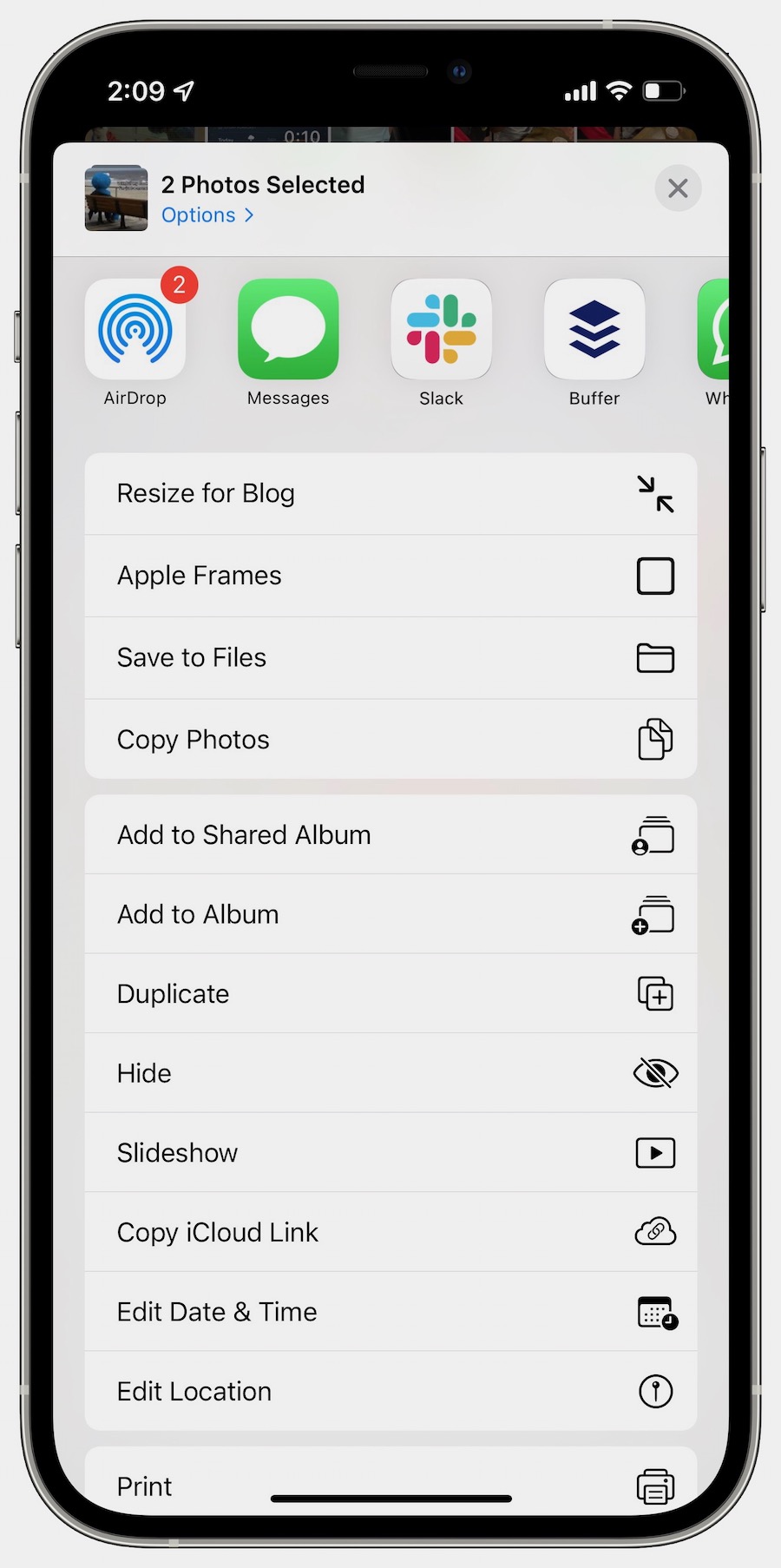
We hope this guide helped you learn how to edit the date, time, or location of photos on iPhone. If you have any questions, let us know in the comments below.
Read more:
- How to set a music streaming service as default with Siri on iOS 14.5
- How to change iPhone alarm to your favorite song
- How to download apps larger than 200MB over cellular data on iPhone
- How to set reminders for Apple Music tracks and albums on iOS 14.5
- How to use iOS 14.5’s app tracking transparency to block apps from tracking you
- How to free iCloud storage by deleting old backups
- Found an unknown AirTag moving with you? Here is how to disable it
- How to share iPhone screenshots without saving them to Photos
- How to unlock iPhone with Apple Watch while wearing a face mask
- How to launch actions by tapping on the back of your iPhone




16 comments