Apple’s iOS 17 changed the default notification sound, replacing the familiar “Tri-tone” with the new “Rebound” tune. However, not everyone was a fan of this change, leading to frustration among users. The good news is that Apple has addressed this issue with the release of iOS 17.2, allowing users to easily customize their default notification sound.
Whether you prefer the classic “Tri-tone” or want to explore other options, in this guide, we’ll walk you through the simple steps to restore the default sound or choose a new one from the available options.
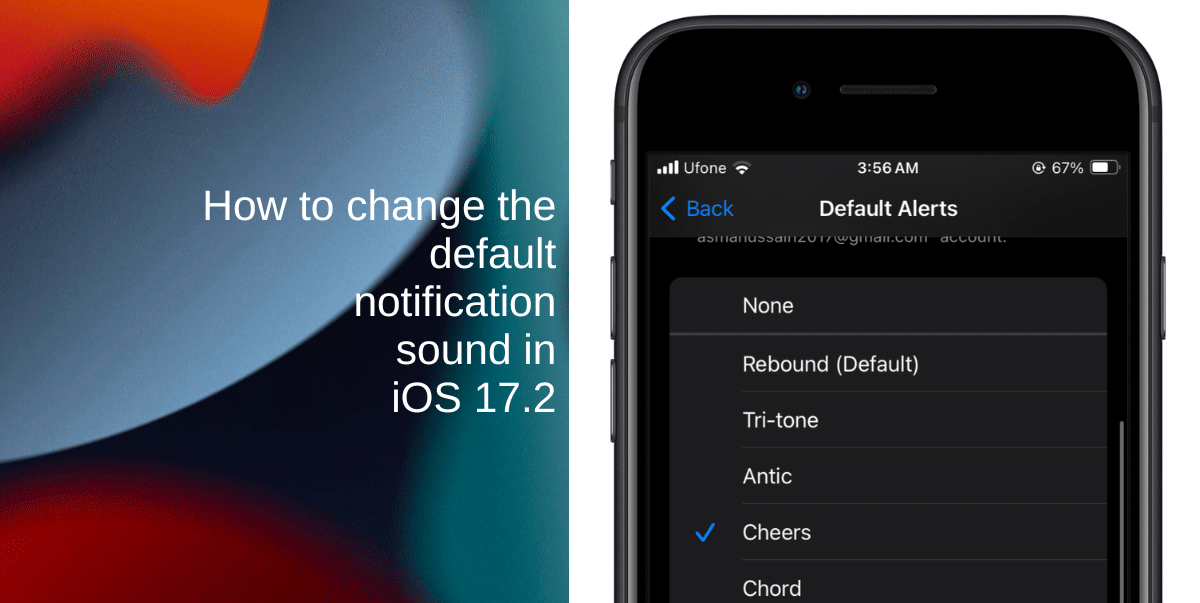
Learn how to change the default notification sound in iOS 17.2
Before making any changes, confirm that your iPhone is running iOS 17.2 or a later version. Don’t have enough storage to install iOS 17.2? Click here to learn about our recommended tips.
Follow the steps outlined below to easily customize your iPhone to match your preferences.
- Launch the Settings app from the Home screen of your iPhone.
- Scroll down and tap on Sounds & Haptics.
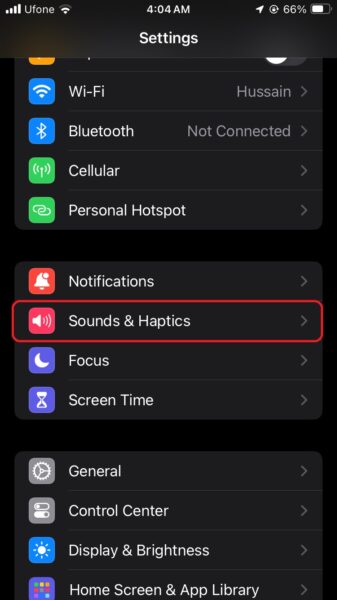
- Under Sounds & Haptics, tap on Default Alerts.
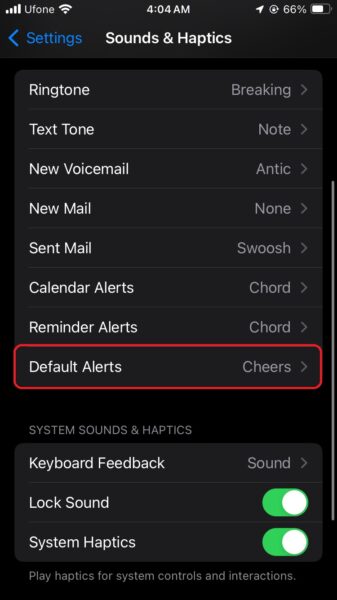
- A list of alert tones will appear. Choose the one you want to set as your default notification sound. Feel free to explore different tones until you find the perfect one that suits your preferences.
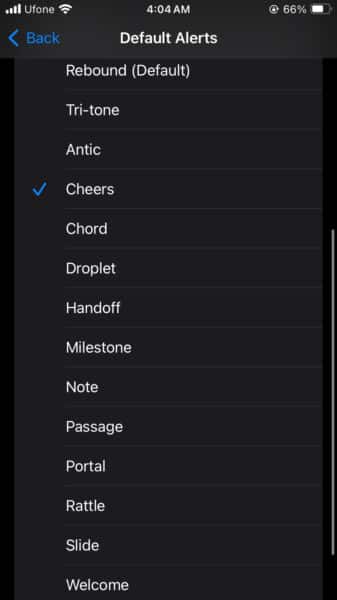
We hope this guide helped you learn how to change the default notification sound in iOS 17.2. If you have any questions, let us know in the comments below.
Read more:
- How to customize StandBy mode colors in iOS 17
- How to hide notifications in StandBy mode in iOS 17
- How to disable red tint for StandBy mode in iOS 17
- How to ping Apple Watch from your iPhone in iOS 17
- How to enable crossfade transitions in Apple Music in iOS 17
- iOS 17 causing Wi-Fi and Bluetooth issues? Try these fixes
- How to turn on and off Conversation Awareness on AirPods Pro 2 in iOS 17
- How to share passwords with iCloud Keychain in iOS 17
- Here is how to delete iPhone 2FA codes in iOS 17 automatically
- Third-party widgets not working on iOS 17 Lock Screen? Try these easy fixes
- How to set multiple timers on iPhone running on iOS 17
- iPhone freezing on iOS 17? Try these tips