With iOS 14, users can customization group conversations in iMessage in new ways. If someone frequently uses group conversations to stay in touch with family, friends, or coworkers, they can change group names and photos in iMessage for more personalization.
Setting a photo for a group conversation brings a neat bit of customization to the Messages app, and it lets users identify the chat in their conversations list more conveniently. You can follow our guide to change group name or photo in iMessage.
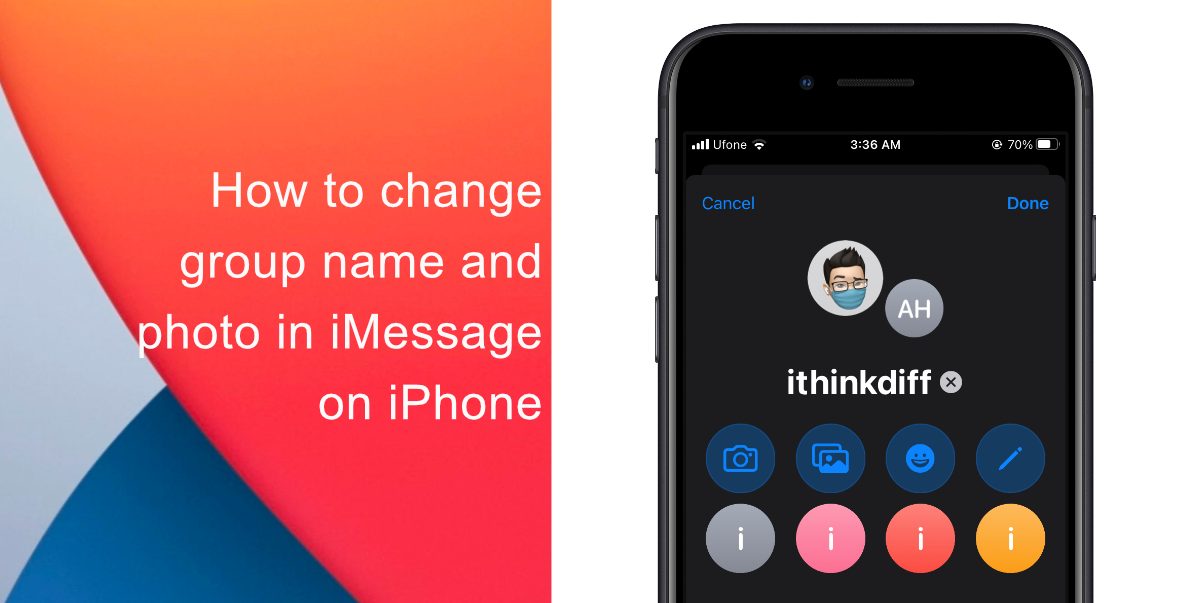
How to change group name and photo in iMessage on iPhone
iPhone and iPad users who are running iOS 14, iPadOS 14, and higher have access to more features for customizing group chats and conversations. Rather than seeing small icons for group members, users can have a custom group photo, surrounded by individual display pictures. You can follow the steps below to change the group name and photo in iMessage.
- Launch the Messages app on your iPhone or iPad.
- Select a group chat from the conversations list.
- Tap the contact circles next to the group name at the top of the conversation thread.
- Tap the Info icon that appears below the group conversation details.
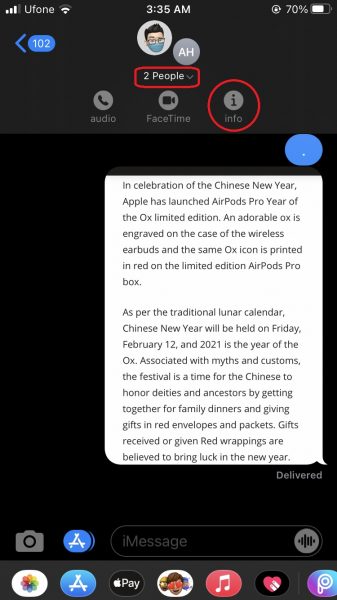
- In the Details screen, tap Change Name and Photo, which appears as blue text under the group’s current name.
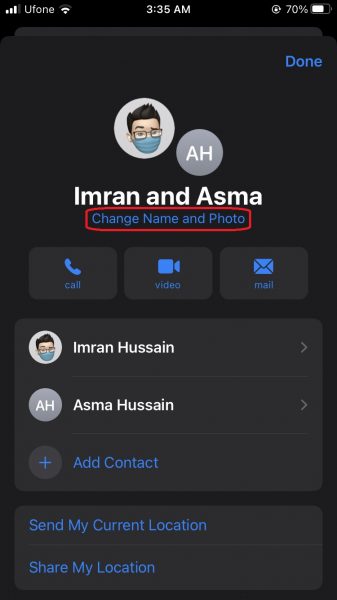
- Enter a name, then tap the Camera button to take a photo. Or select a photo you already have. You can even choose an emoji or Memoji for your photo.
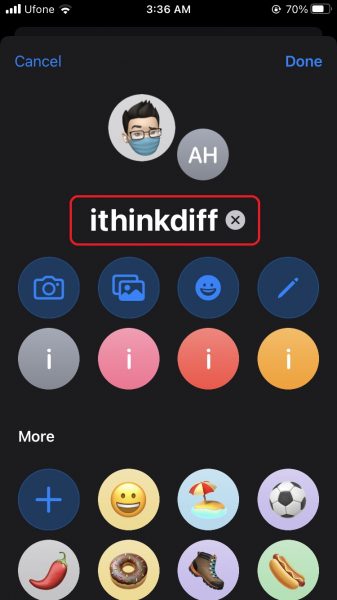
- When you have selected a photo and name, tap Done in the top-right corner of the screen.
- Tap Done in the top-right corner once more to return to the chat thread. Repeat the same steps if you want to change group name and photo in iMessage, again.
You can only set group photos for messages in which all the members are using iMessage, if even one person is not using iMessage you can not set an image.
Once you have established a group photo or name, you will see it in your main messages list as well as at the top of the group conversation, where other people’s profile circles orbit around it. Whenever you change the photo, everyone in the conversation will be alerted to it and see the change.
We hope this guide helped you learn how to change group name and photo in iMessage on iPhone. If you have any questions, let us know in the comments below.
Read Also: