Apple’s Lock Rotation features on iPhone, which locks the screen orientation so that it does not change when you rotate your device, can be accessed using Control Center. But, there is a quicker way to turn it on and off using Back Tap.
Back Tap is a versatile accessibility feature that works by tapping the middle part of the back of your device twice or thrice which can trigger the launch of an app or a preconfigured action. One of the actions you can assign to Back Tap is Lock Rotation. Assigning an action to Back Tap can be done in a few simple steps, here’s how.
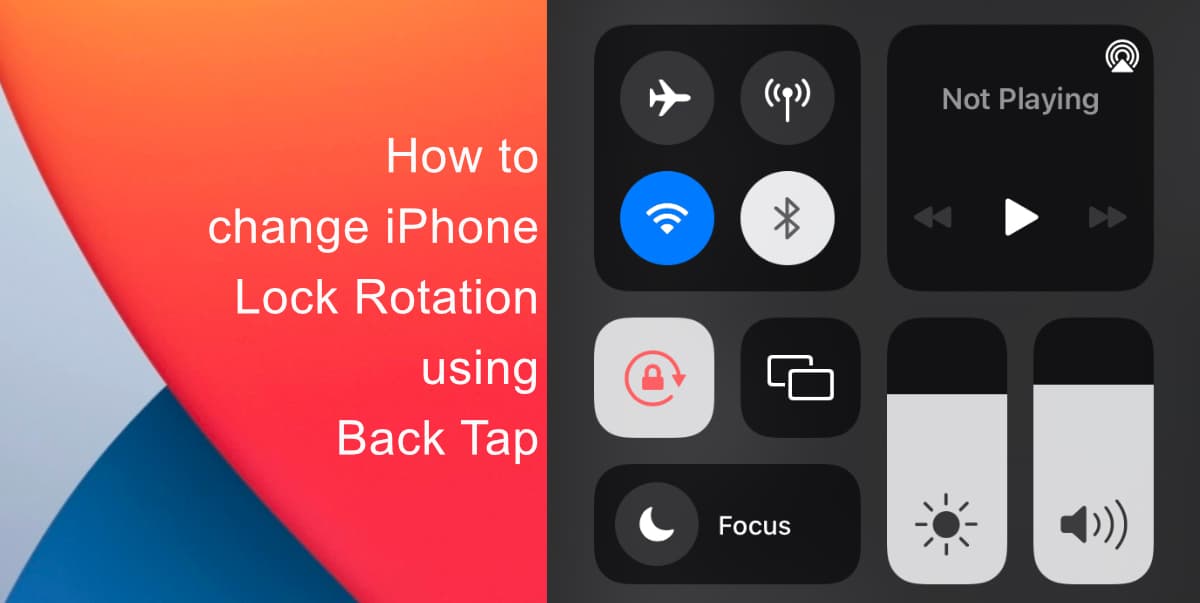
Learn how to change iPhone Lock Rotation using Back Tap
Note that Back Tap requires an iPhone 8 or later model running iOS 14 or later.
- Launch Settings from your Home screen.
- Tap Accessibility.
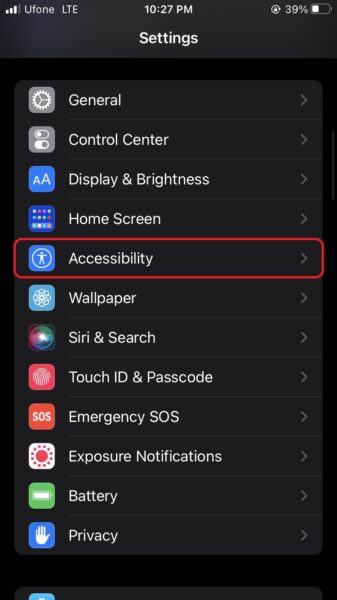
- Under Physical and Motor, tap Touch.
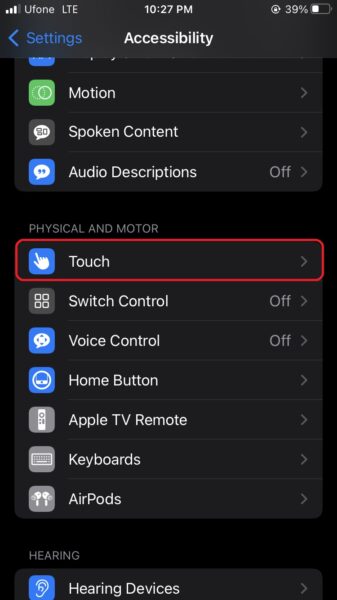
- Scroll down and tap Back Tap.
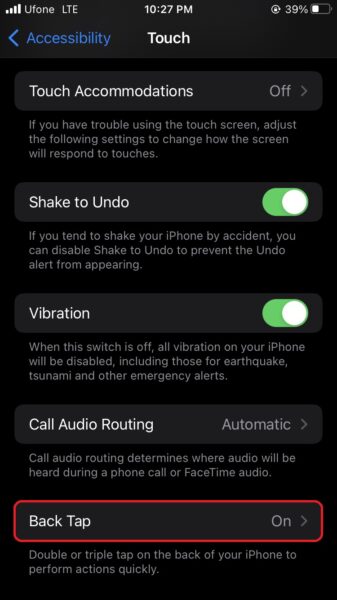
- Next, tap Double Tap or Triple Tap to set an action.
- Finally, select Lock Rotation from the list.
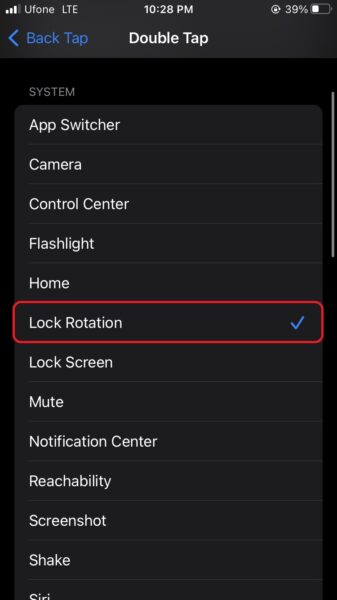
We hope this guide helped you learn how to change iPhone Lock Rotation using Back Tap. If you have any questions, let us know in the comments below.
Read more:
- How to enable WhatsApp’s disappearing messages on iPhone
- How to record ProRes video on iPhone 13 Pro and iPhone 13 Pro Max
- How to set Gmail to delete Instead of archive in stock Mail app on iPhone & iPad
- How to clear cookies from Safari without deleting your browsing history on iPhone & iPad
- How to automatically and manually send text messages instead of iMessages on iPhone
- How to clear cookies from Safari without deleting your browsing history on iPhone & iPad
- How to use iOS 15 portrait video and audio effects in any app including Instagram, Snapchat and TikTok
- How to use an email instead of a phone number for iMessage on iPhone & iPad
- How to turn on rain and snow notifications for your current location on iPhone
- How to automatically mute your microphone when joining a Zoom meeting on iPhone and iPad
- How to use Screen Time to set a time limit for websites on iPhone and iPad