One of the most anticipated features of iOS 14, a first for Apple, was the ability to change the default browser and email apps to third-party applications on an iPhone for more personalization. With this feature, you can easily choose Google Chrome, Firefox, DuckDuckGo, or any other third-party browser app as the new default on your device. The ability to change the default browser on iPhone can be done in a few simple steps, here’s how.
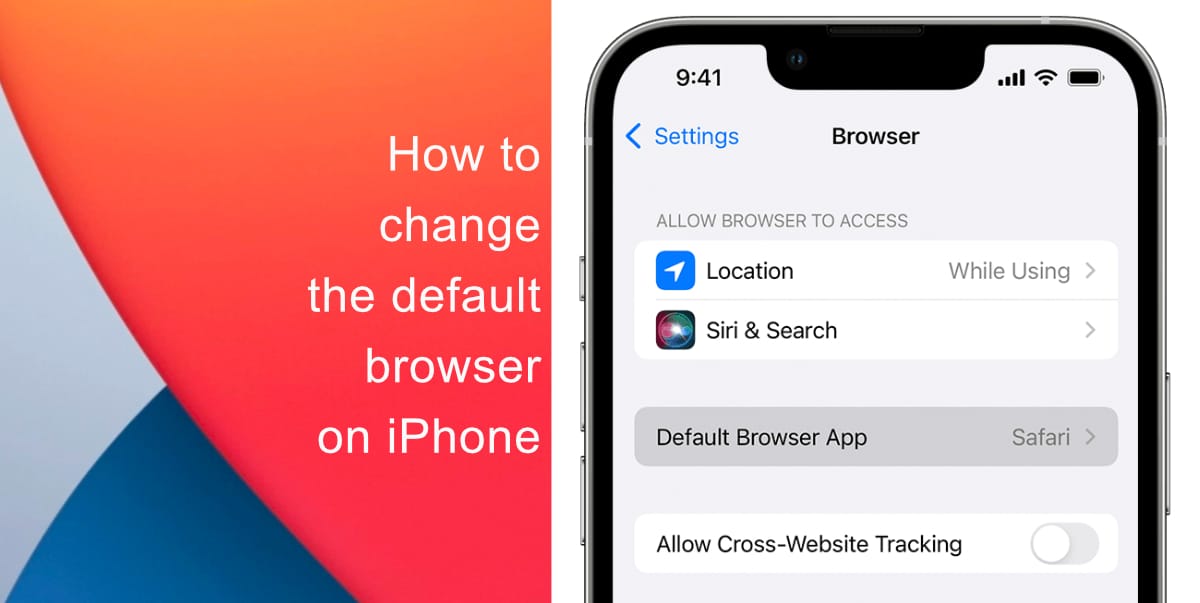
Learn how to change the default browser on iPhone
Before you begin, make sure your device is running iOS 14 or later and that you have the app installed on your device. In addition, make sure the browser app supports this feature.
- Launch Settings and scroll down until you find the browser app you want to select as the default browser.
- Next, tap Default Browser App.
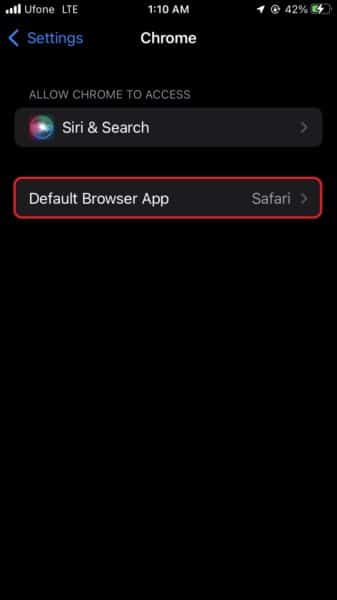
- Tap on a web browser app to set it as the default.
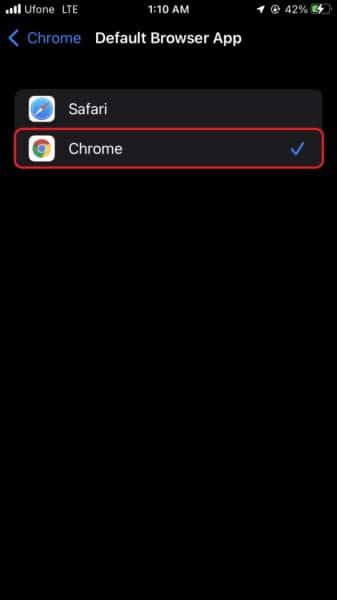
Keep in mind, if you delete a selected web browser app, your iPhone will automatically set Safari as the default browser app. And, if you delete the Safari app, your iPhone will set one of your web browser apps as the default.
We hope this guide helped you learn how to change the default browser on your iPhone. If you have any questions, let us know in the comments below.
Read more:
- How to record ProRes video on iPhone 13 Pro and iPhone 13 Pro Max
- How to easily use the App Switcher for Split View on iPadOS 15
- How to clear cookies from Safari without deleting your browsing history on iPhone & iPad
- How to automatically and manually send text messages instead of iMessages on iPhone
- How to clear cookies from Safari without deleting your browsing history on iPhone & iPad
- How to use iOS 15 portrait video and audio effects in any app including Instagram, Snapchat and TikTok
- How to use an email instead of a phone number for iMessage on iPhone & iPad
- How to SharePlay music, screen, TikTok and more on iPhone and iPad
- How to reduce the size of your iCloud backup on iPhone and iPad
- How to use Screen Time to set a time limit for websites on iPhone and iPad