In the latest version of Windows 11, Microsoft has updated the feature to allow users to customize each “Virtual Desktop” with a different background.
Virtual desktops are a great way to stay organized and productive on your Windows 11 PC. They allow you to create multiple workspaces, each with its own set of open apps and windows. This can be helpful for separating work from personal tasks, or for keeping different projects organized.
Previously, the ability to customize the desktop background was limited to the main desktop or monitor, meaning that no matter how many desktops you had, changing the wallpaper on one desktop would change it for all.
While this is a subtle change, it can improve the ability to identify each desktop in Task View at a glance and know where you are more quickly.
In this guide, we will show you how to change the background for virtual desktops on Windows 11.
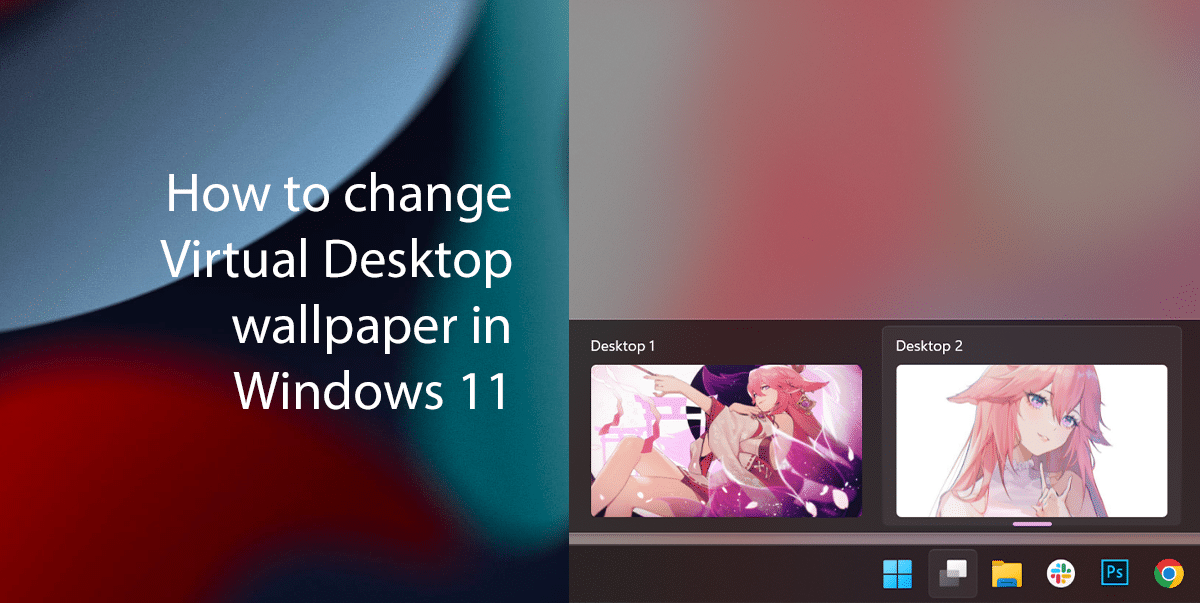
How to change Virtual Desktop wallpaper in Windows 11
- Open the Task View.
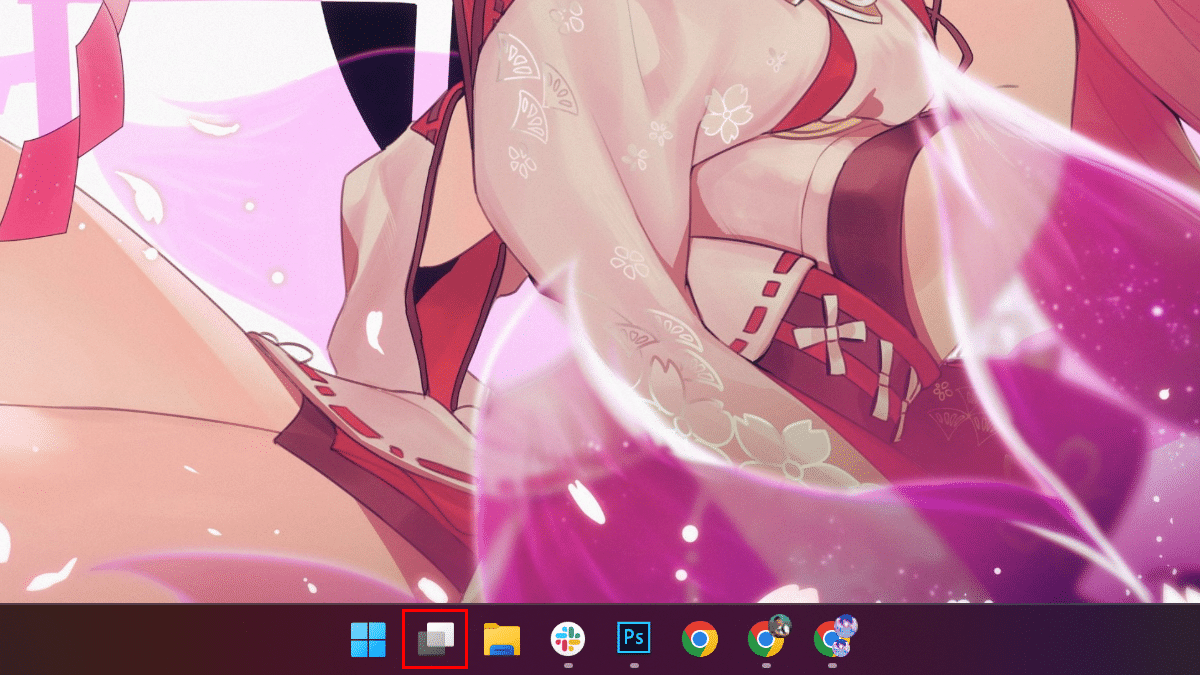
- Click the “New Desktop” button to create a new virtual desktop (if applicable).
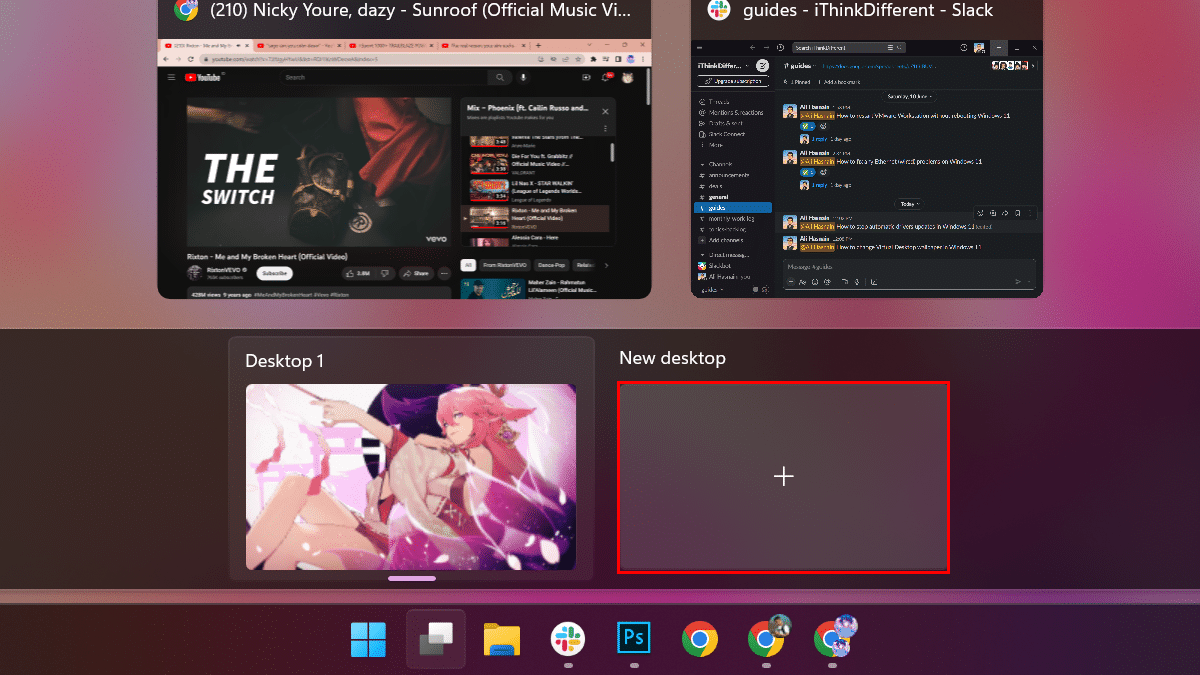
- Right-click the desktop > select the Choose background option.
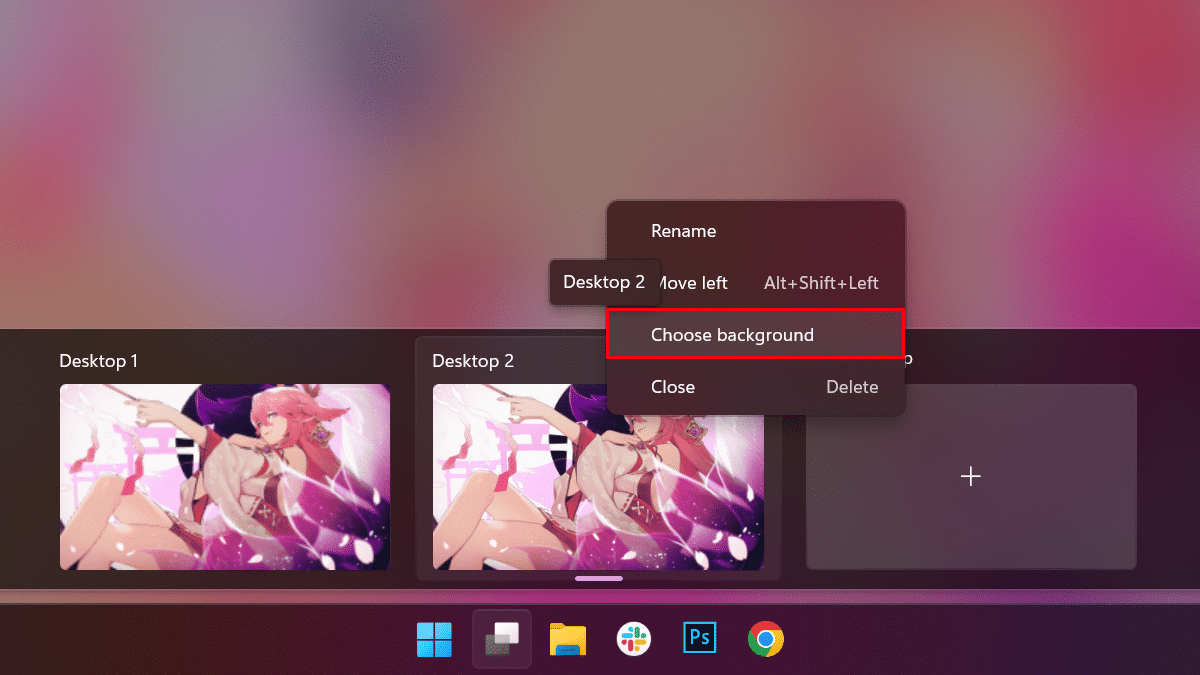
- On the “Background” settings page, under the “Personalize your background” section > click the Browse Photos button.
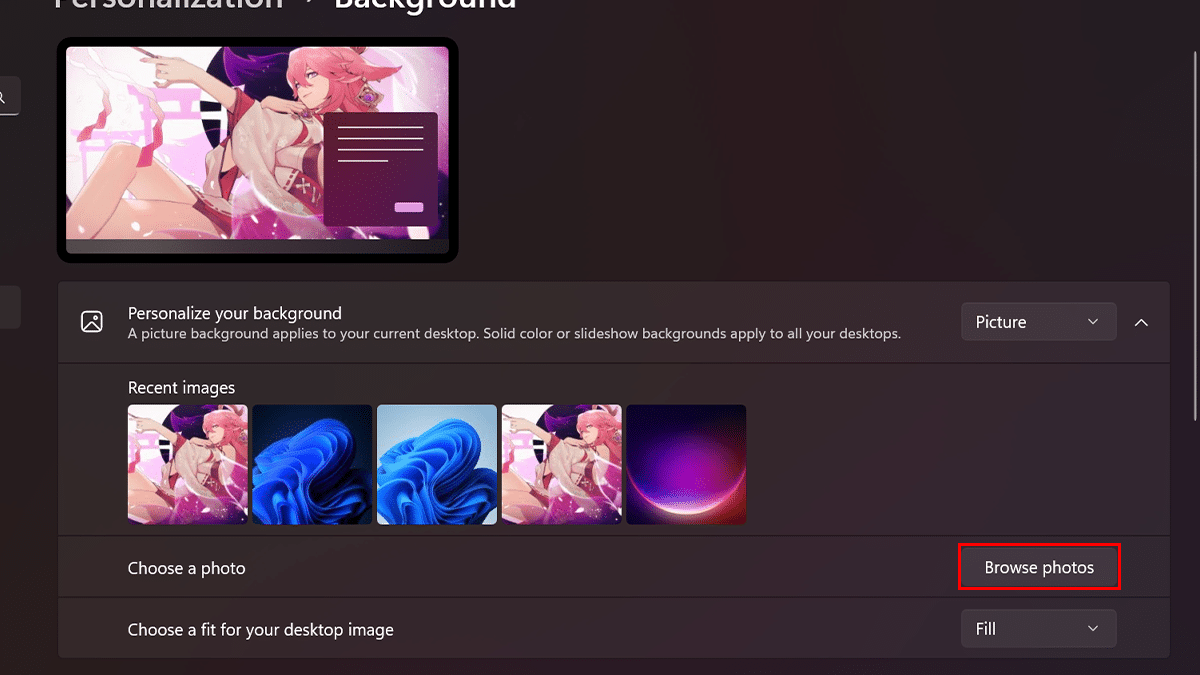
- Select the image to set a new background for the desktop > click the Choose Picture button.
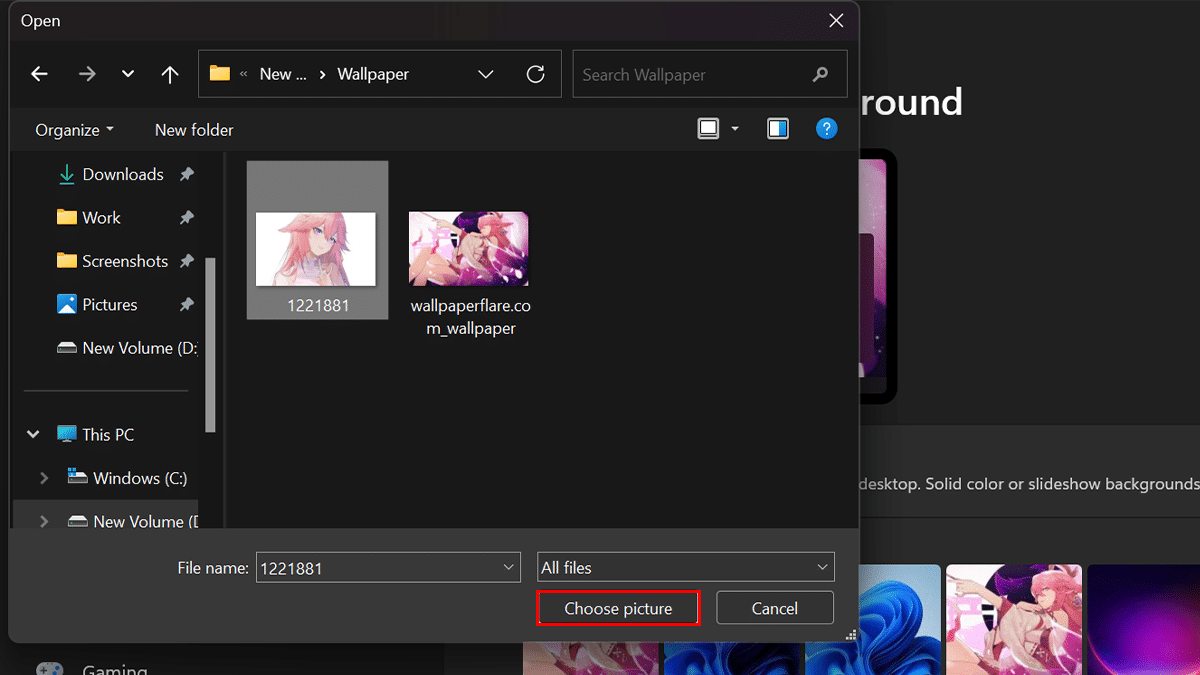
- Repeat steps 4 and 5 to change the wallpaper for the other desktop backgrounds.
- When done, each virtual desktop on Windows 11 will have a different background image.
Read more:
- How to enable the new File Explorer in Windows 11
- How to restart VMware Workstation without having to reboot Windows 11
- How to fix any Ethernet (wired) problems in Windows 11
- How to disable search web results in Windows 11
- How to disable the Taskbar search box in Windows 11
- How to redirect Search and Widgets links to Chrome instead of Edge in Windows 11
- How to set up widgets in Windows 11 to monitor CPU, GPU, RAM, and more