Introduced in iOS 11, Battery Health shows you the current battery capacity of your iPhone. As your device ages, the battery naturally loses its ability to hold power and will not last as long on a single charge. Though there is no way to avoid this, Apple’s inclusion of Battery Health to iOS is pretty helpful as it allows you to monitor the health of your battery so you can have an idea of when you might need to replace it.
Unless your iPhone is below peak performance capability and experiences an unexpected shutdown, performance management/throttling will not be applied to it, however, If you are experiencing performance issues, your Battery Health could be low. Here’s how to check your Battery Health on iPhone in a few simple steps.
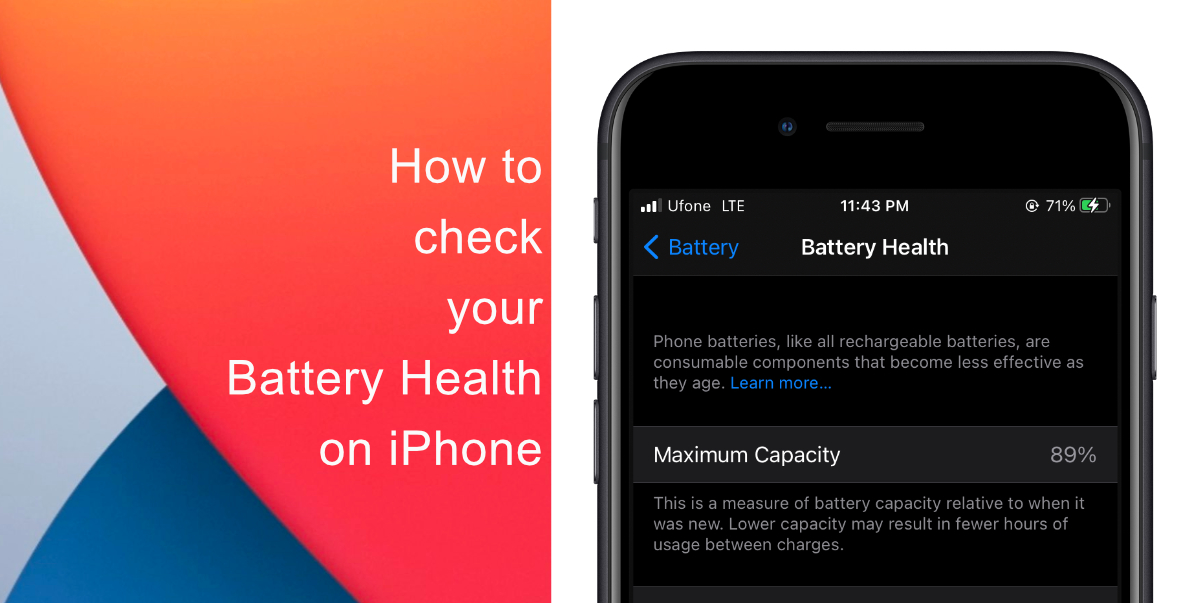
Learn how to check your Battery Health on iPhone
- Launch Settings on iPhone.
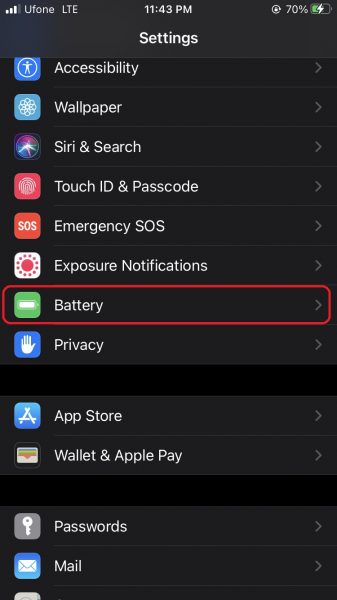
- Tap on Battery > Battery Health.
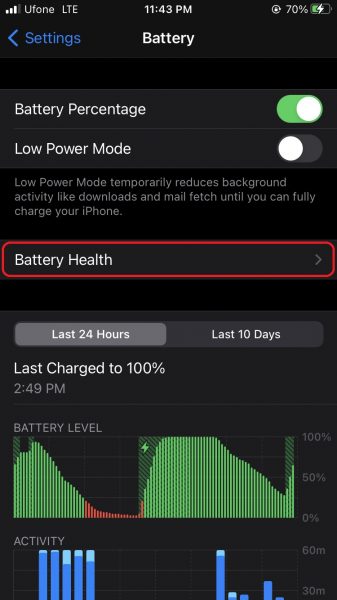
- The percentage next to Maximum Capacity indicates whether or not your iPhone’s battery is in good health. If the percentage is super low, iOS will start slowing down your phone to maximize performance and will inform you if you need to get a battery replacement.
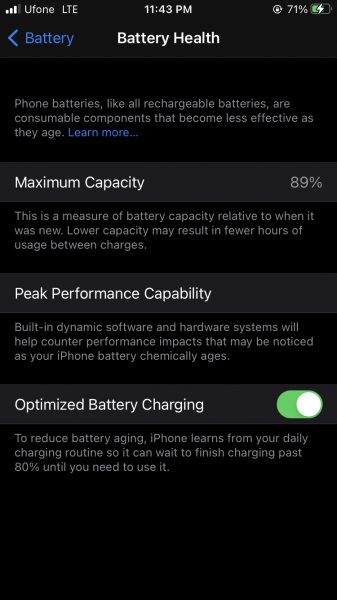
We hope this guide helped you learn how to check your Battery Health on iPhone. If you have any questions, let us know in the comments below.
Read more:
- How to edit the date, time, or location of photos in iOS 15
- How to check if you have the latest AirTag firmware update
- How to download apps larger than 200MB over cellular data on iPhone
- How to hide like and view counts on new, existing and other users’ posts on Instagram
- How to use iOS 14.5’s app tracking transparency to block apps from tracking you
- How to reduce the size of your iCloud backup on iPhone and iPad
- Found an unknown AirTag moving with you? Here is how to disable it
- How to share iPhone screenshots without saving them to Photos
- How to unlock iPhone with Apple Watch while wearing a face mask
- How to use Screen Time to set a time limit for websites on iPhone and iPad
1 comment
Comments are closed.