Windows 11 comes with a strong hard drive health monitoring feature to detect hardware problems on hard drives. It also notifies users ahead of time to give them enough time to create a backup of their data.
This feature is available for Non-Volatile Memory Express (NVMe) Solid-State Drives (SSDs). If it detects a hardware problem on the hard drive it will give you a desktop notification that lets you know that “a storage device may be at risk of failure and requires your attention,” which you can click to access more details about the problem.
Sometimes we miss the notification, the storage drive performance is degrading or acting up, and to check its health, you will have to access the details manually through the Settings app. In this guide, we will show you how to check the hard drive’s health without the need for third-party software on Windows 11.
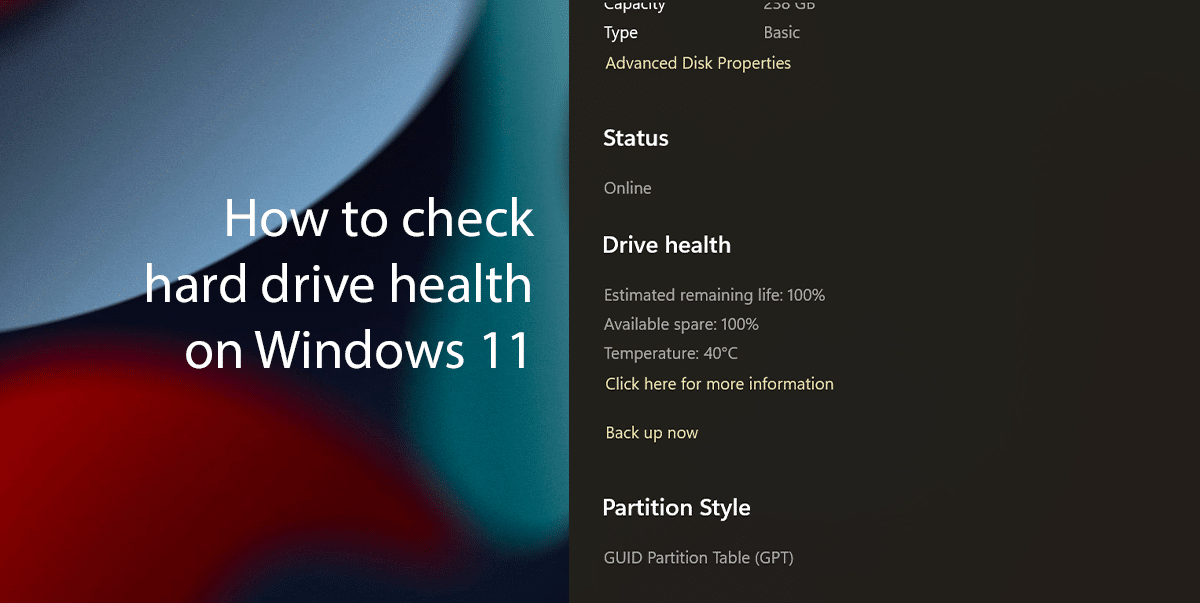
Here is how to check hard drive health on Windows 11
Whether your PC has an SSD or HDD drive, it’s always best to replace the drive as soon as you start noticing problems.
- Right-click on Start > click on Settings option.
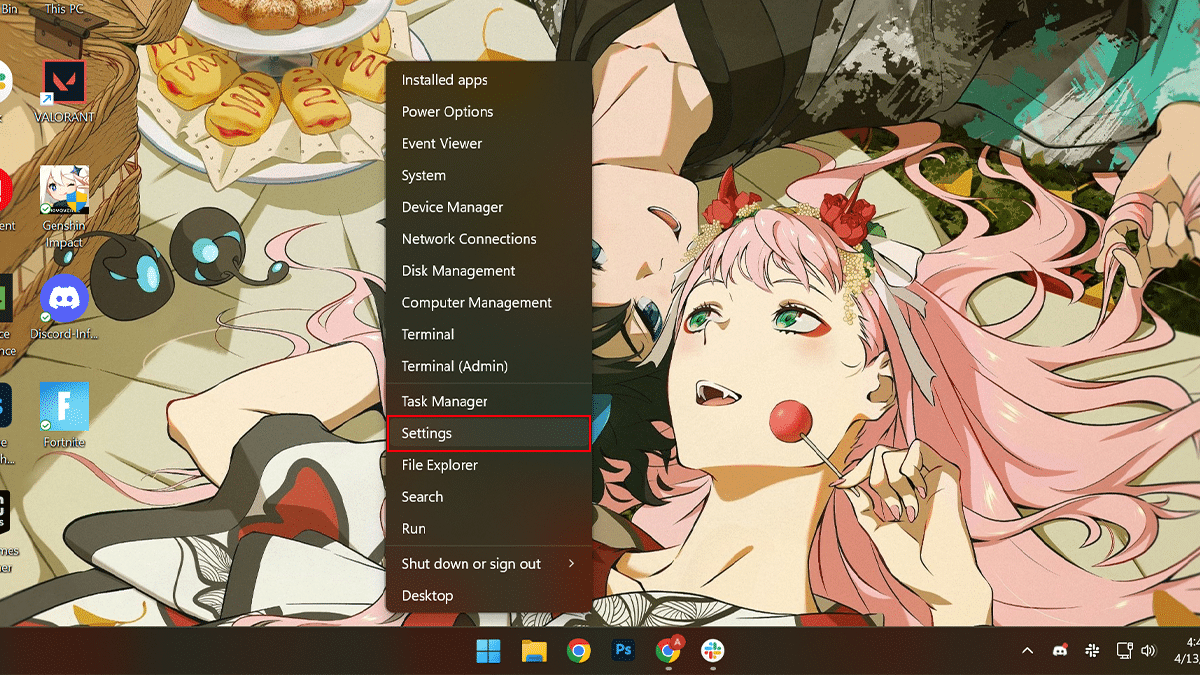
- Click on System > click the Storage tab.
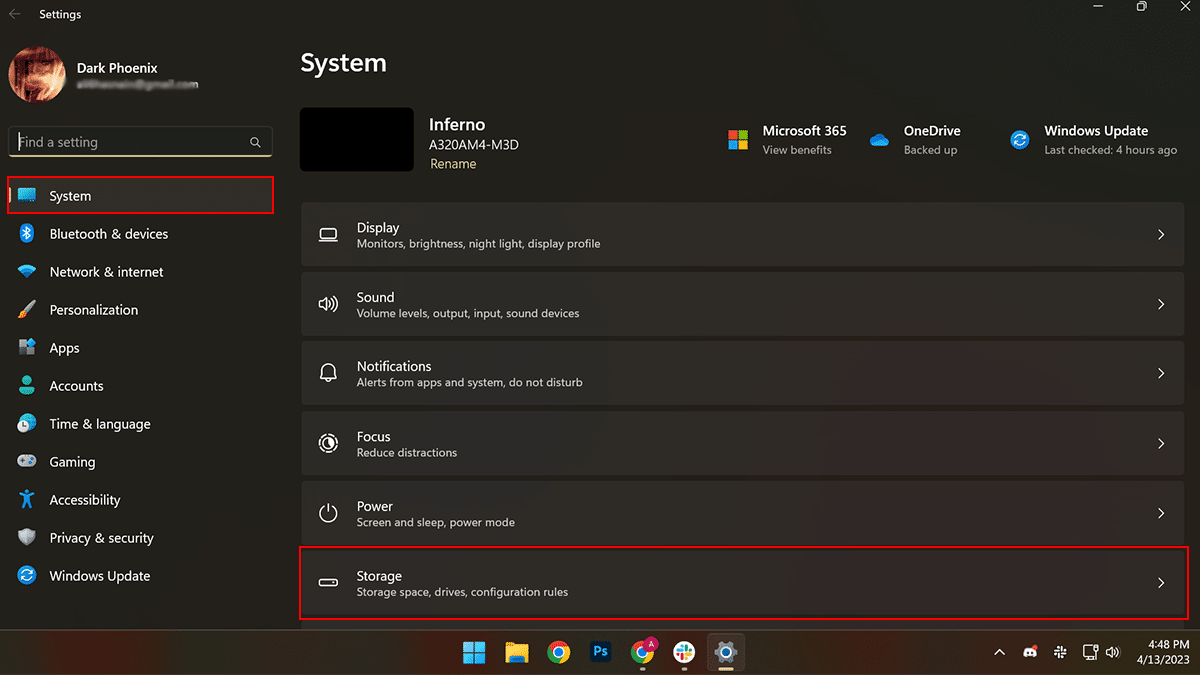
- Under the “Storage management” section, select on Advanced storage settings.
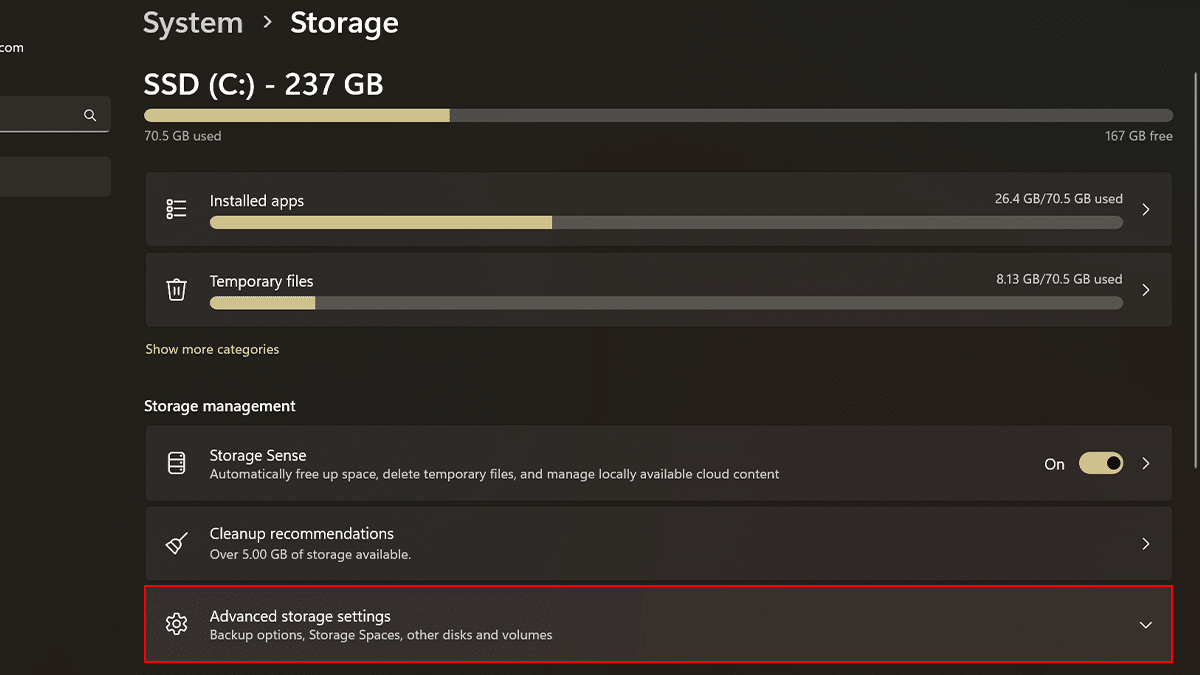
- Click the “Disks & volumes” setting.
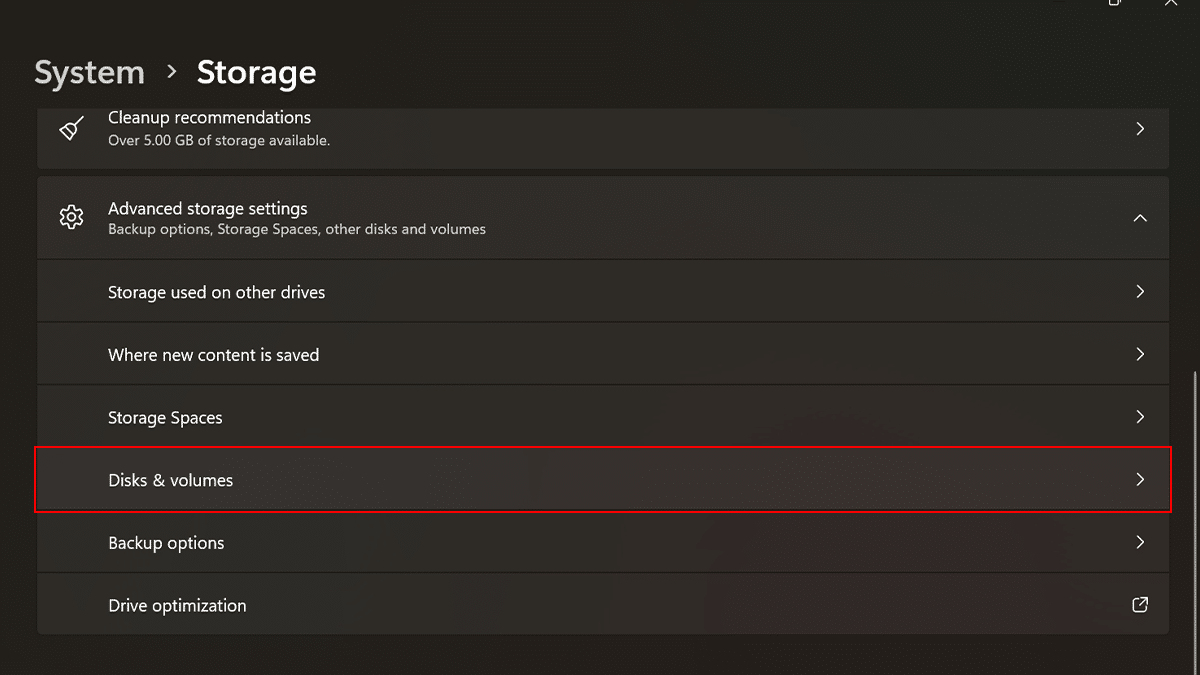
- Select the hard drive to check the health report on Windows 11 > click the Properties button.
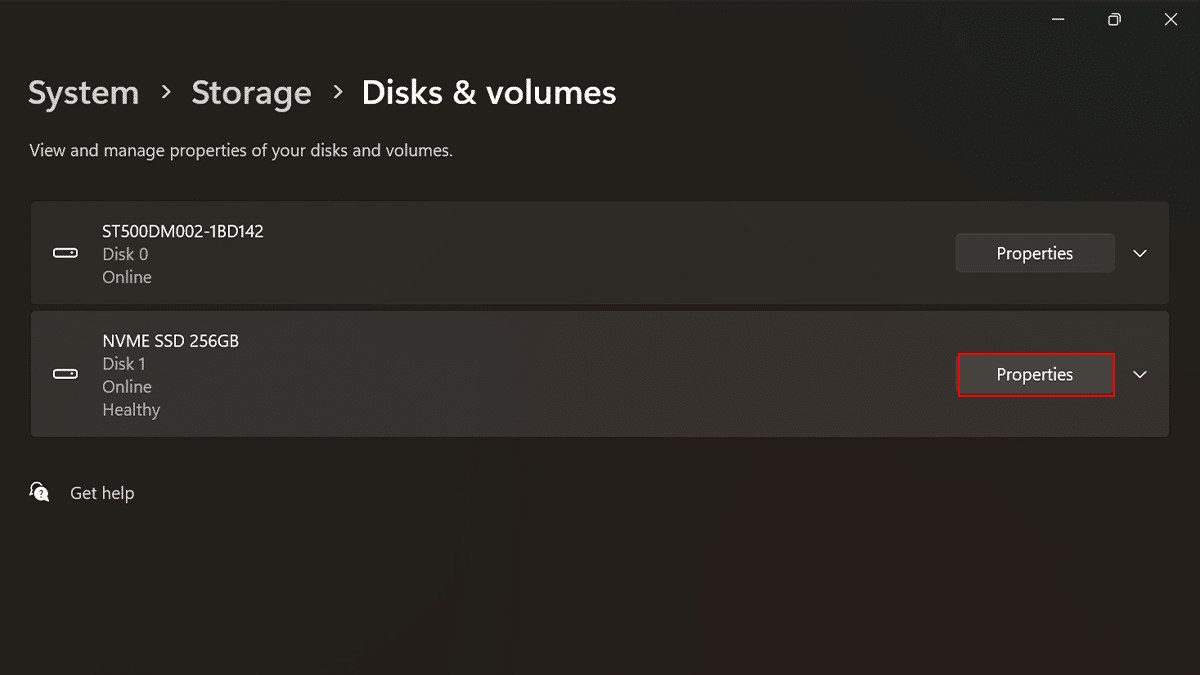
- Under the “Drive health” section, confirm if the drive is at risk of failure and is going bad.
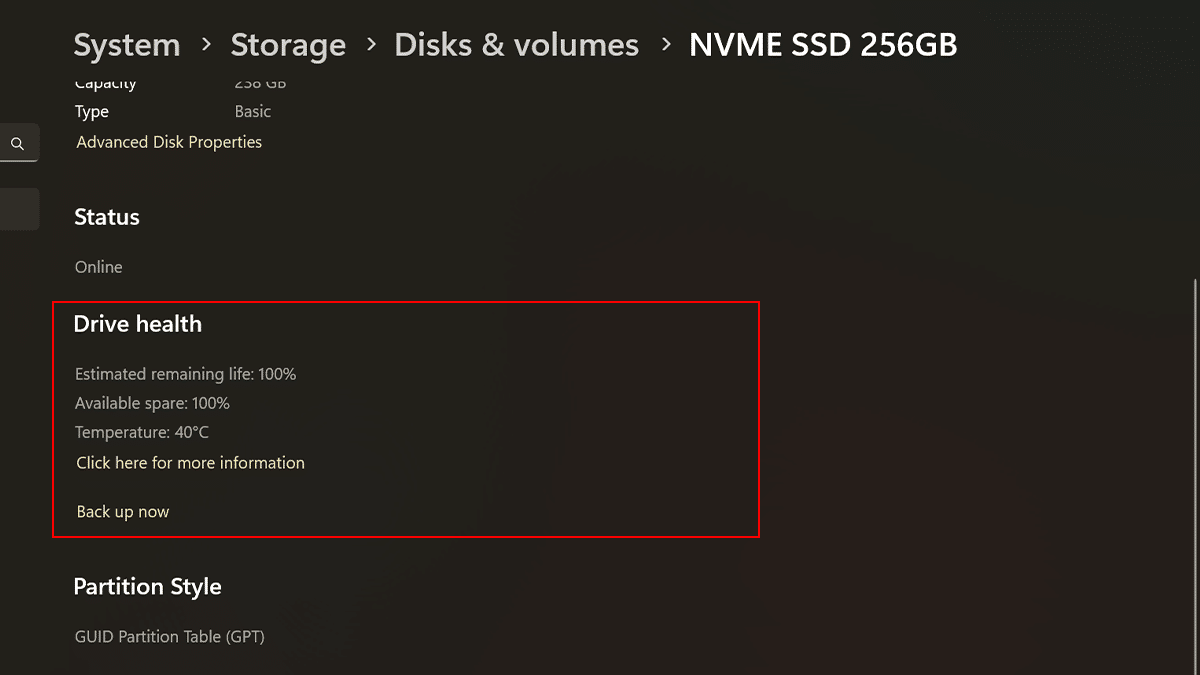
- When done, if the feature detects a potential problem, you will see a warning message, which it might read, “Reliability is degraded Back up your data in case of drive failure.” Along with the warning, you also get estimated remaining life, available space, and temperature information.
If you see a risk of failure warning for a hard drive, you must back up the data immediately because the chances of failure are imminent. You can click the “Back up now” option to access the backup settings to upload the files to OneDrive.
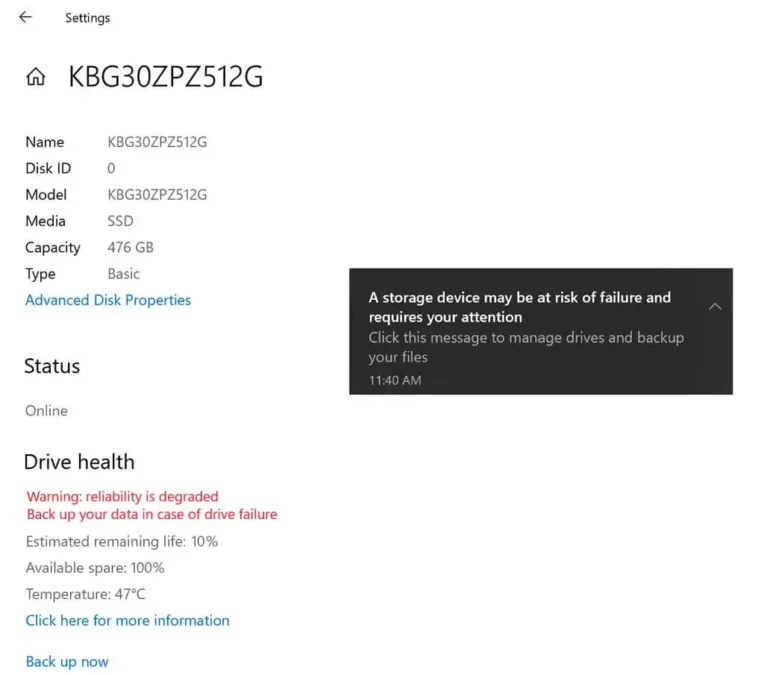
Currently, only NVMe SSDs are supported so if you don’t see the drive health information, it’s probably because you don’t have a supported drive.
Read more: