Checking to see which version of iOS you are running on your iPhone will ensure you are always up to date on your software updates. This can help keep you in the loop about new features that are available for your iPhone. Checking which version of iOS is installed on your device is also helpful if you need to check if your iPhone is compatible with a particular app or accessory. Here’s how to check which version of iOS you are running on your iPhone in a few simple steps.
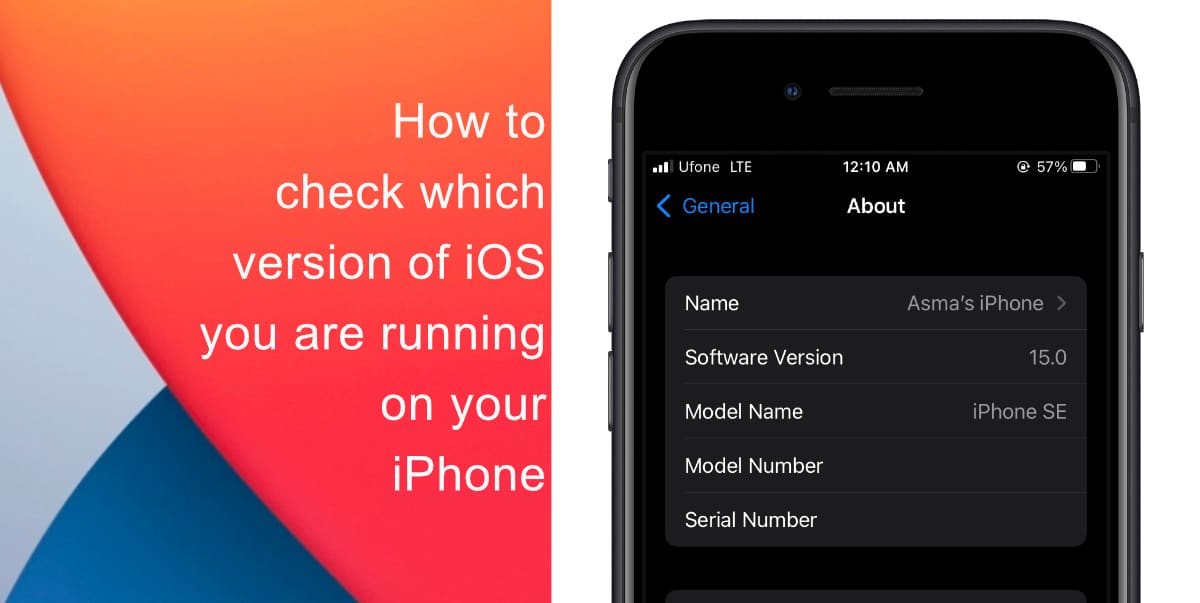
Learn how to check which version of iOS you are running on your iPhone
- Launch Settings from your Home screen.
- Tap on General.
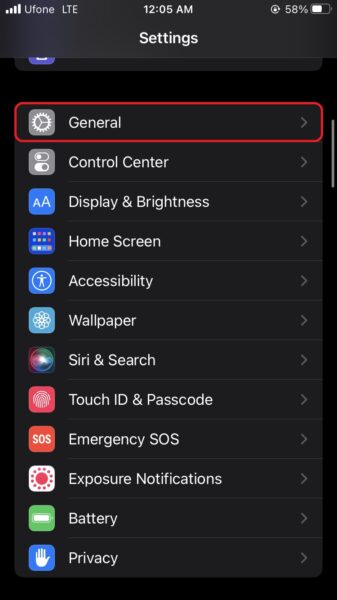
- Next, tap About.
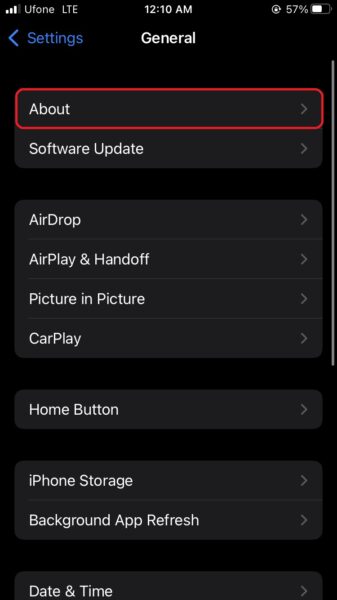
- The version of iOS you are running on your iPhone will be listed in the menu.
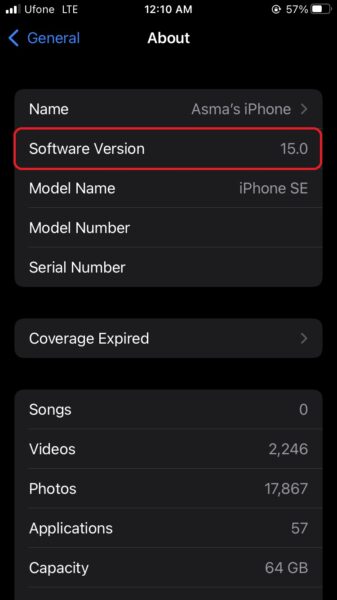
- If you want to check if an iOS update is available, tap General in the upper-left corner.
- Next, tap Software Update.
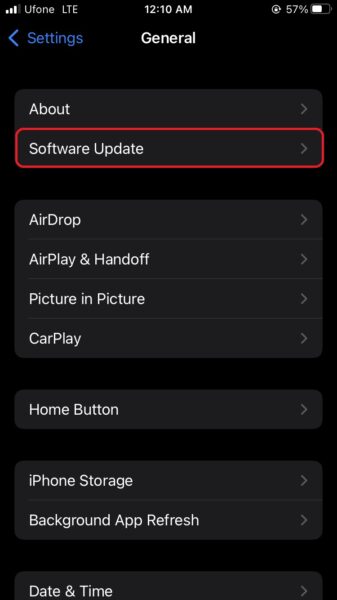
- If your iPhone suggests an update, tap Download and Install. If your device says you are using the most current version of iOS, no additional steps are needed.
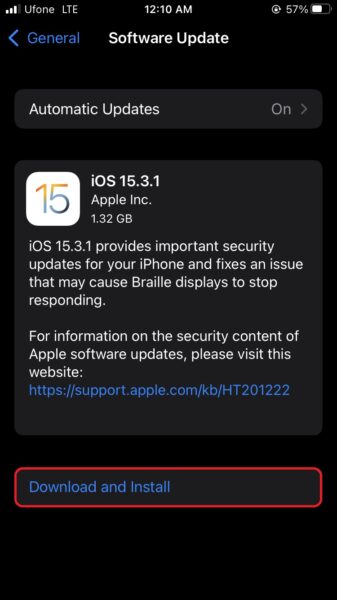
Not only does this ensure you will always have the latest iOS features on your iPhone but staying up to date on which software you are running also helps you to keep your device and its data secure.
We hope this guide helped you learn how to check which version of iOS you are running on your iPhone. If you have any questions, let us know in the comments below.
Read more:
- How to record ProRes video on iPhone 13 Pro and iPhone 13 Pro Max
- How to set Gmail to delete Instead of archive in stock Mail app on iPhone & iPad
- How to clear cookies from Safari without deleting your browsing history on iPhone & iPad
- How to automatically and manually send text messages instead of iMessages on iPhone
- How to clear cookies from Safari without deleting your browsing history on iPhone & iPad
- How to use iOS 15 portrait video and audio effects in any app including Instagram, Snapchat and TikTok
- How to use an email instead of a phone number for iMessage on iPhone & iPad
- How to SharePlay music, screen, TikTok and more on iPhone and iPad
- How to reduce the size of your iCloud backup on iPhone and iPad
- How to use Screen Time to set a time limit for websites on iPhone and iPad