The Reading List feature on Safari is helpful for saving web pages that you want to read later. Your offline reading lists are synced via iCloud so you can read them from wherever. Therefore, it is best to edit the list frequently to ensure the content you have read already is not taking up space in your device. Here is how to clear Safari Reading List on iPhone and iPad in a few simple steps.
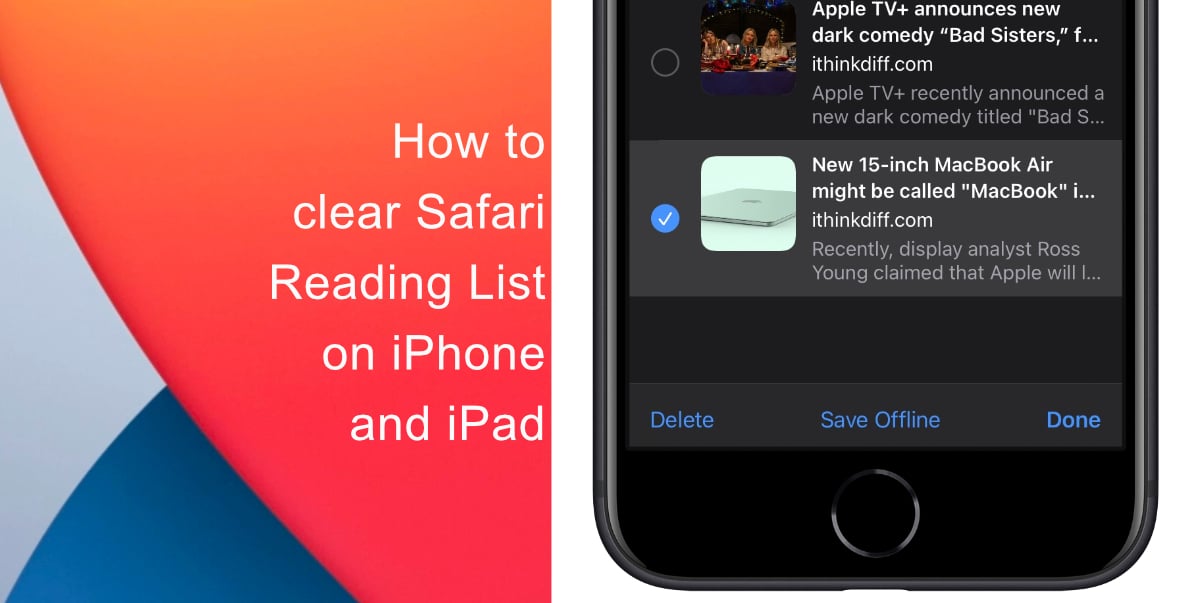
Learn how to clear Safari Reading List on iPhone and iPad
- Launch Safari from the Home screen of your device.
- Tap on the bookmarks icon at the bottom of the screen.
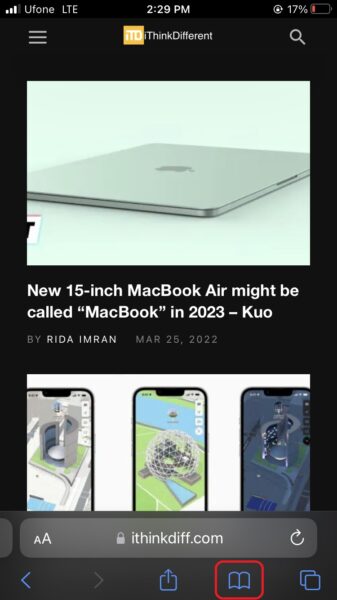
- Next, tap on the glasses icon to view your Reading List > Edit.
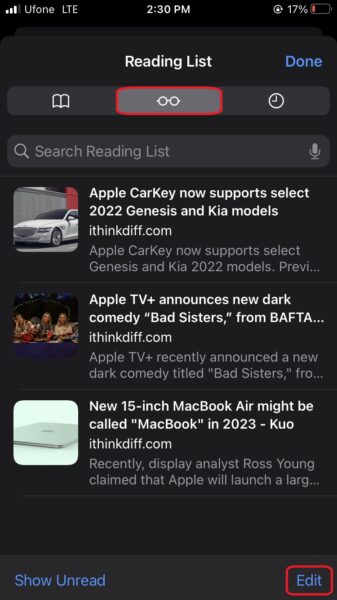
- Select the web pages you want to remove and tap Delete. Unfortunately, there is no Delete All options to clear your whole list automatically.
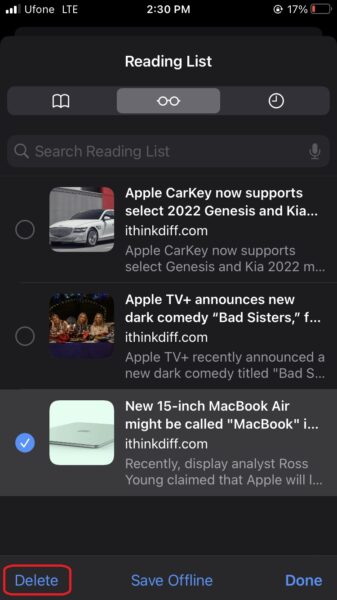
The removed web pages will no longer show up in your Safari Reading List. They will also be removed from all iOS, iPadOS, and macOS devices that have your Apple ID, and Safari sync is enabled in Settings.
We hope this guide helped you learn how to clear Safari Reading List on iPhone and iPad. If you have any questions, let us know in the comments below.
Read more:
- How to record ProRes video on iPhone 13 Pro and iPhone 13 Pro Max
- How to set Gmail to delete Instead of archive in stock Mail app on iPhone & iPad
- How to clear cookies from Safari without deleting your browsing history on iPhone & iPad
- How to automatically and manually send text messages instead of iMessages on iPhone
- How to clear cookies from Safari without deleting your browsing history on iPhone & iPad
- How to use iOS 15 portrait video and audio effects in any app including Instagram, Snapchat and TikTok
- How to use an email instead of a phone number for iMessage on iPhone & iPad
- How to SharePlay music, screen, TikTok and more on iPhone and iPad
- How to reduce the size of your iCloud backup on iPhone and iPad
- How to use Screen Time to set a time limit for websites on iPhone and iPad