The new color balance feature on tvOS 14.5 allows users to use their iPhone with any Apple TV released after 2015, and use its light sensors to achieve an industry-standard color balance. The colors are automatically adjusted on the Apple TV, without the user needing to touch any controls on their TV.
Color Balance allows iPhone 12 owners to automatically adjust the color and resolution settings on their Apple TV through the smartphone’s camera and proximity sensor. Here is a simple guide you can follow to color balance Apple TV with iPhone.
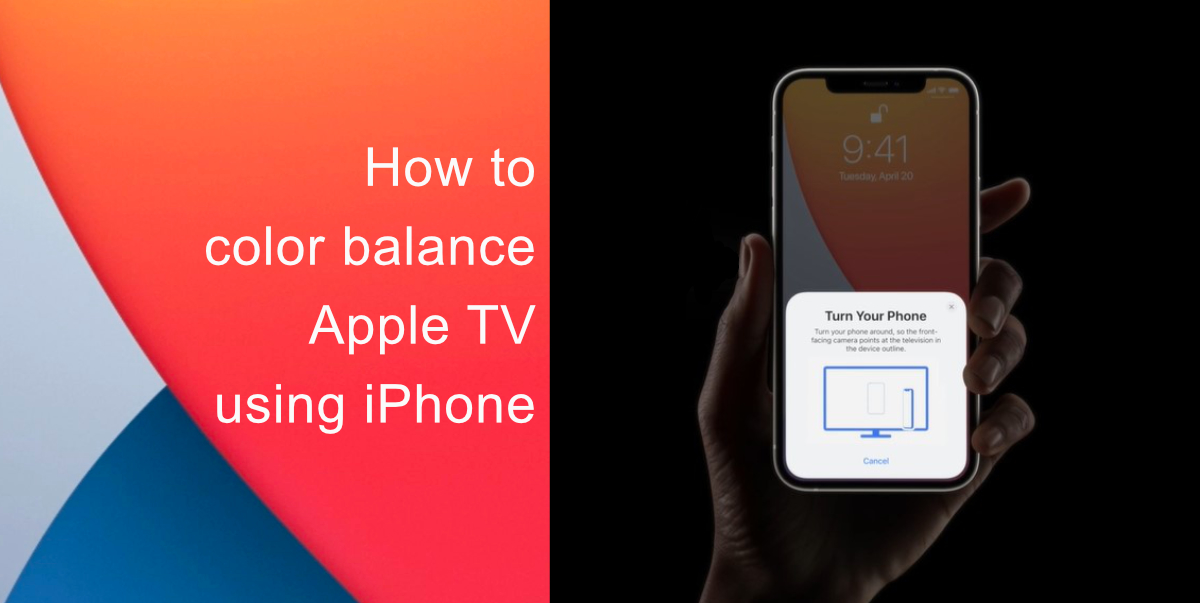
Learn how to color balance Apple TV with iPhone
To use the color balancing feature, users must have an iPhone with Face ID running iOS 14.5 or later. The feature will work Apple TV 4K (1st generation and later) and Apple TV HD, as long as they are on tvOS 14.5 or later. Unfortunately, it seems that the color balance feature will not work with iPad Pro with Face ID.
- Go to your tvOS Settings and navigate to Video and Audio settings. Select the Color Balance feature. Make sure to keep your iPhone in hand.
- Your Apple TV will now show an area in the middle of the screen where you must place your iPhone and hold it steady.
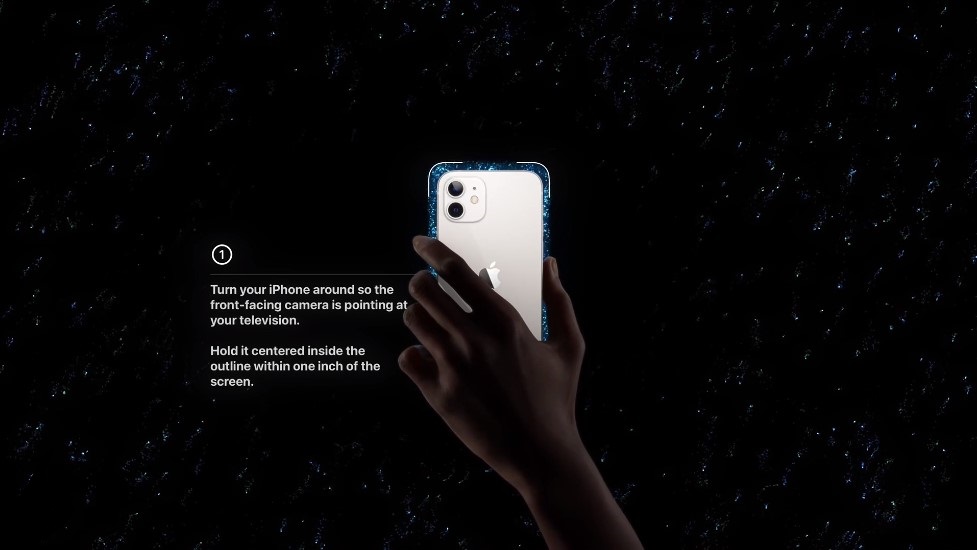
- A variety of colors will then flash on the TV screen, and your iPhone will send information of the colors displayed to tvOS. Your Apple TV will then use the provided color information from the sensors on your iPhone to calibrate the colors it displays.
We hope this guide helped you learn how to color balance Apple TV with iPhone. If you have any questions, let us know in the comments below.
Read Also:
- How to track AirTag when traveling abroad, especially in countries without Ultra Wideband support
- How to reduce background noise when recording voice memos on iPhone
- How to customize ringtones for specific contacts on iPhone
- How to download apps larger than 200MB over cellular data on iPhone
- How to change iMessage privacy settings for your photo and name
- How to make WhatsApp audio and video calls on desktop
- How to share iPhone screenshots without saving them to Photos
- How to unlock iPhone with Apple Watch while wearing a face mask
- How to launch actions by tapping on the back of your iPhone