Windows 10 allows Android users to pair their smartphones with their desktops and laptops for a smooth workflow between devices. Your Phone app allows users to easily connect their devices because it can get very frustrating to switch between screens while working on a project on a PC or laptop.
Your Phone app eliminates the hassle of constantly looking at your smartphone’s screen by empowering users to operate their phones from their PC. Users can send and receive text messages and calls. They can also access their photos gallery and receive all app notifications from their Android smartphone.

We have listed down all the steps you should follow to pair your Android smartphone with Windows 10.
How to use Your Phone app in Windows 10
- To begin the pairing process, download Your Phone app on both devices – from Google Play Store on Android smartphones, and Microsoft Store for your PC or Laptop.
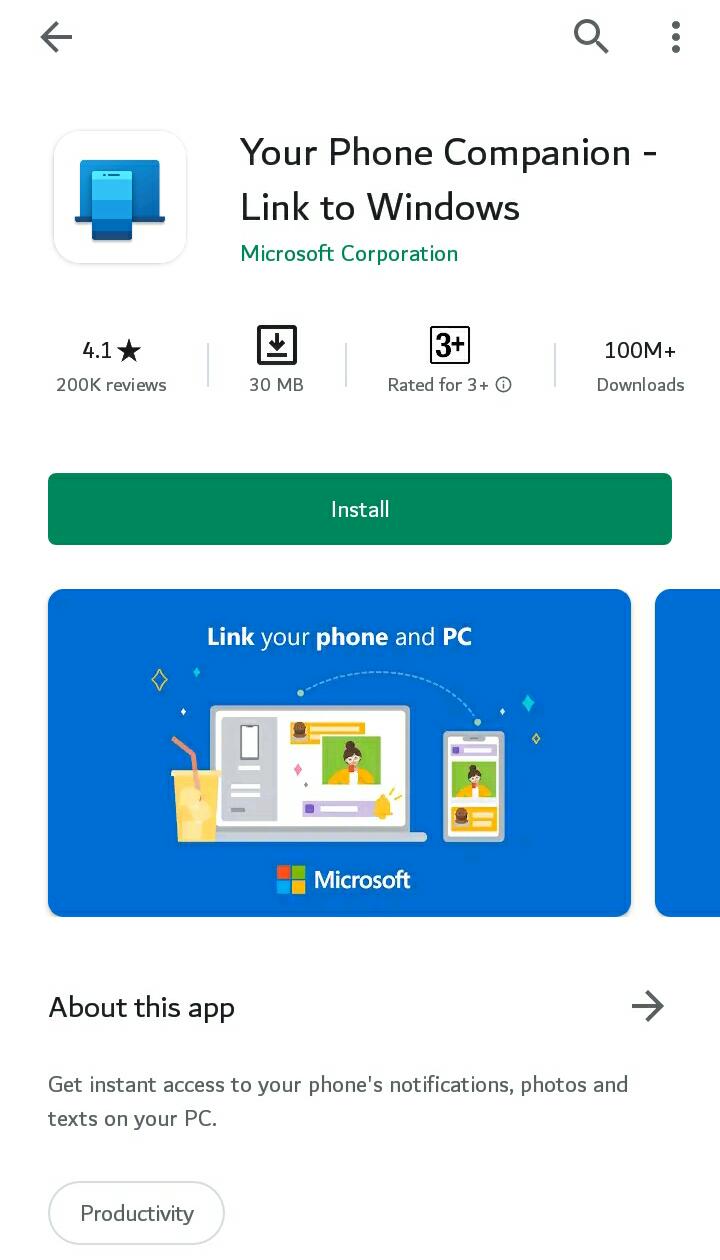
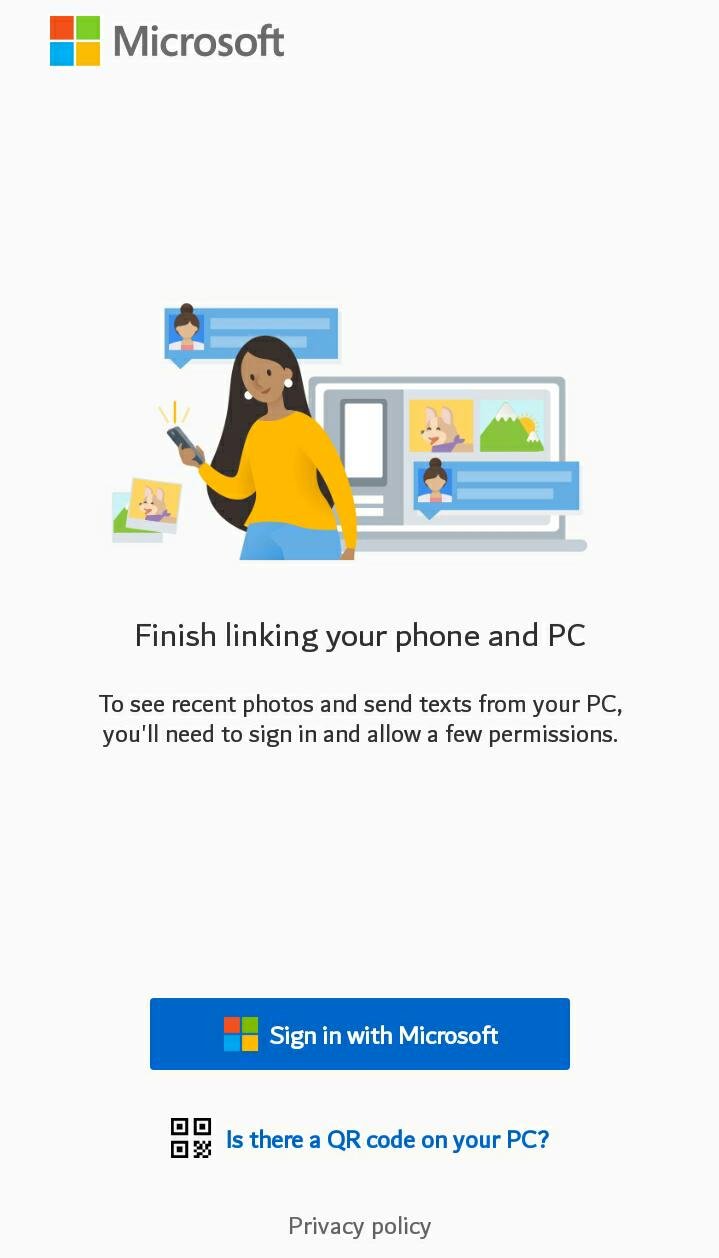
- After installation, login to the app on both devices via either of these two methods.
- Login via Microsoft account on both devices.
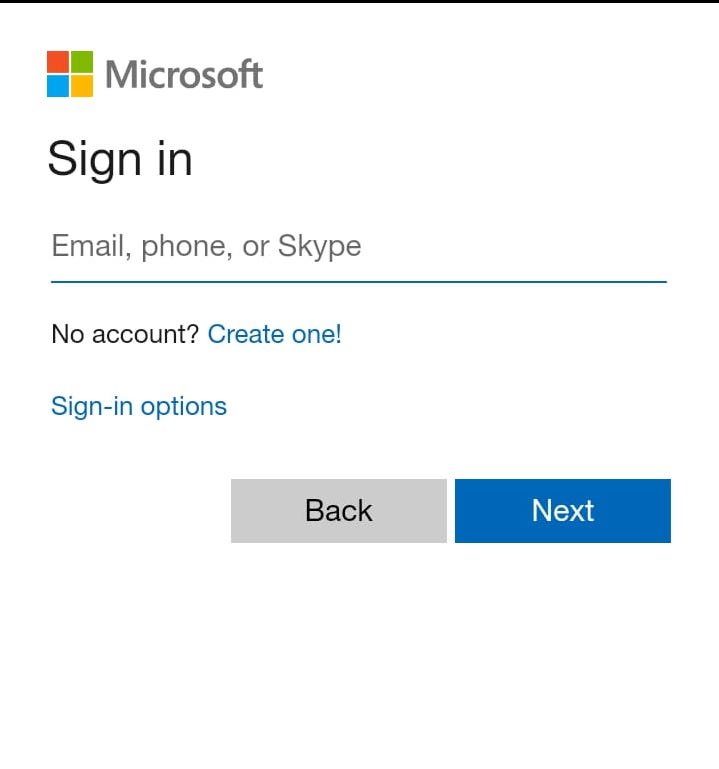
- Scan the code shown on your PC screen using your phone camera.
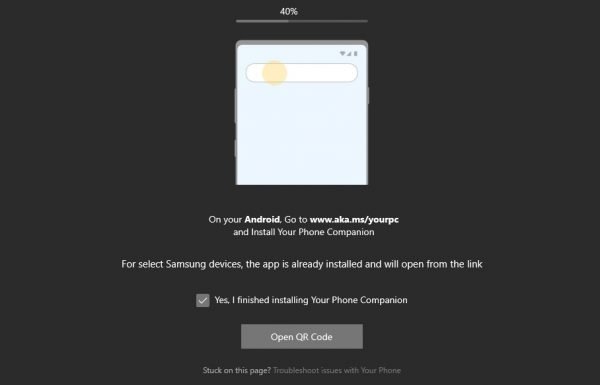
- Login via Microsoft account on both devices.
- The permissions process initiates on the phone after successful login. You will be asked to grant access to contacts, call history, messages, and photos gallery.
- You will be asked to open the Bluetooth setting on your PC or Laptop to pair the devices.
- Click on the action center at the bottom right corner of the screen.
- Right-click the ‘Bluetooth’ icon and click ‘go to Settings’.

- In the Settings screen, click on ‘add Bluetooth devices’ to select your device in the menu.
- Click allow on the automated pairing pop-up on your phone.
- After successful pairing, user’s calls, text messages, and notifications will show up on the PC. Users can also make and receive phone calls, and receive and send texts directly from their PC or Laptop, without picking up their phone.
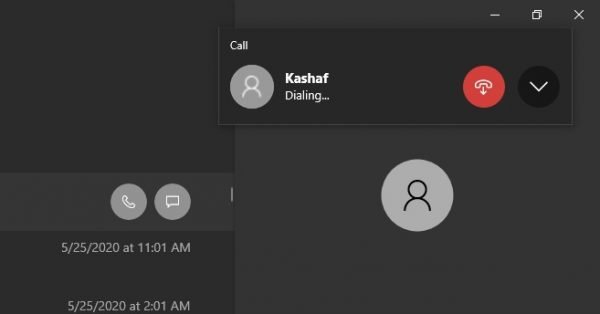
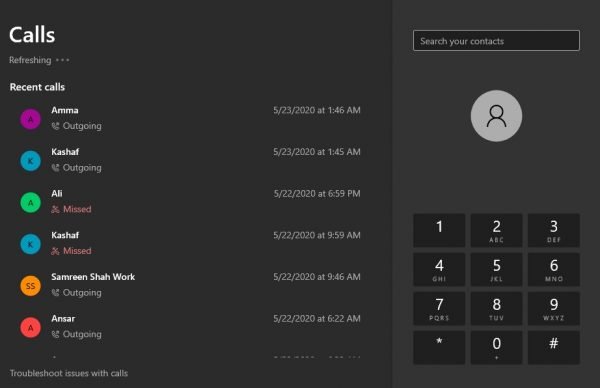
Your Phone app only allows users to view the recent 2,000 photos and video in your phone’s gallery. Users will have to save the photos and videos on the PC first, to send them via the messages apps.
Your Phone app is a very useful tool for people who spend long hours working on a PC. They can easily and conveniently respond to various messages and calls without having to switch to their phone
Read Also:




3 comments