Spatial Audio allows users to enjoy immersive surround sound on compatible AirPods and Beats models. The functionality even allows users to adjust the sounds by tracking their head movements. Here’s how to control Spatial Audio and head tracking for compatible AirPods and Beats in a few simple steps.
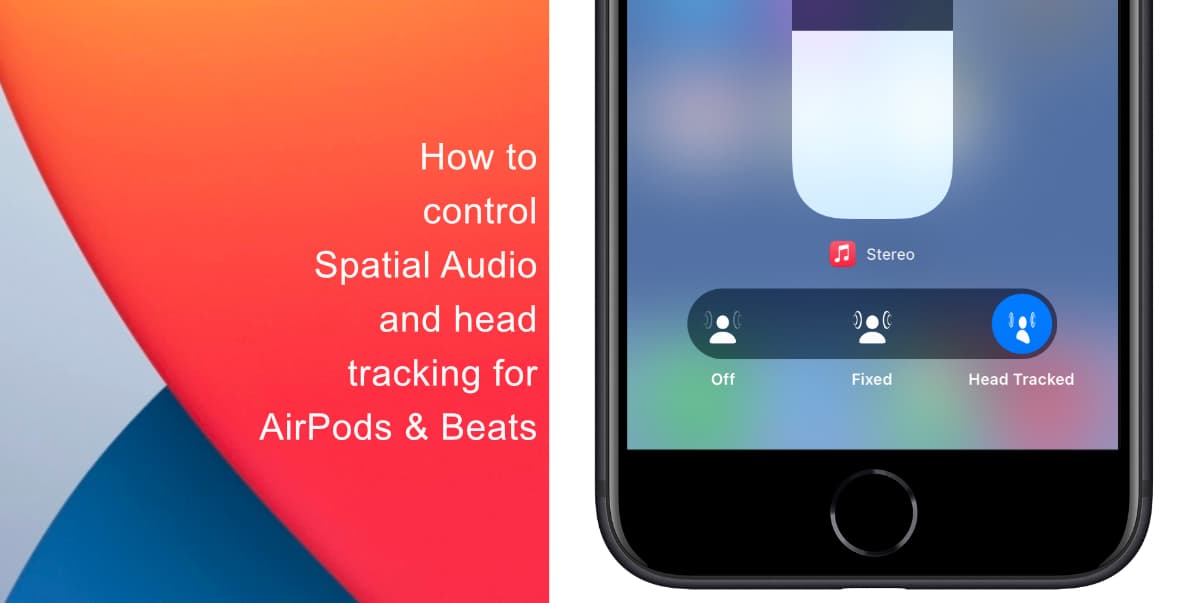
Learn how to control Spatial Audio and head tracking for compatible AirPods and Beats
Before you begin, make sure your AirPods are connected to your device and that you are wearing them. Compatible accessories for head tracking include AirPods Pro, third-generation AirPods, AirPods Max, and Beats Fit Pro. Here’s how to control Spatial Audio and head tracking on iPhone.
- Swipe down from the top-right-hand side of the screen to access Control Center. If you have a device with a Home button, swipe up from the bottom of the screen.
- Tap and hold the volume slide. When your AirPods or Beats headphones are connected, they will be displayed as the icon.
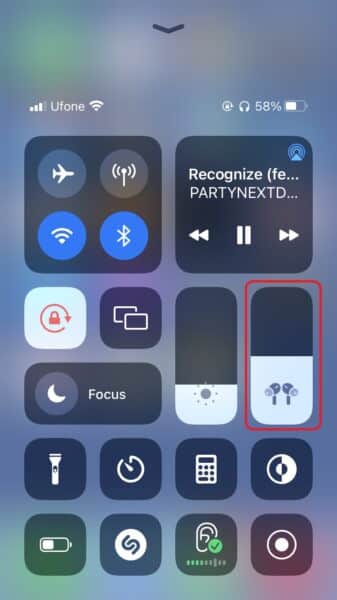
- Tap Spatialize Stereo.
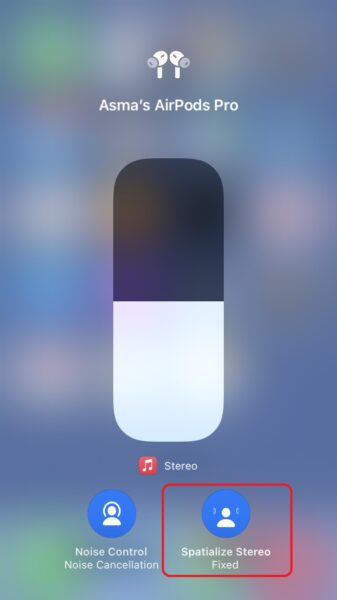
- From here you can adjust the functionality. Off: Turns off both Spatial Audio and head tracking. Fixed: Turns on Spatial Audio without head tracking. Head Tracked: Turns on both Spatial Audio and head tracking. This allows the sound to follow the movement of your head.
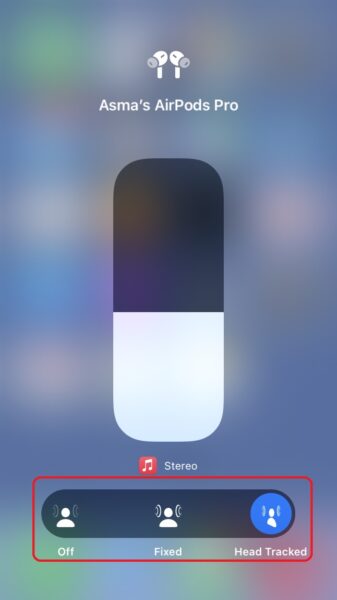
The setting you choose is saved and automatically applied the next time you use that app.
We hope this guide helped you learn how to control Spatial Audio and head tracking for compatible AirPods and Beats. If you have any questions, let us know in the comments below.
Read more:
- How to easily enable “Conversation Boost” on AirPods 2, AirPods Pro, and AirPods Max
- How to change Siri voice and language on iOS 15, macOS 12, watchOS 8 and tvOS 15
- How to send expiring emails using Confidential mode in Gmail on iPhone and iPad
- How to set Gmail to delete Instead of archive in stock Mail app on iPhone & iPad
- How to clear cookies from Safari without deleting your browsing history on iPhone & iPad
- How to automatically and manually send text messages instead of iMessages on iPhone
- How to clear cookies from Safari without deleting your browsing history on iPhone & iPad
- How to use an email instead of a phone number for iMessage on iPhone & iPad
- How to turn on rain and snow notifications for your current location on iPhone