Here is how you can convert a physical SIM to an eSIM on iPhone 14 and iPhone 14 Pro models, as well as use the eSIM Quick Transfer feature. Apple has gone eSIM-only with iPhone 14 models in the United States, however, the company has added thoughtful migration features that allow users to easily move to the new digital SIM.
Note that both of the below features depend on carrier support, but chances are that if you are in the United States, most of the major carriers like T-Mobile, Verizon, AT&T, etc, who also sell an iPhone, will offer these features.
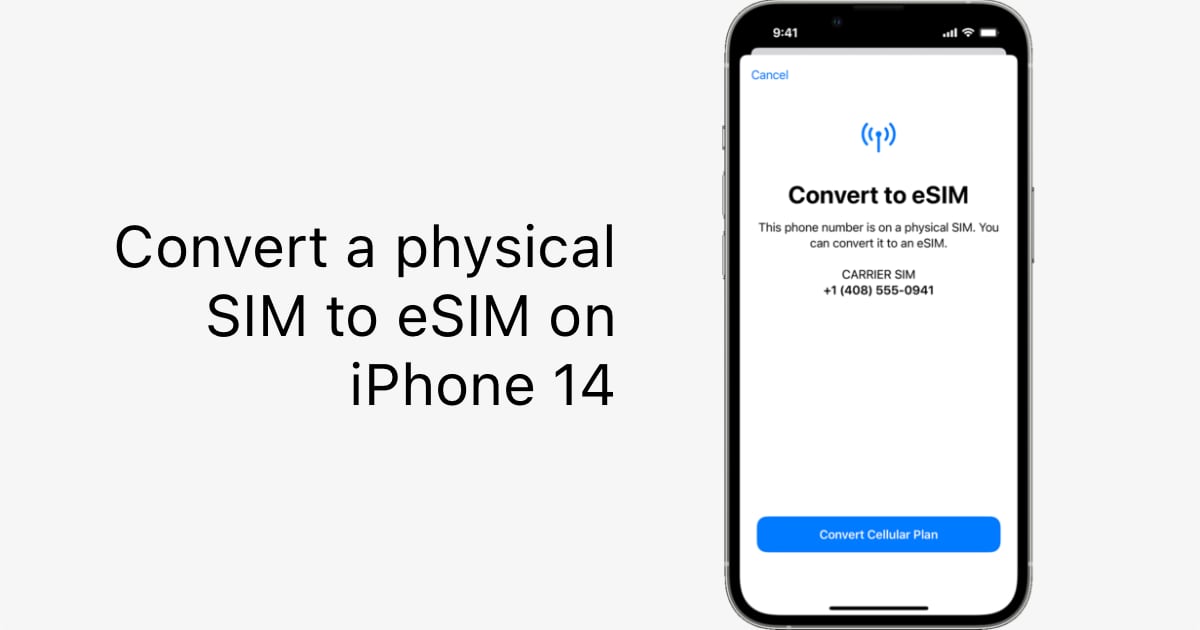
Transfer eSIM from older iPhone to a new one using Quick Transfer
If you already have a physical SIM or eSIM on your older iPhone, you can transfer it using the easy migration process that iOS 16 offers. This works as long as you have access to your older iPhone, which should also be updated to iOS 16.
During setup, when you are asked to transfer your SIM, you can verify the number and follow the instruction to complete the migration. If you skip this step during the initial setup, you can follow the below steps later:
- Go to Settings > Cellular > Add Cellular Plan
- Select the cellular plan that you want to transfer from your older iPhone. You can also tap on “Transfer From Another Device” if you don’t see your plan.
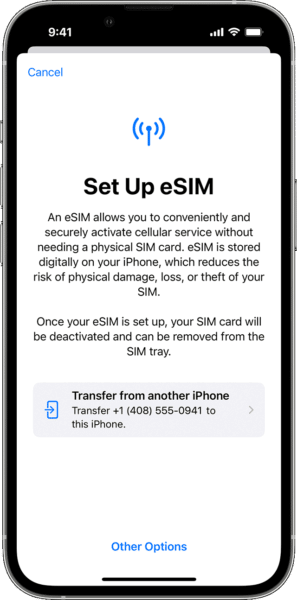
- Check your older iPhone to confirm the transfer. You may have to enter a verification code in your older iPhone, based on what shows on your new iPhone.
- Wait for a few moments, and your cellular plan will activate. If you see an option to finish setup for your carrier’s cellular plan, tap it and it will take you to your carrier’s webpage to complete eSIM transfer.
For U.S. cellular providers like Verizon, T-Mobile, and AT&T, the migration is flawless and does not even require you to log in to your carrier’s website.
The eSIM or Physical SIM on your older device will deactivate once the transfer is complete.
Convert physical SIM to an eSIM on iPhone
This feature lets you convert a physical SIM to an eSIM. Here’s what you need to do:
- Go to Settings > Cellular on your iPhone
- Tap on “Convert to eSIM”. This will only appear if your carrier supports it.
- Tap on “Convert Cellular Plan”
- Tap on “Convert to eSIM”
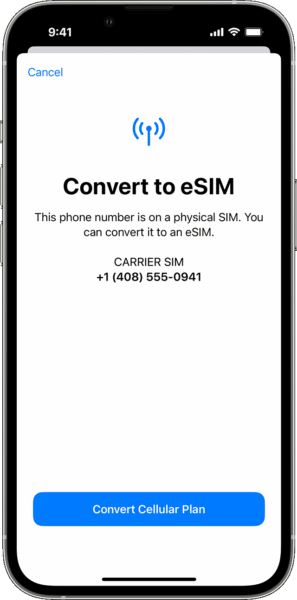
- Wait for a moment until your eSIM activates. Once done, your physical eSIM card will deactivate.
If your carrier does not support any of the above features, you can use the standard method of activating an eSIM by scanning the QR code provided to you by your carrier by going to Settings > Cellular > Add Cellular Plan. Alternatively, you can also manually enter the eSIM information, as provided by your carrier.