Learn how you can create custom Apple Watch face wallpapers. There are many ways to do this: you can set photos or photo albums as backgrounds or you can also set Live Photos as wallpapers.
First of all, make sure that your watch is updated to WatchOS 2. To set your own photo or photo album as background, you have to sync your photos to the Apple Watch. From the Watch app on your iPhone, go to Photos and make sure that you have a photo album synced to your phone. It’s best to have the favorites album synced to your Watch so that you can sync your favorites instantly rather than all photos in your phone.
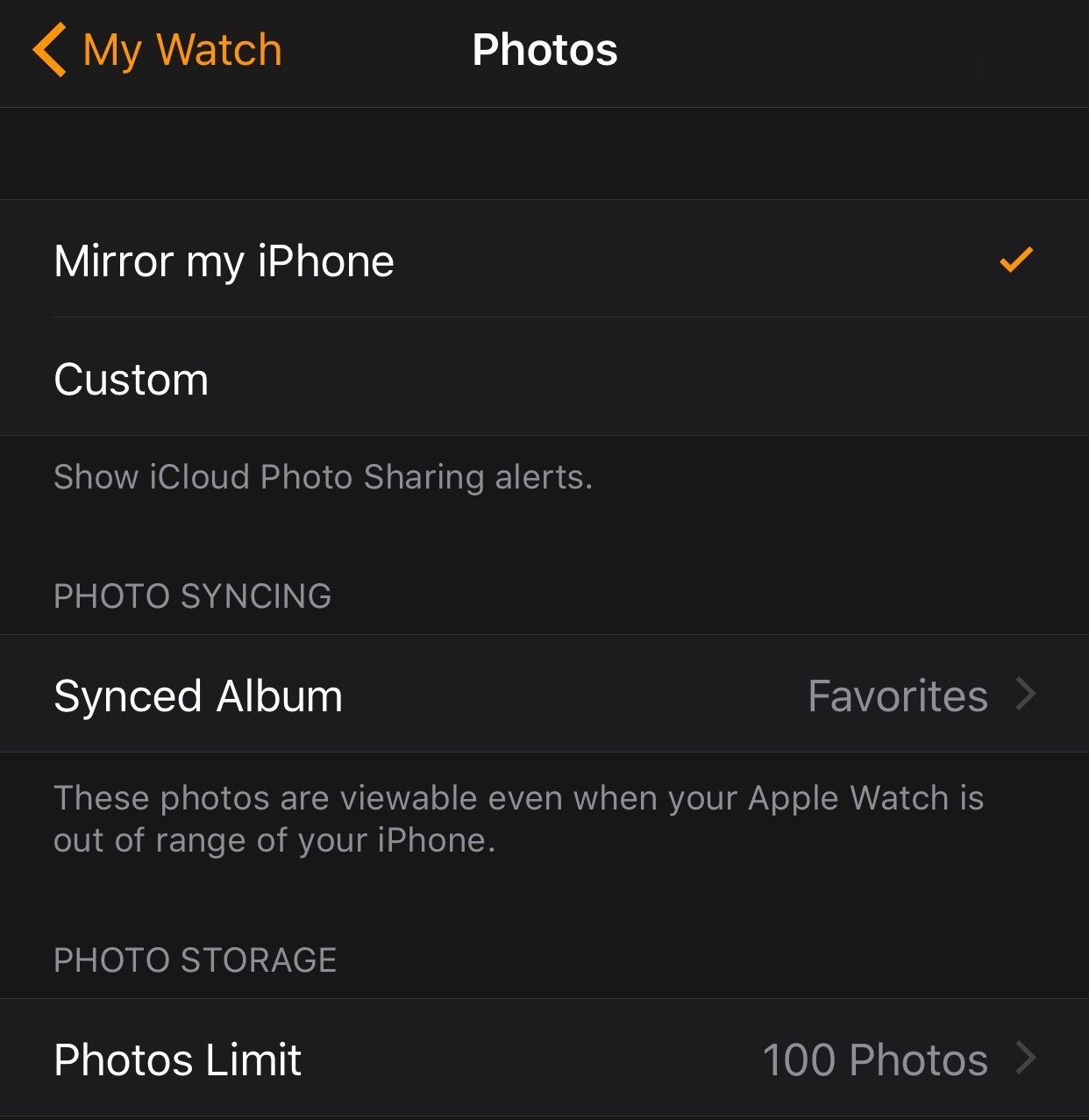
You can favorite your photos and Live Photos as well to sync them to your Watch. Once they are on your Watch, open the Photos app on it, select the desired photo and force touch on it to see the option to ‘Create Watch Face’. You can zoom in to the photo using the Digital Crown to select a certain part of the photo to appear as the watch face background.
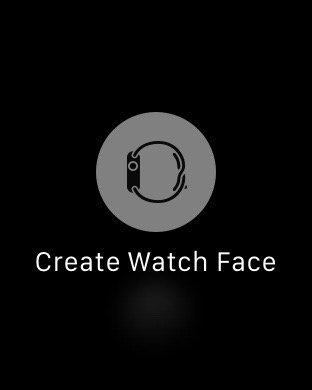
If you want to set the complete photo album as the background, it will rotate through the images every time you look at the watch. This can be done by force touching on the watch screen and selecting the watch face which says ‘Photo Album’.
For Live Photos, you must have an iPhone 6s or 6s Plus or should have received and saved it from a 6s user, to your iPhone photo album. Your iPhone must be running iOS 9 or above for you to be able to view the Live Photo. Mark that Live Photo as favorite from iPhone photos app, and let it sync to your Watch. It can then be used as any other photo to set as a wallpaper, except that it will animate when ever you check time on your watch.

If you are looking for different wallpapers to download and use for your Apple Watch, you can check out the following resources:
- This collection of 30 matching wallpapers for your iPhone and Apple Watch
- Apple Faces, which has a collection of beautiful wallpapers, such as the one in the photo above.
- Apple Watch Photo Faces. This website lets you download custom backgrounds created by other users and also lets you create your own by uploading an image. The background creator makes clever use of the clock location and lets you set text around it like this:
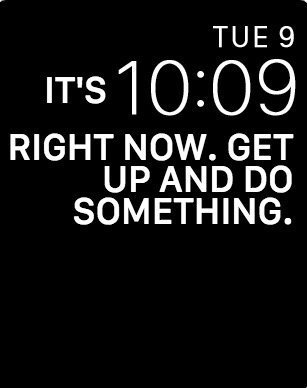
While this customization is nice, Apple has not provided the option to add any complications on photo watch faces which is disappointing. Hopefully, Apple will provide that option in a future update.
If you like this guide, also check out our list of tips and tricks for Apple Watch.
1 comment
Comments are closed.