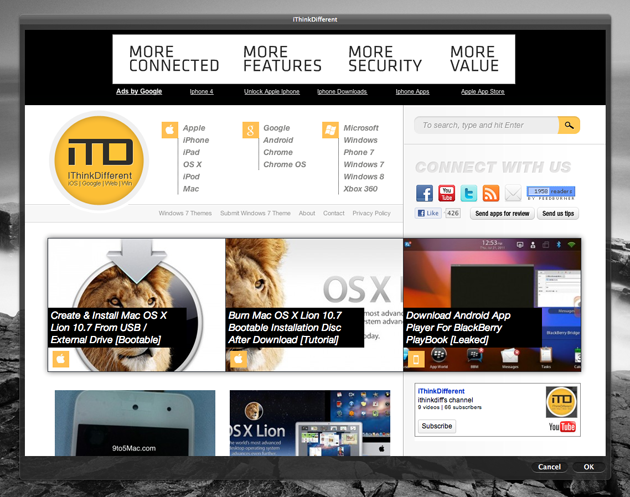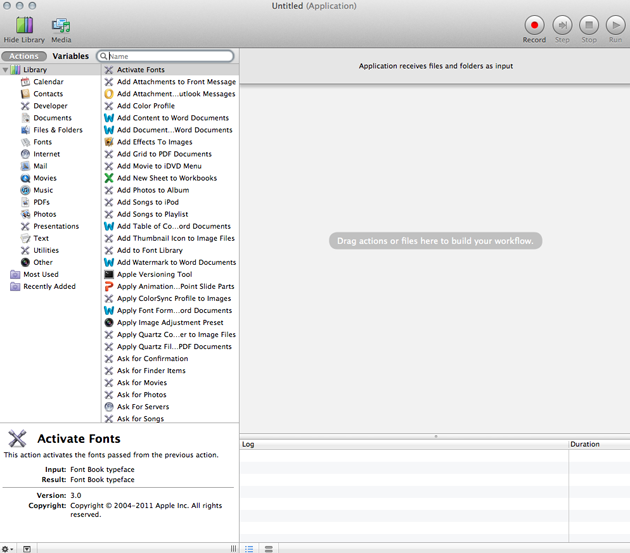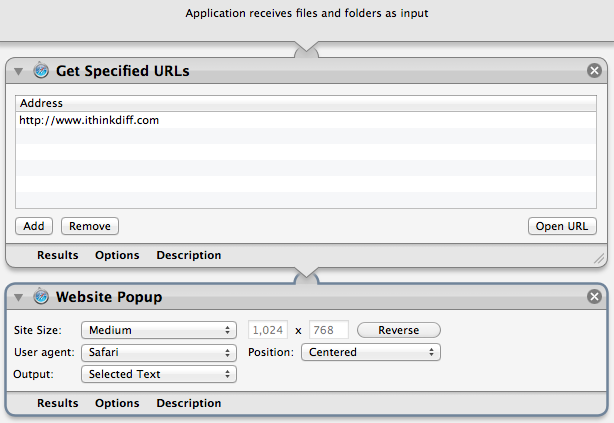Another great little built-in tool with Lion is a feature called “website popup”, which is built into Automator. I’ll give you a quick run down on how you can easily add webapps right to your desktop, using Automator built into Lion.
Let’s get started:
Step 1: Open up Automator and select Application in the wizard pop up. You should see the below window.
Step 2: Now search for “Get Specified URL” in the search box. Drag that over to the window on the right. Now put the URL of the webapp that you want to open.
Step 3: Add the “website popup” action to your current workflow by draggin it over as well. You can choose the windows size and the user agent, so you can select iPhone to view the mobile version of a website that you want to visit. Your workflow will look like this now:
Step 4: Now just save your app anywhere and now whenever you want a quick way to get to a site, you can just open up that app. You can see the top image for our webpage being shown in a webapp on my desktop.
That’s it, you’re all done! Pretty easy, right? Now you can create all sorts of webapps for any site that you desire. Enjoy!
Subscribe to our RSS Feed and keep following us on Twitter, Facebook and YouTube for all the latest news, updates and more.