Gmail templates can come in handy if there is a repetitive emailing task that needs to be simplified. Google offers a feature that allows its users to take advantage of its templates and send the same email multiple times without copy-pasting the contents while composing individual emails.
With many employees sending tons of emails per day, Gmail templates are a clever feature that allows users to create and save a bunch of templates to save hours of work when dealing with a repetitive task of emailing the same info with a few changes.
Create templates in Gmail
Here is how you can enable templates for Gmail:
- Go to mail.google.com on a PC or Mac.
- Log into your account if needed.
- Click the gear icon in the top right corner to navigate to settings.
- Select Advanced at the top of the toolbar.
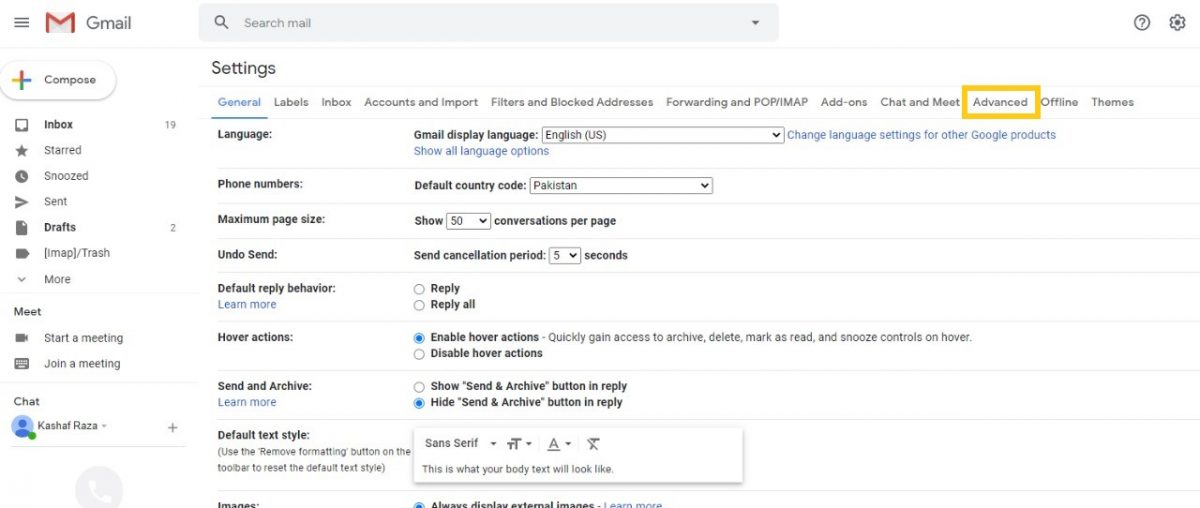
- Enable Templates and save changes at the bottom of the screen.
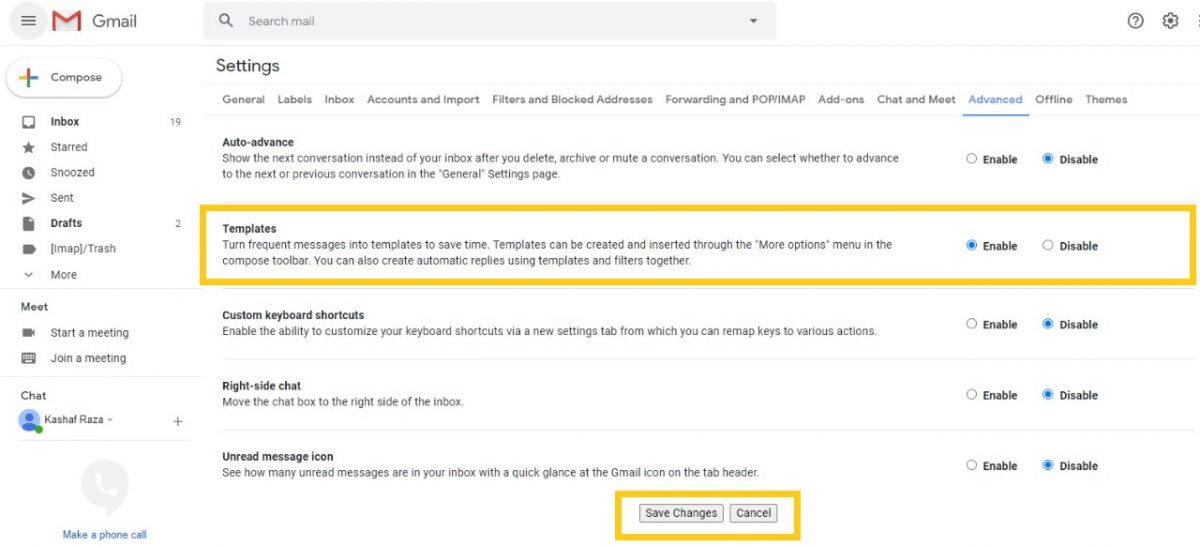
- Once templates are enabled in settings, they can be created for daily use.
- Set up your email template as per your requirement by clicking on the three-dot menu after composing a new email and select Templates.
- Click Save draft as template > Save as new templates.
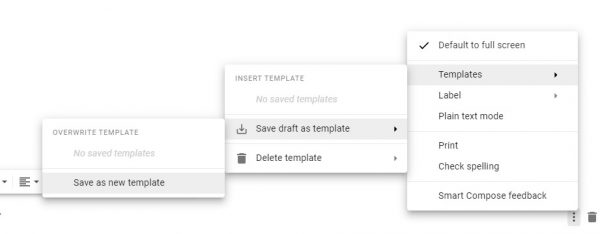
- Add your template name and Save.
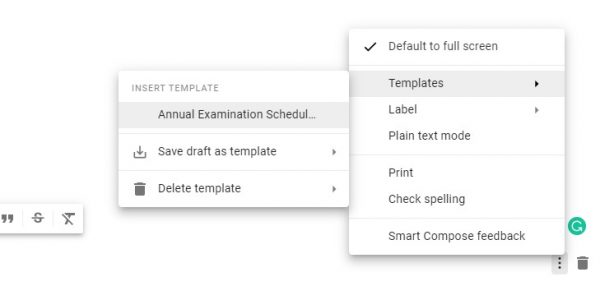
- Delete your email signature from your template if you have one. If not, it will show up twice when the template is used.
Even though email templates or canned responses are not automated emails like MailChimp, but they are the easiest way to save time. It does the job by enabling users to send out the same email with a few changes as per each email’s requirement.
The feature comes in handy for busy workers who do a lot of copy-pasting within emails. These are several Softwares available that can have hundreds of emails pre-saved, each for a unique response, but Gmail offers a much cheaper alternative for everyday use for employees or personal use.
