Apple has released the final version of macOS Big Sur to all users. To clean install the latest update, you need a macOS Big Sur bootable USB Installer, and this guide will show you exactly how to do so.
macOS 11, or macOS Big Sur, is the latest version of Apple’s operating system for Macs and features a brand new design, beautiful new icons, shiny new Dock, widgets, improved notifications, privacy enhancements, updates to Safari, Messages, Maps, and much more. You can find out more about macOS Big Sur by reading our previous articles:
- macOS Big Sur released with major redesign, improved apps and privacy updates
- Try these top 10 new features in macOS Big Sur
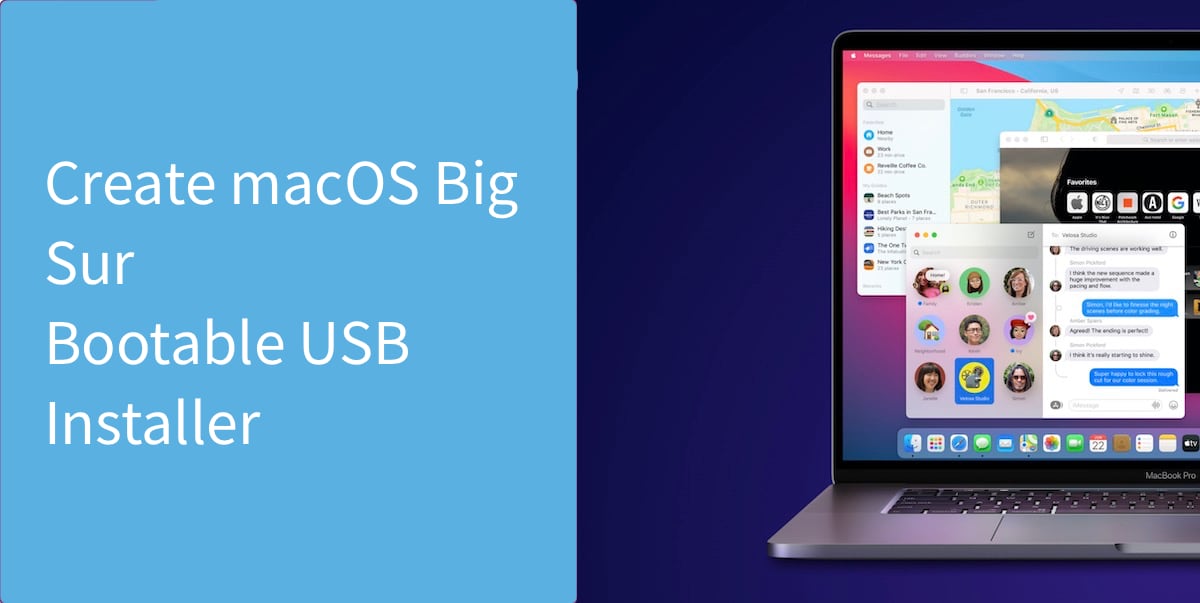
One of the best ways to experience any major new operating system upgrade is to perform a clean install. This requires backing up all data from a Mac, formatting the drive, and installing the latest operating system version. Here is how you can do it using a USB drive.
Create macOS Big Sur Bootable USB Installer
Before we begin, make sure that you have the following:
- A 16GB USB drive or a portable flash drive. It should not have any important data on it as it will be completely formatted during the process.
- A Mac compatible with macOS Big Sur.
- A Mac with macOS Big Sur installer already downloaded
Now that the mandatory requirements are out of the way, here are the next steps:
- Connect your USB drive to your Mac and format it using Disk Utility.
- Download macOS Big Sur via System Preferences > Software Update on your macOS Catalina Mac. When the installer for macOS Big Sur appears, close it.
- While your USB drive is still connected to your Mac, open Terminal in macOS. You can find it by going to the Applications folder, or by opening Spotlight and searching for it.
- Paste the following command, assuming that you have the macOS Big Sur installer downloaded to your Mac’s apps folder.
sudo /Applications/Install\ macOS\ Big\ Sur.app/Contents/Resources/createinstallmedia --volume /Volumes/BigSur --nointeraction - Hit return and let the process complete. Once it’s done, you will have your macOS Big Sur bootable USB installer ready.
Install Big Sur using your newly created macOS Big Sur bootable USB installer
Now that you have created your macOS Big Sur bootable USB, here is how you actually use it to install Big Sur on your Mac:
- Plugin the USB flash drive into a compatible Mac.
- Restart the Mac, and when it starts to boot up, press and hold the Option key on your keyboard. You will see the Startup Manager appear on the screen. Select the USB flash drive using arrow keys and press return, to start macOS Recovery
- Once you have booted into macOS Recovery, you can use Disk Utility to format the drive and clean install macOS Big Sur. Alternatively, you can use the same installer to simply upgrade your existing macOS installation to Big Sur. For the best performance and experience, we recommend that you perform a clean install. Just make sure you had backed up all your data first.
Enjoy your fresh installation of macOS Big Sur!
Read more:
4 comments
Comments are closed.