Learn how to make a bootable USB drive for macOS High Sierra beta that can be used for clean installation as well as upgrading Macs other than your own.
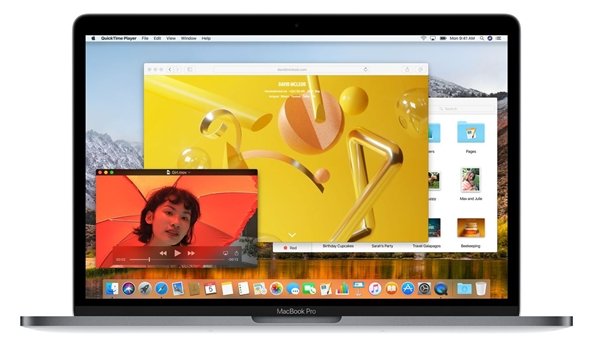
Before following this guide, try not to install a developer preview on your main Mac. This is the first beta and is prone to instability and crashes which can put your data at risk. If you do not have a separate Mac for testing, make sure to backup your data, preferably using Time Machine.
Create macOS High Sierra bootable USB drive
- Download macOS High Sierra developer beta from Mac App Store. Check out our guide on how to download it. If you have downloaded it from another source, place it in the macOS Applications folder. If the High Sierra opens after downloading from App Store, quit it.
- Get a USB flash drive with at least 8 GB storage space. Connect it to your Mac and make sure to move any important data from it to your Mac because the USB drive will be formatted during this process.
- We will be using createinstallmedia command in macOS to create the bootable USB drive now. Open Terminal app (type terminal in your Mac’s search and hit enter), enter the following command and press enter.
sudo /Applications/Install\ macOS\ 10.13\ Beta.app/Contents/Resources/createinstallmedia --volume /Volumes/macOS--applicationpath /Applications/Install\ macOS\ 10.13\ Beta.app --nointeraction &&say Ready - Terminal will ask for your Mac account password. This is normal and is required because we are using sudo. Enter the password and you should now see some progress messages show up in the terminal. These will show you that the Drive is being formatted, the installer files are being copied to the USB drive and it would be making the disk bootable.
Once the process is complete, it is time to restart your computer using the bootable USB drive. Keep the USB drive plugged in. Hold the option key while your Mac is booting to open the startup manager. Select your USB drive as the startup disk. In a few moments, it will load up the installer. Follow the steps here to install High Sierra. Remember to enable ‘Upgrade Macintosh HD to APFS’ to convert your Mac’s drive to the Apple’s new file system.
1 comment
Comments are closed.