Follow our helpful guide to create a macOS Monterey bootable USB installer. This bootable USB installer can be used to clean install macOS Monterey, or for recovery purposes.
macOS Monterey 12 (the actual released version is 12.0.1) features a bunch of new updates which include a new redesigned Safari, Live Text for text recognition in photos across the OS, Focus mode, Shortcuts app, Shared with You, and FaceTime improvements. The update also features improvements to built-in apps such as Messages, Notes, Apple Maps, as well as new Privacy features. These privacy improvements are also part of iCloud+, Apple’s new subscription service update which has features like Privacy Relay and Hide My Email. Lastly, macOS Monterey supports AirPlay to Mac, which lets users AirPlay content from their iPhone or iPad to their Mac.
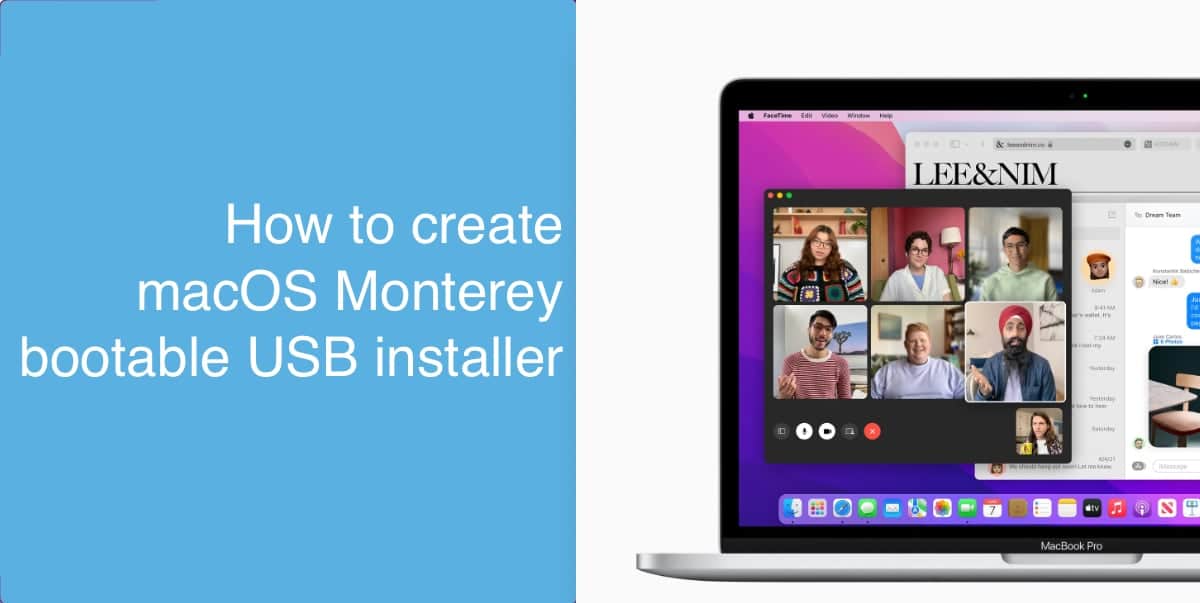
Create macOS Big Sur Bootable USB Installer
Requirements
Here is what you need to start:
- A 16GB USB drive or a portable flash drive. This drive will be completely formatted during the process, so make sure it does not have any important data.
- A Mac with macOS Big Sur installer already downloaded
Creating the macOS Big Sur bootable USB
Once you have understood the requirements, here is what you need to do next:
- Connect your USB drive to your Mac and format it using Disk Utility.
- Download macOS Monterey via System Preferences > Software Update. Alternatively, you can download macOS Monterey without Mac App Store using our guide.
- Open Terminal in macOS. You can find it by going to the Applications folder, or by opening Spotlight and searching for it.
- Paste the following command, assuming that you have the macOS Monterey installer downloaded to your Mac’s apps folder, and the USB drive connected to your Mac.
sudo /Applications/Install\ macOS\ Monterey.app/Contents/Resources/createinstallmedia --volume /Volumes/MontereyUSB --nointeraction - Hit return and wait for the process to complete. Once it’s done, you will have your macOS Monterey bootable USB installer ready.
Using macOS Monterey bootable USB drive
Now that you have created your bootable USB drive, here is how you can use it.
- Plugin the bootable USB flash drive into a compatible Mac.
- Restart the Mac, and press and hold the Option key on your keyboard as soon as it starts booting up. When you see the Startup Manager appear on the screen, select the USB flash drive using arrow keys and press return to start macOS Recovery.
- In macOS Recovery, use Disk Utility to format the drive and clean install macOS Monterey.
Read more:


