Dark mode is arguably one of the best features Apple has added to iOS. With the release of iOS 16, the dark appearance functionality has been expanded to live wallpapers. You can easily enable dark mode on a Lock Screen wallpaper on iOS 16, here’s how.
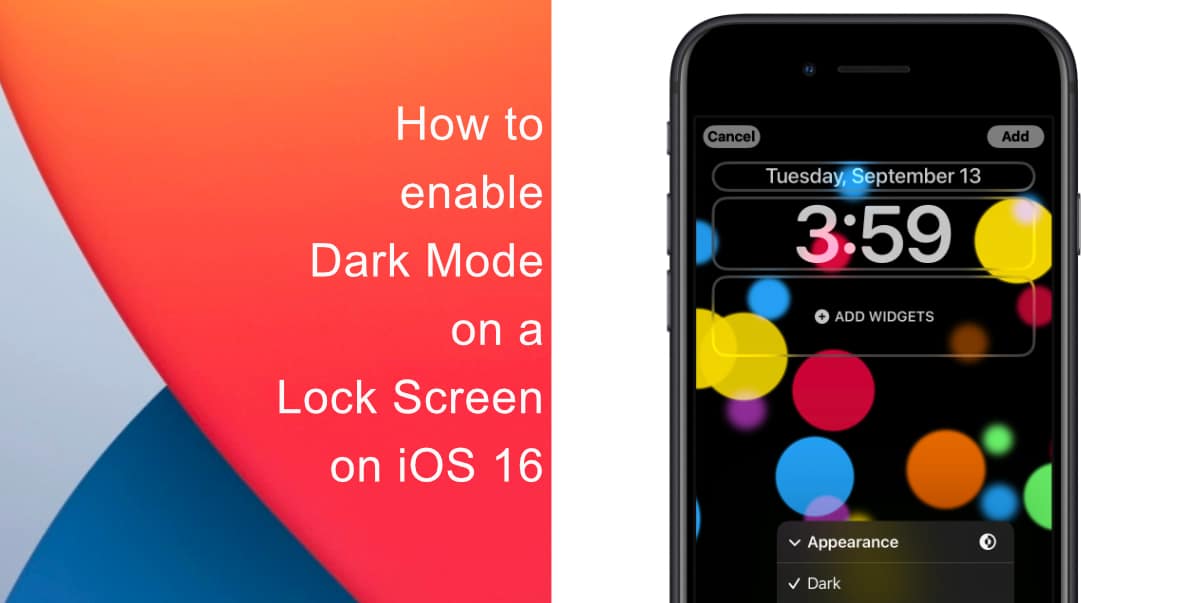
Learn how to enable Dark Mode on a Lock Screen wallpaper on iOS 16
Before you try to enable Dark Mode on a Lock Screen wallpaper, make sure that your iPhone is running iOS 16. Learn how to install the latest software update here if you have not done so already.
Another thing to note is that dark mode can only be applied to live wallpapers available under Collections. As of right now, the appearance has not been expanded to other types of wallpapers like custom, emoji, etc.
- First, unlock your iPhone with Face ID, Touch ID, or your passcode but do not open the Home screen.
- Next, tap and hold anywhere on the Lock screen.
- Tap the “+” (plus) button on the bottom right of the display.
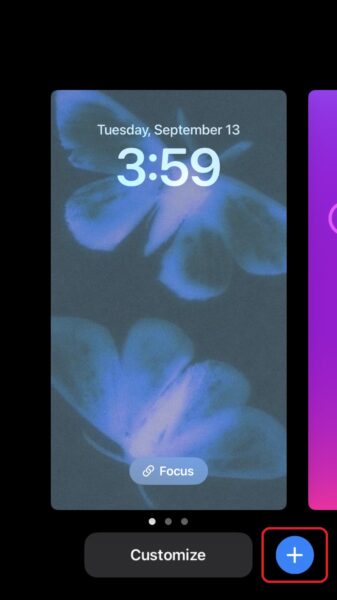
- Scroll through all the available wallpapers until you see Collections. Swipe left on Collections.
- Tap on the wallpaper shown below. It will be available as the second last option in Collections.
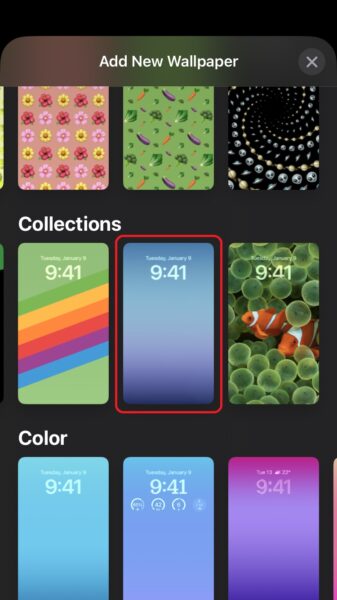
- Tap the “…” (ellipsis) button on the bottom right.
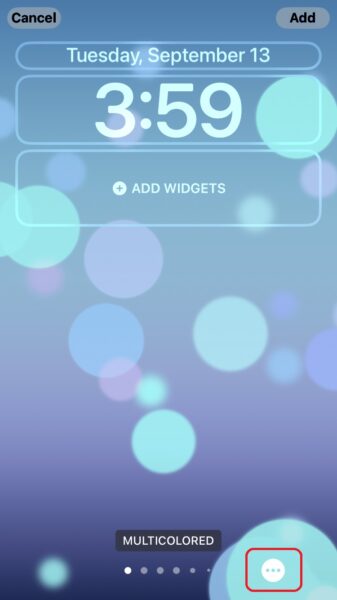
- Select Appearance from the menu. Under Appearance, you will see three options: Dark, Light, and Automatic. Tap on Dark.
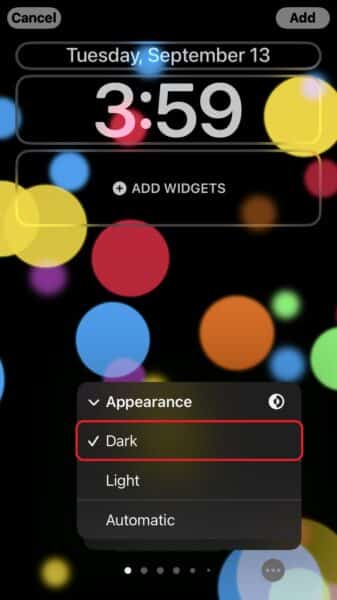
- The first slide is called BOKEH MULTICOLORED, you can swipe to the left to see all the available wallpaper options with dark mode.
- Tap Add on the top right once you have selected your preferred slide.
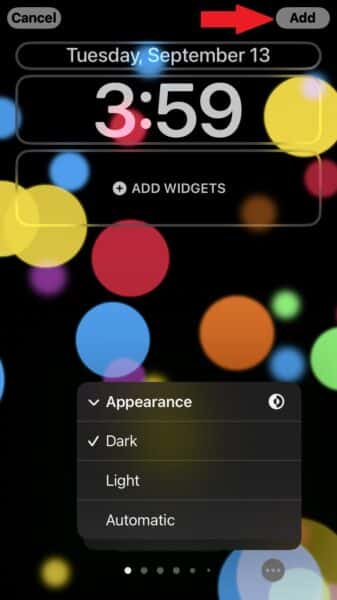
We hope this guide helped you learn how to enable Dark Mode on a Lock Screen wallpaper on iOS 16. If you have any questions, let us know in the comments below.
Read more:



