iOS 16 includes a helpful feature that aims to enhance your security by introducing copy-and-paste permission settings. While it can be beneficial, some users might find the “Allow Paste From” pop-ups annoying, especially if they frequently use copy-and-paste. If you’re one of them, don’t worry! In this guide, we’ll show you how to turn off those pesky “Allow Paste From” prompts on your iPhone.
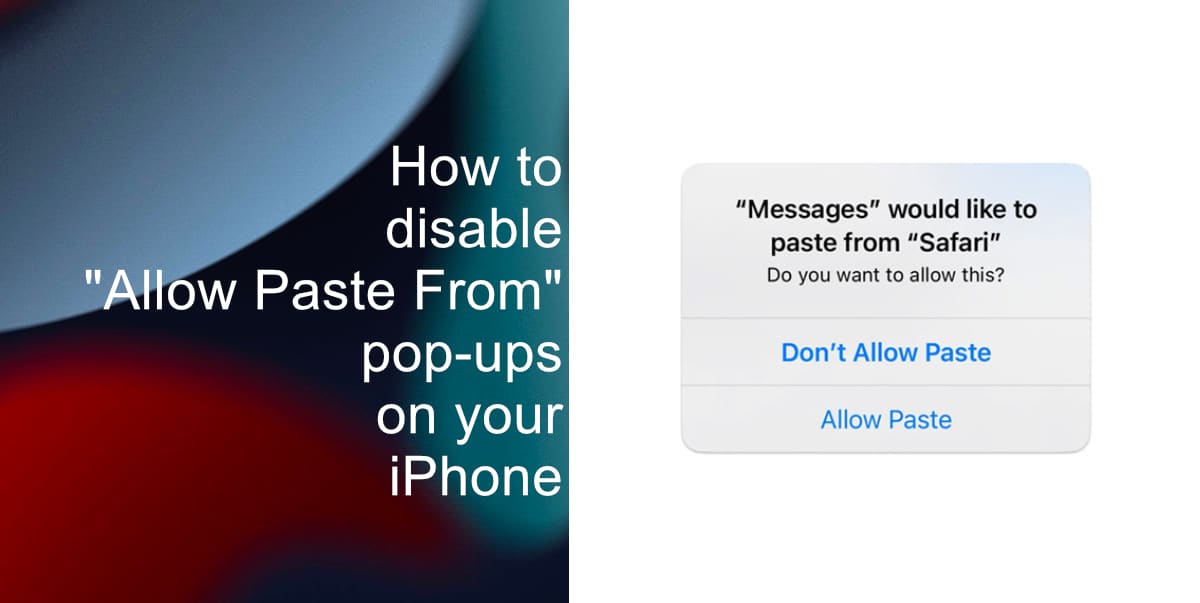
Learn how to disable “Allow Paste From” pop-ups on your iPhone
- Launch the Settings app on your home screen. The app is represented by a gear icon.
- In the Settings menu, scroll down until you see the list of installed apps. Look for the app for which you want to disable the “Allow Paste From” pop-ups. You will need to adjust the paste permission settings for each app individually. For this guide, we will be disabling the prompt from Spotify.

- Once you’ve located the app, tap on it to access its specific settings. Look for an option related to paste permissions, usually labeled Paste from Other Apps. Tap on it to proceed.
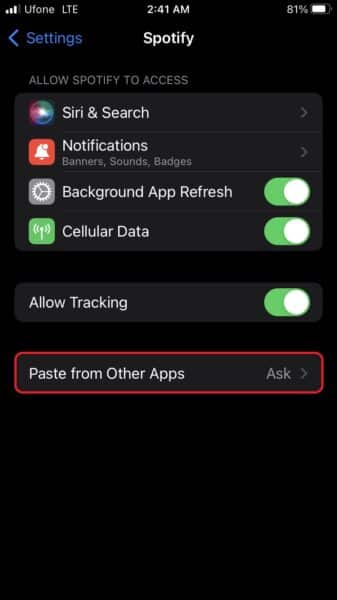
- In the paste permission settings, you’ll see three options: Allow, Deny, and Ask. Selecting Allow means you can paste elements from other apps or Apple devices without any pop-ups. On the other hand, choosing Deny restricts clipboard access for that particular app. If you choose Ask, you’ll still see the paste permission pop-ups whenever you access the clipboard through that app.
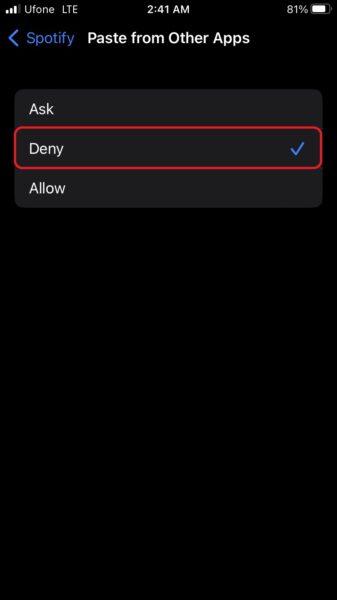
- Remember that you must manually adjust the paste permission settings for each app you want to change. So, if there are multiple apps bothering you with pop-ups, go back to step 2 and repeat the process for each of them.
Additional information
Keep in mind that copy-and-paste permission settings will only show up for apps that have attempted to access your clipboard. So, you won’t see the “Allow Paste From” prompt until you use the paste function within that specific app.
While the pop-ups can be frustrating, they serve as an added layer of security to prevent accidental sharing of sensitive information from your clipboard. If you frequently use Handoff, think twice before disabling the paste permission pop-ups. Alternatively, consider disabling Apple’s Handoff feature or keeping the pop-ups enabled for specific apps where security is crucial.
Regardless of your decision on the paste permission settings, always double-check the text you copy and paste. It’s a simple habit that can prevent the unintentional sharing of private information, as not all platforms offer an undo or unsend feature.
We hope this guide helped you learn how to disable the “Allow Paste From” pop-ups on your iPhone. If you have any questions, let us know in the comments below.
Read more:
- iOS 16 always shows status bar text in white, here’s a fix
- How to delete duplicate photos on your iPhone with iOS 16
- How to use Live Captions in iOS 16 to transcribe any content
- Make album art larger on iOS 16 lock screen with this tip
- iOS 16 causing Wi-Fi and Bluetooth issues? Here are some fixes
- iOS 16 home screen search button can be disabled – here’s how
- iOS 16 showing Lock screen notifications at the bottom of the screen? Here’s a fix
- iOS 16 hides the iMessage voice record button behind a menu