Focus mode was introduced as a part of iOS 15. It allows you to personalize your device based on what you are currently doing with four main categories: Do Not Disturb, Personal, Work, and Sleep. The feature uses on-device intelligence to suggest apps and people you want to allow notifications from in a Focus. Home Screen pages can also be customized to match your apps and widgets to a specific Focus.
By default, if you set a Focus mode on your iPhone, it will synchronize across other Apple devices if they liked to the same Apple account. However, Focus Sharing can be disabled in a few simple steps. Here’s how to disable Focus Sharing across Apple devices from iPhone.
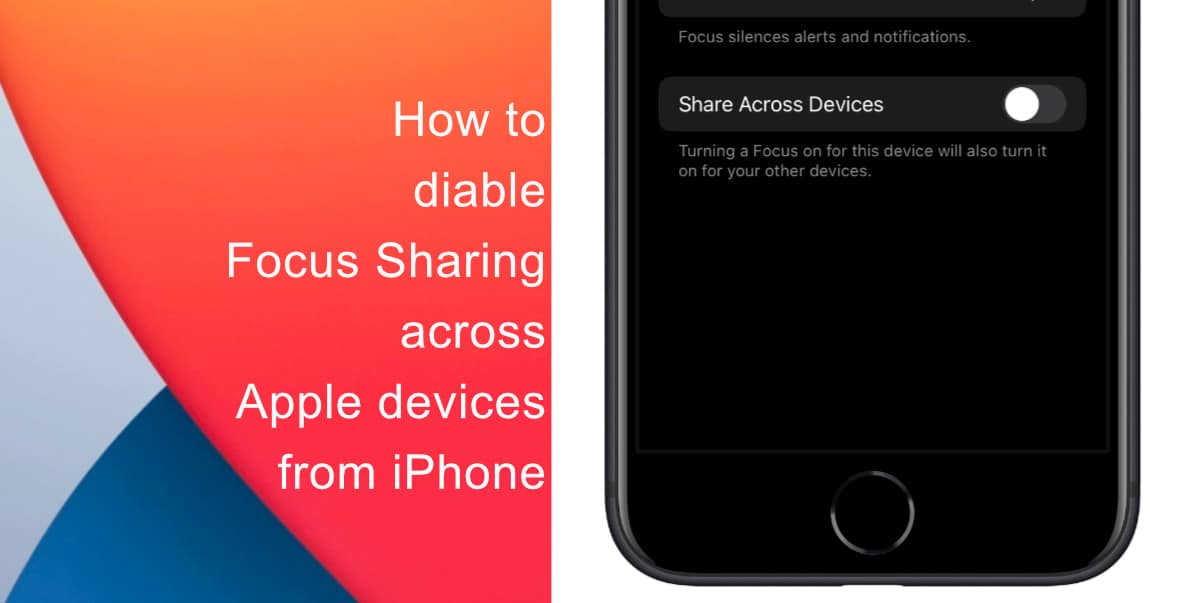
Learn how to disable Focus Sharing across Apple devices from iPhone
- Launch Settings from your home screen.
- Next, tap on Focus.
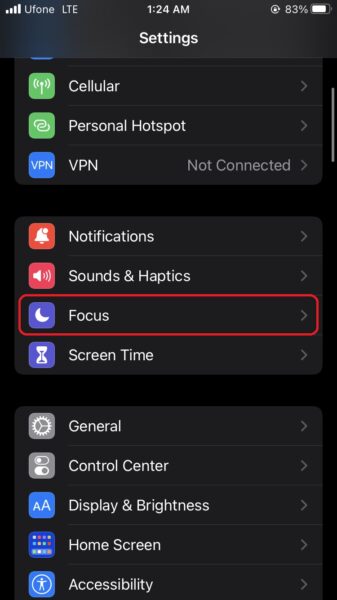
- In Focus settings, tap on the toggle for Share Across Devices. When asked to confirm, tap OK.
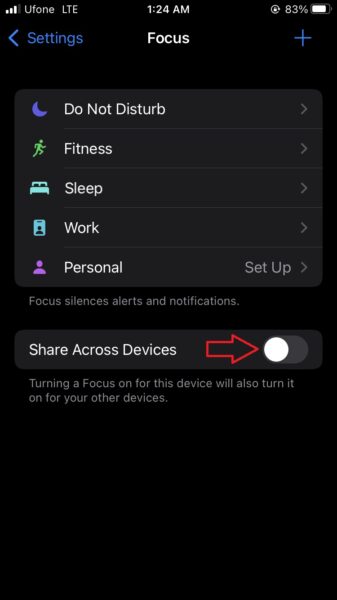
The next time you set a Focus mode, the status will stay on your iPhone and will not impact any Apple devices that are linked to your account.
We hope this guide helped you learn how to disable Focus Sharing across Apple devices from iPhone. If you have any questions, let us know in the comments below.
Read more:
- How to record ProRes video on iPhone 13 Pro and iPhone 13 Pro Max
- How to easily use the App Switcher for Split View on iPadOS 15
- How to clear cookies from Safari without deleting your browsing history on iPhone & iPad
- How to edit the date, time, or location of photos in iOS 15
- How to use iOS 15 portrait video and audio effects in any app including Instagram, Snapchat and TikTok
- How to use an email instead of a phone number for iMessage on iPhone & iPad
- How to SharePlay music, screen, TikTok and more on iPhone and iPad
- How to reduce the size of your iCloud backup on iPhone and iPad
- How to transfer data from your old iPhone to a new iPhone 13 without using a backup
- How to use Screen Time to set a time limit for websites on iPhone and iPad