In Windows 11, users can easily disable memory integrity to gain performance and compatibility, and we will show you how.
Here are some of the few reasons why you might want to disable memory integrity in Windows 11.
- Performance: Memory integrity can have a slight performance impact, especially on older devices. If you are experiencing performance issues, you may want to disable memory integrity to see if it improves performance.
- Compatibility: Some software may not be compatible with memory integrity. If you are having problems with a particular piece of software, you may need to disable memory integrity to get it working.
- Security concerns: Some people are concerned about the security implications of memory integrity. They believe that it could be used to prevent legitimate software from running. If you are concerned about this, you may want to disable memory integrity.
However, there are some things to consider before disabling memory integrity:
- If you disable memory integrity, you should be more careful about what software you install on your computer. Malware that exploits memory corruption vulnerabilities will be more likely to be successful if memory integrity is disabled.
- You should keep your computer’s software up to date. Software updates often include security patches that can help protect your computer from malware attacks.
In this guide, we will show you how to disable memory integrity in Windows 11.
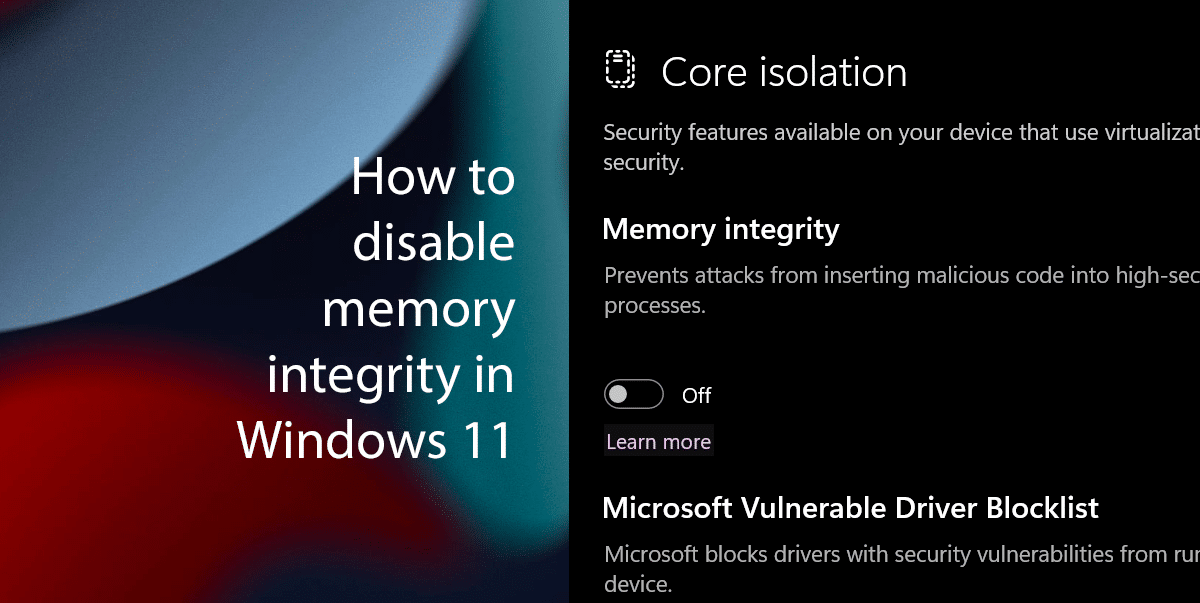
Here is how to disable memory integrity in Windows 11
Before we start, note that disabling memory integrity can make your computer more vulnerable to malware attacks. Malware can exploit memory corruption vulnerabilities to gain control of your computer. If you disable memory integrity, you will be more vulnerable to these attacks.
To disable memory integrity in Windows 11, you can follow these steps:
- Open the Windows Security app.
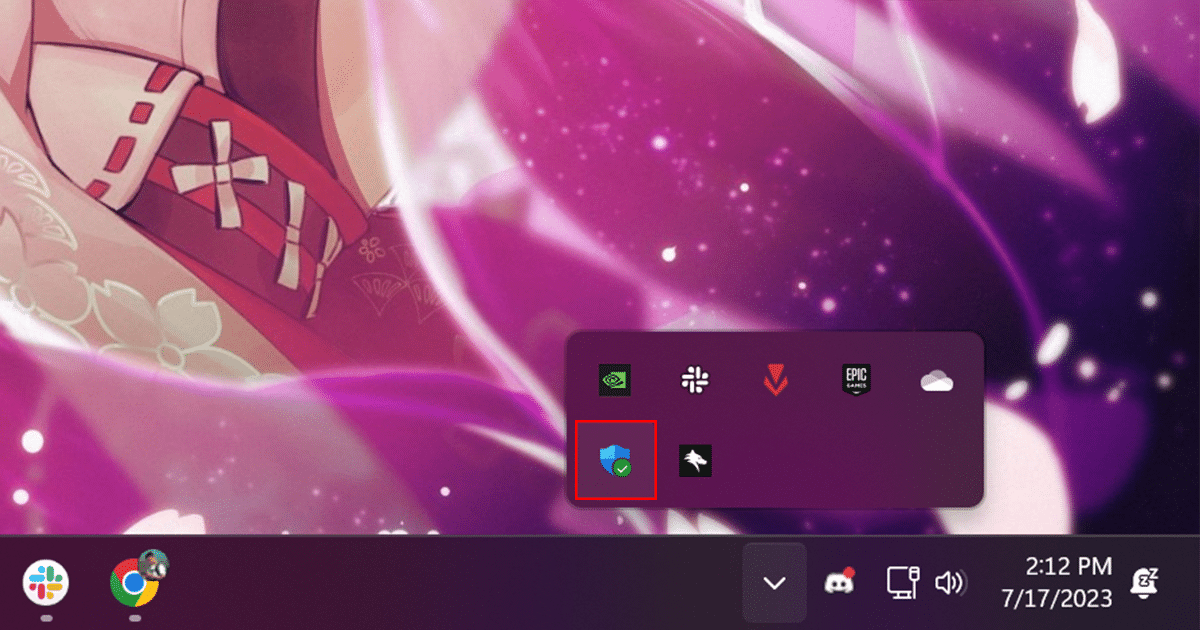
- On the left side of the window, click Device Security.
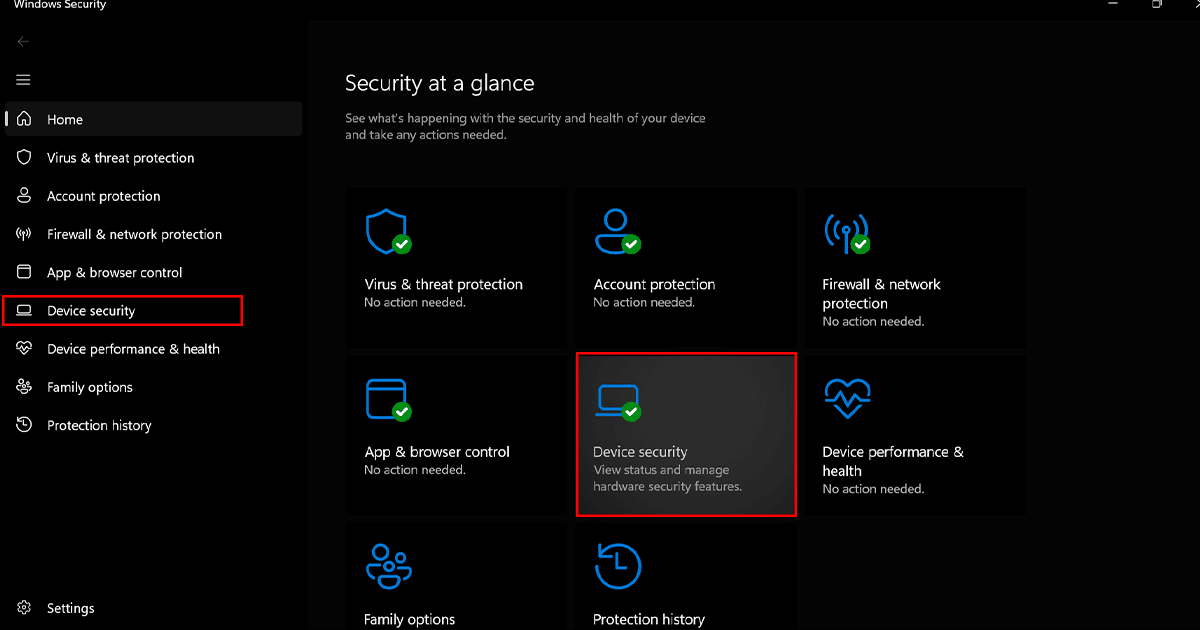
- Under Core isolation, click the Core isolation details.
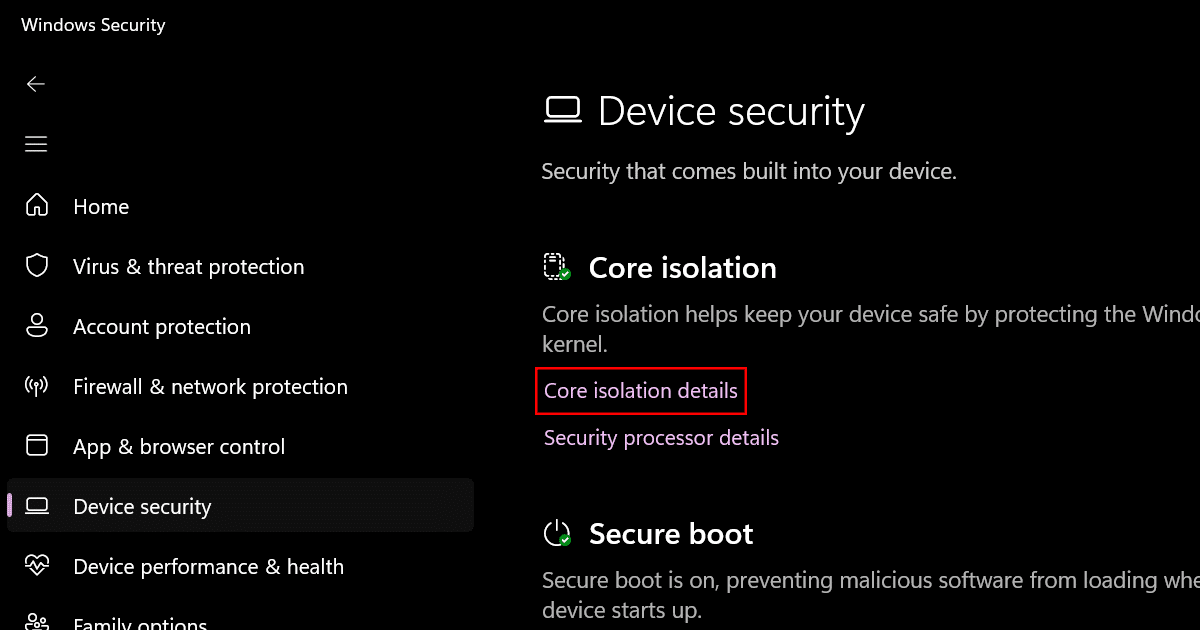
- Turn off the Memory Integrity toggle switch.

- You will be prompted to restart your computer. Click Restart now.
- Once you have restarted your computer, memory integrity will be disabled.
Read more: