StandBy mode in iOS 17 for iPhone is an exciting feature that can turn your device into a digital bedside clock or a digital photo frame. However, you may have noticed that the StandBy mode sometimes turns red, which can be quite annoying. This guide will explain why the feature turns red and how to disable this red tone.
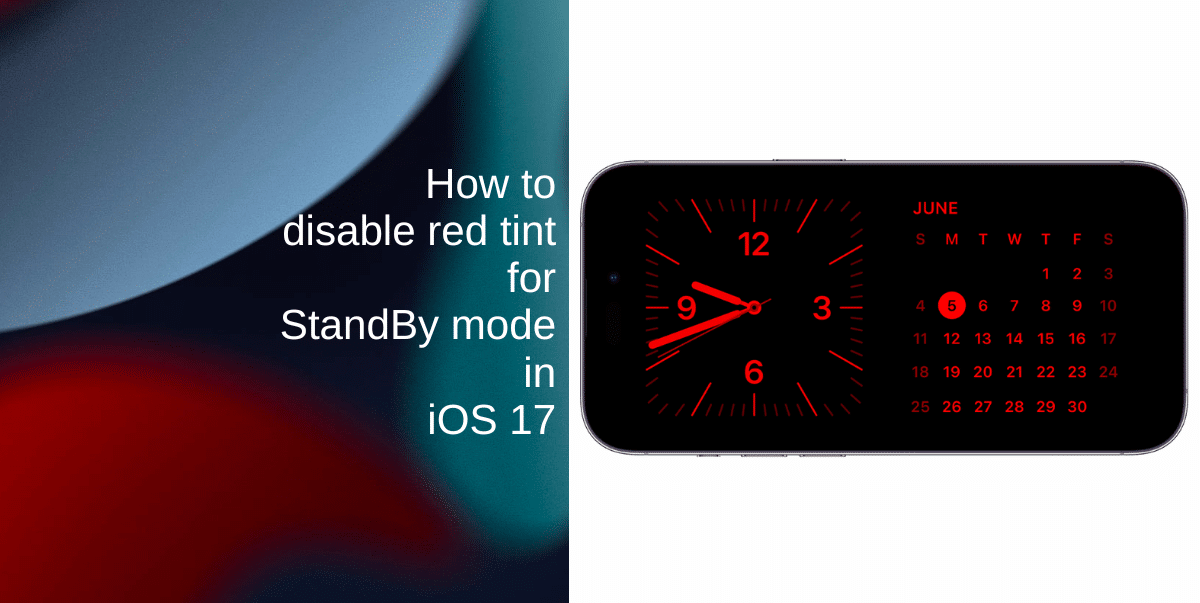
Why does StandBy mode have a red red on iPhone?
StandBy mode in iOS 17 includes a Night mode feature, which automatically turns on when your room’s lighting conditions become low. This causes the display to appear in a red tone. The purpose of this feature is to reduce distractions in darker environments and help you go back to sleep when you check the time during the night.
It’s important to note that you cannot change the color of the red tone in this feature; it’s either red or regular colors. However, you can customize the StandBy mode colors.
- Learn how to customize the StandBy mode colors here.
How to disable red tint for StandBy mode in iOS 17
If you do not want your iPhone to show a red tone in StandBy mode when it’s dark, you can easily turn off Night mode. Here’s how:
- Launch the Settings app from the Home screen of your iPhone.
- Scroll down and locate StandBy in the list of options.
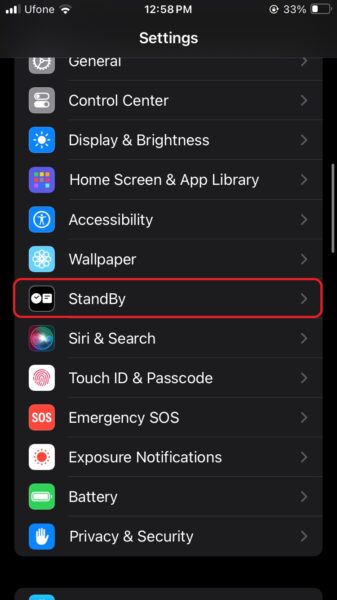
- You will see a toggle switch next to Night Mode. By default, this toggle is enabled. To disable the red tone, simply tap the toggle switch next to Night Mode to turn it off.
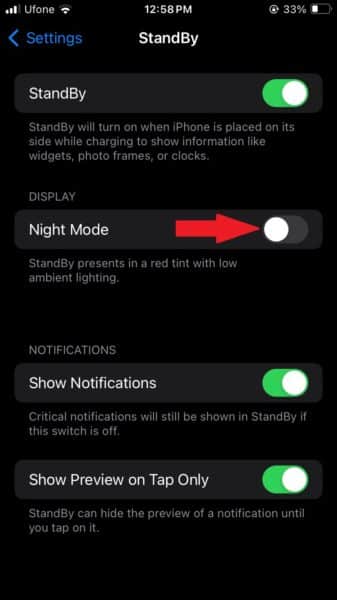
That’s it! Now that the toggle has been switched off, StandBy mode will display the regular colors regardless of the lighting conditions.
We hope this guide helped you learn how to disable the red tint for StandBy mode in iOS 17. If you have any questions, let us know in the comments below.
Read more:
- How to hide notifications in StandBy mode in iOS 17
- How to enable crossfade transitions in Apple Music in iOS 17
- iOS 17 causing Wi-Fi and Bluetooth issues? Try these fixes
- How to turn on and off Conversation Awareness on AirPods Pro 2 in iOS 17
- How to create Personal Voice in iOS 17
- Here is how to delete iPhone 2FA codes in iOS 17 automatically
- Third-party widgets not working on iOS 17 Lock Screen? Try these easy fixes
- How to set multiple timers on iPhone running on iOS 17
- iPhone freezing on iOS 17? Try these tips