If you are a Mac OSX Lion user, then you are familiar with the new feature named Resume. Resume is the feature that causes windows in an app to open after you quit the app and then open the app again. It may be a nice feature, but you may no longer want it for Safari or any other app that is installed, so let’s go over the process to disable Resume by app.
Here are the steps:
Step 1: From your desktop, hit Command+Shift+G and go to the “Saved Application State Folder” located here:
~/Library/Saved Application State/
Step 2: Find the application that you want to disable Resume for, in this example we will use Safari, so we want “com.apple.Safari.savedState”
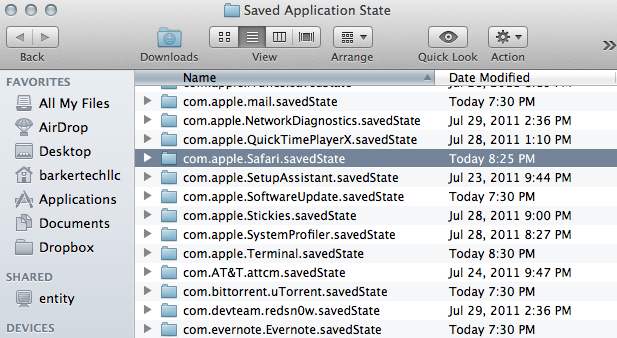
NOTE: You will want to delete the contents of the apps folder before the next step. Without doing this, the app will always be resumed to the last state it was closed.
Step 3: Now select the “com.apple.Safari.savedState”, right click and choose “Get Info”.
Step 4: Under “General”, check the box next to “Locked”
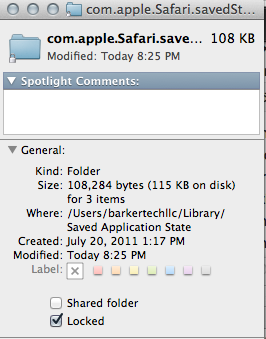
Step 5: Close out the Get Info window and relaunch Safari to enable the locked state.
And you’re done! Now Resume will no longer work for the app because the folder is locked, meaning the app can no longer access that folder.
If you’re a Mac OSX Ninja, then you can do the same with the chmod command in terminal. Here’s the command to lock the folder with a command:
Chmod –w ~/Library/Save Application State/com.apple.Safari.savedState/
You can change this setting on any folder that you would like inside of the Saved State folder.
Enjoy!
Subscribe to our RSS Feed and keep following us on Twitter, Facebook, and YouTube for all the latest news, updates and more.
[via osxdaily]
I tried this for MT Newswatcher, and it did not work.