El Capitan or OS X 10.11, is Apple’s latest release of their desktop operating system. While most Mac owners and reviewers have nothing but positive things to say about El Capitan, a lot of users have been asking for the best method to revert to a previous OS X version. El Capitan brings battery and performance improvements along with many other useful features to the table but many prefer the old ways of Mavericks or Yosemite due to various reasons such as better performance on older hardware.
For such users who wish to downgrade from OS X 10.11 El Capitan to OS X 10.10 Yosemite or OS X 10.9 Mavericks, we have prepared a simple step by step guide to help them easily do so.
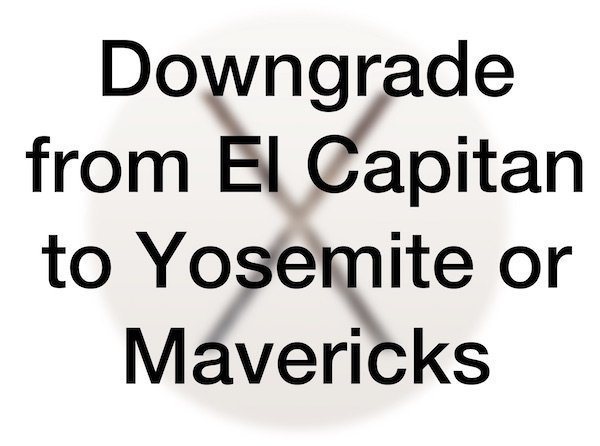
Here is what you need to do to begin:
- Back up all your data. Use Time Machine and an external hard drive to do so. We will be formatting the drive during the process.
- You must have your Apple ID handy which was used to download Yosemite or Mavericks in the past. This ID will be used to login to Mac App Store and download the operating system from Purchased section
- An 8GB USB. We will install the downloaded operating system to the Flash drive and then use it to install the OS.
Once you have backed up your data:
- Open up Mac App Store and sign in with the ID which has the operating system you need. You should se the operating system in the list similar to below.
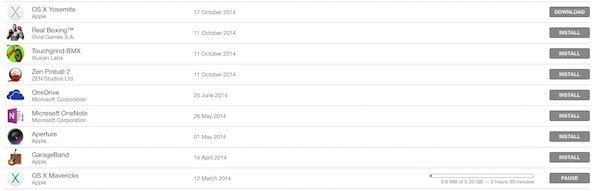
- Once downloaded, follow our guide to here to create a bootable disk for the operating system using DiskMaker X. The app supports all three recent versions of OS X so you should have no issues in creating the disk as long as you follow our guide.
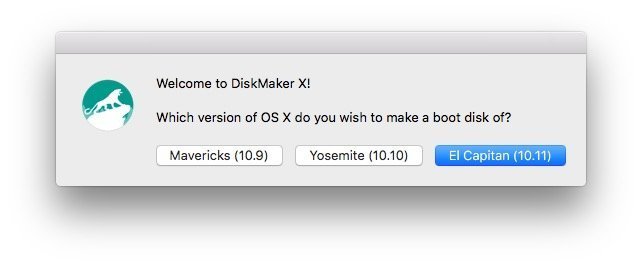
- Once your bootable USB disk is ready, restart your Mac with the disk plugged in. As soon as you hear the boot sound (chime) press and hold the Option key until you see the screen with the option to boot from your drive or the disk. Chose your disk here and hit return.
- Once you boot into the installation environment, go straight to Disk Utility and format your drive. Simply select Macintosh HD ( normally this is the name of the drive ), click the Erase button and select OS X Extended (Journaled) as format. Click Erase button again and it will wipe your drive clean of any data.
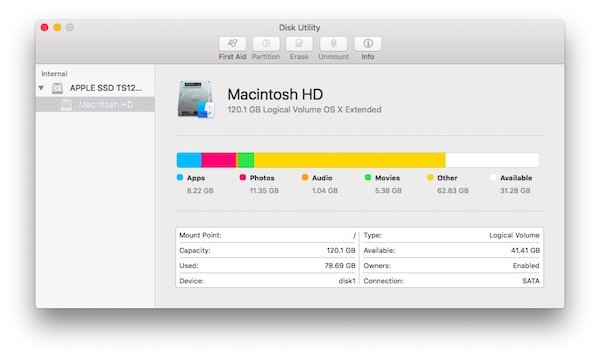
- Now go back to the OS X Utilities menu and click on Install OS X and follow the next steps in the wizard. This will start the installation process. This would be a good time to make some coffee and the process can take around 20 – 30 minutes depending on your Mac model.
Once your computer reboots for the final time, you would have successfully installed the older version of OS X.
Let us know in the comments below if you have any questions.