iOS 9.1 just got its 5th beta recently for all iOS devices. Even though it’s coming along nicely, the new iOS 9 jailbreak, Pangu, does not support it yet. So there are many users who might want to downgrade from iOS 9.1 beta to iOS 9.0.2 and our simple guide explains how to do just that. This guide will work the whether you are on a Mac or Windows PC.
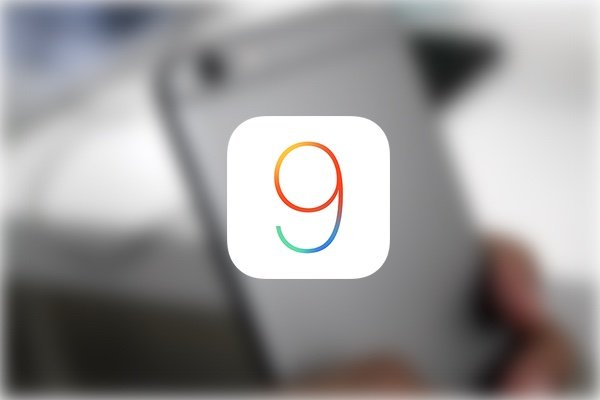
- Make sure that you back up your iOS device with iTunes to your computer. To speed up the back up, disable app syncing as that can make the back up file size huge. The back up is not going to be needed but it is a safety precaution.
- Download iOS 9.0.2 from this website. Make sure that you chose your device and the correct firmware. The file will be in IPSW format and around 2GB in size.
- Once the firmware is downloaded, open up iTunes and connect your iOS device. If you’re on Windows, hold down Shift key and press on ‘Check for update’ button while Mac users need to hold down Command key and click on the button. You will see a browse dialogue box.
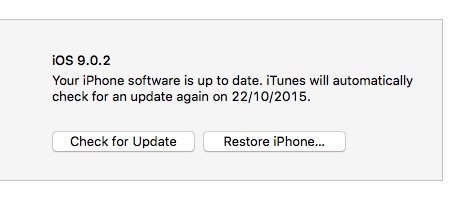
- Navigate to the firmware file you downloaded in step 2. This should start the install on your iOS device. Keep an eye on your iPhone if it asks you to provide permission to the computer or for your passcode. Other than that, the installation normally does not require any attention.
Now sit back and relax and let the process complete. Once the installation is almost done, you should see the setup screen. Follow the instructions until you reach the home screen. Without losing any date, you would have now downgraded. You can double check your iOS version by going to Settings > General > About on your iPhone, iPad or iPod touch.