Do you ever feel like Google Search is mocking you with results in a language you can’t pronounce? Fear not. Today, we’re going to show you the easiest way to change your Google search language on Android, giving you the power to conquer the web in any tongue.
Imagine a world where your search queries are understood, accurate and relevant information flows freely, and hidden content reveals itself in your chosen language.
Why switch?
- Relevance: Ditch the frustration of irrelevant, foreign results. Get accurate answers tailored to your language.
- Understanding: Absorb information like a sponge, even if it’s not your native tongue. No more deciphering riddles of search suggestions.
- Hidden Content: Access a treasure trove of information previously locked behind language barriers. Discover websites, articles, and resources you never knew existed.
- Language Learning: Elevate your language skills by immersing yourself in real-world search scenarios. Practice makes perfect!
Tired of searching in a language you don’t understand? Switch it up and unlock the wealth of information available online. In this guide, we will show you how to easily change the Google search language on Android.
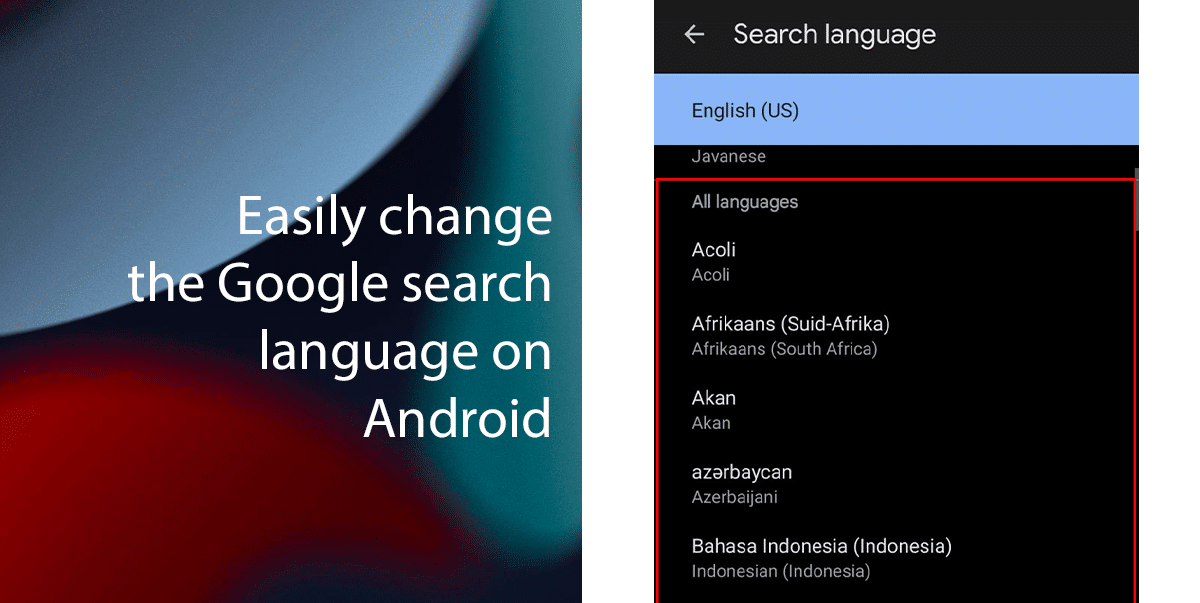
Here is the easiest way to change the Google search language on Android
Before we start, remember that:
- Changing the language in one Google app or setting might not change it in all of them. Check the settings for each app or service you use to ensure your preferred language is applied consistently.
- The specific steps and menu options might vary slightly depending on your Android device and version of the Google app.
- Open the Google app and tap your profile picture in the top right corner.
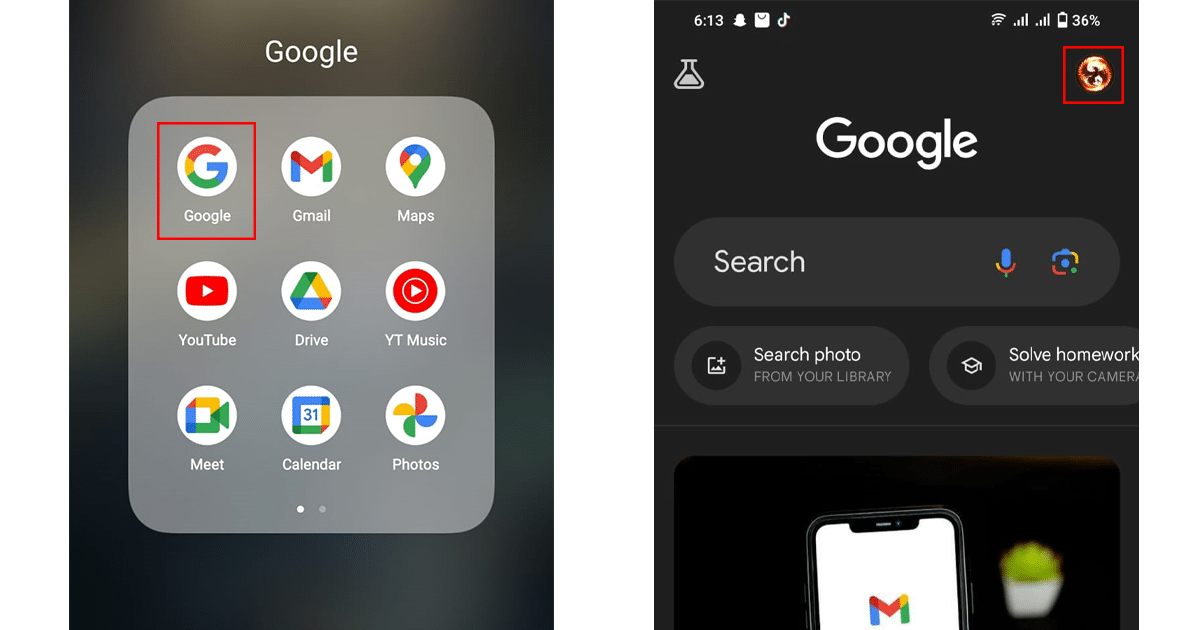
- Select “Settings” > “Language & region.”
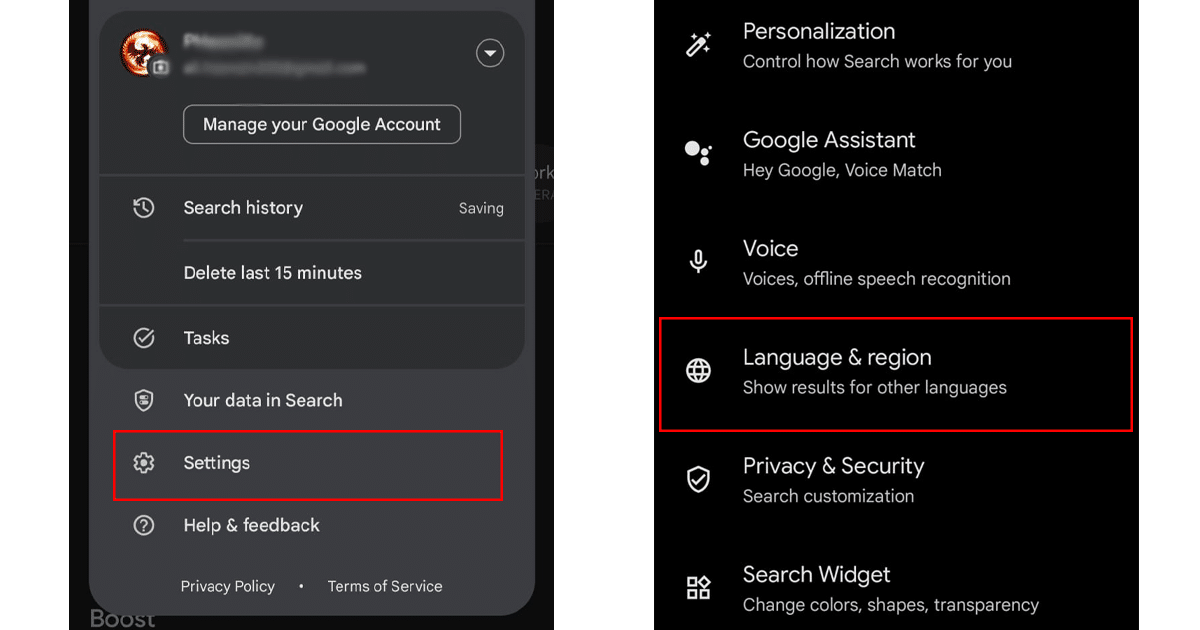
- Tap on “Search language” and under “Search language,” choose your preferred language from the list.
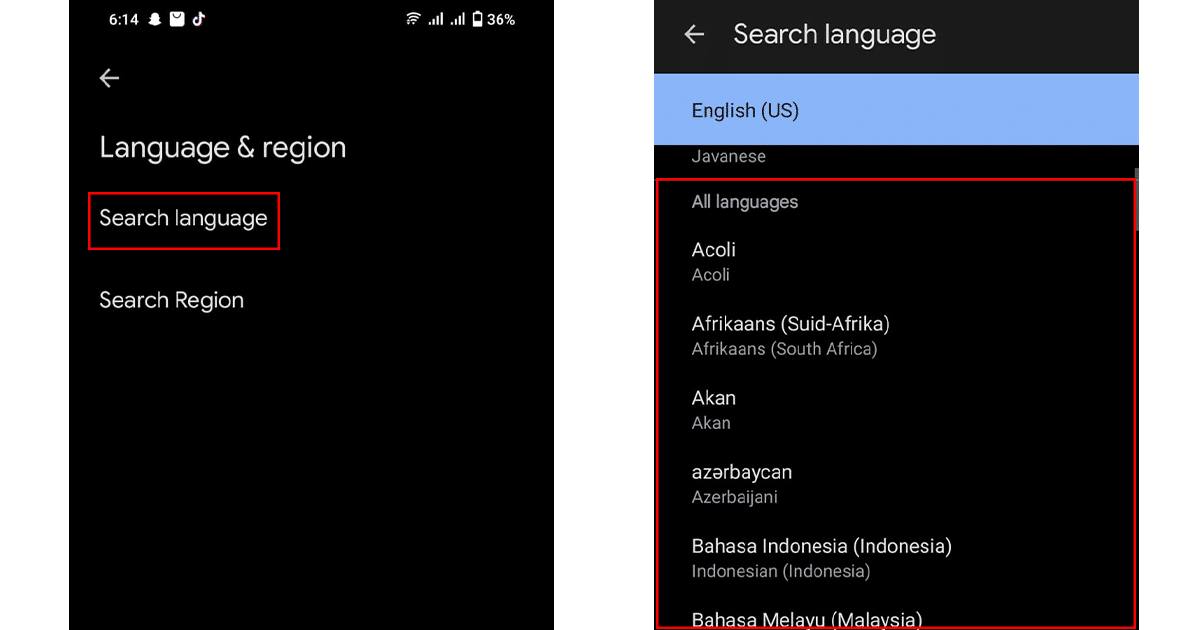
- Once done, the search language will be changed to the desired language.
Read more: