Since the introduction of Apple Music, users have been asking Apple to add crossfading between tracks. With the release of iOS 17, Apple has finally answered the community’s requests by introducing the crossfade feature.
This feature allows you to seamlessly transition from one track to the next, eliminating those annoying gaps in playback. In this quick guide, we’ll show you how to enable or disable crossfade in Apple Music and adjust the transition length.
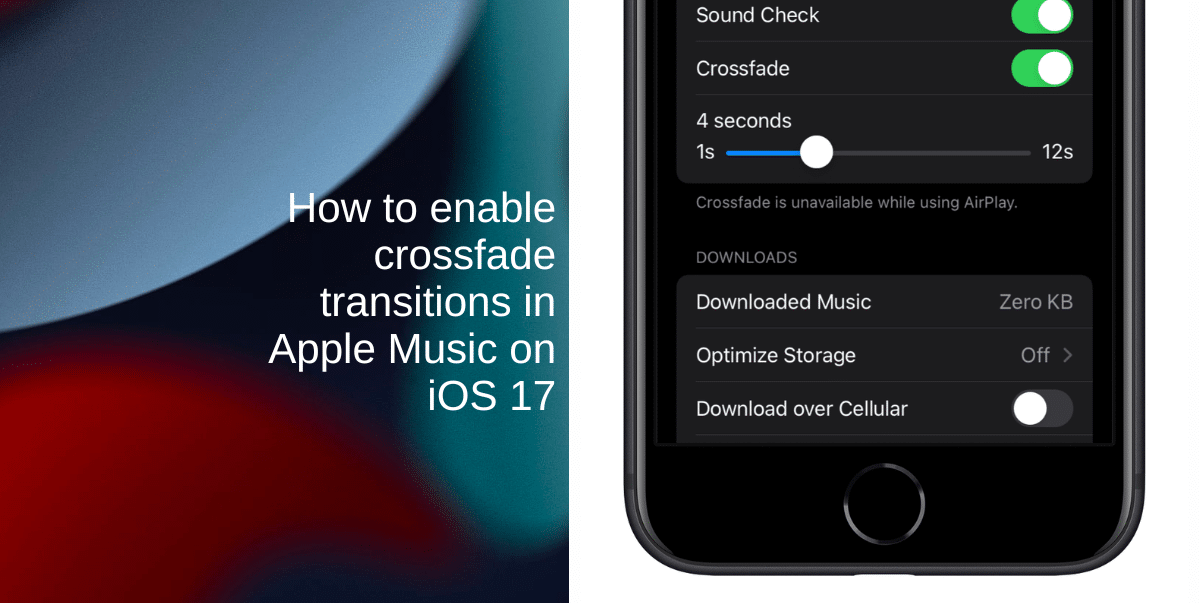
Learn how to enable crossfade transitions in Apple Music on iOS 17
Before you attempt to enable crossfading in Apple Music, ensure that your iPhone is running iOS 17 or later. Learn how to install iOS 17 on your iPhone here if you have not done so already.
- Unlock your iPhone and tap on the Settings app, usually found on your home screen.
- Scroll down the Settings menu until you find Music and tap on it.
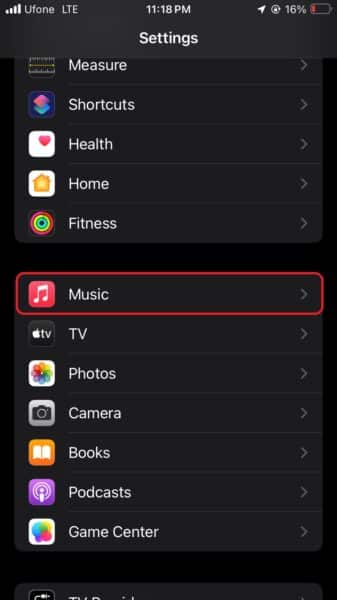
- Scroll down the Music settings until you reach the Audio section.
- In the Audio section, you’ll see an option labeled Crossfade. It will be accompanied by a toggle switch.
- To enable Crossfade, tap the switch so that it turns green.
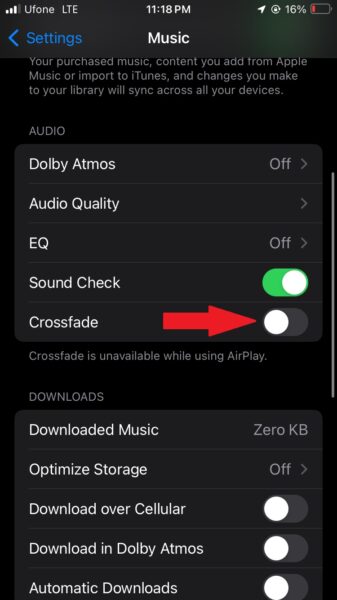
- When Crossfade is enabled, a slider will appear just below the toggle switch. This slider allows you to select the length of the crossfade, which can range from 1 to 12 seconds. Slide the bar to your preferred duration.
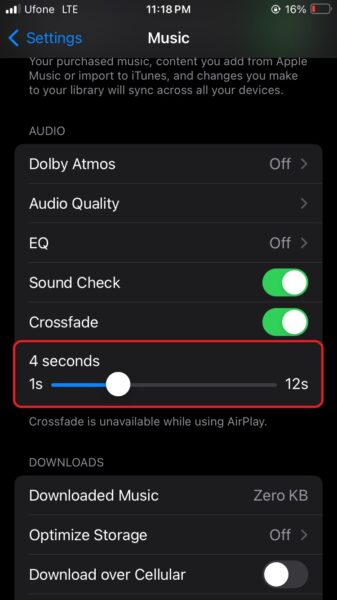
That’s it! You’ve successfully enabled or disabled crossfade in Apple Music and adjusted the transition length according to your preference. Now you can enjoy uninterrupted, gap-free music playback on your iOS 17 device.
We hope this guide helped you learn how to enable crossfade transitions in iOS 17. If you have any questions, let us know in the comments below.
Read more:
- iOS 17 causing Wi-Fi and Bluetooth issues? Try these fixes
- How to turn on and off Conversation Awareness on AirPods Pro 2 in iOS 17
- How to create Personal Voice in iOS 17
- Here is how to delete iPhone 2FA codes in iOS 17 automatically
- Third-party widgets not working on iOS 17 Lock Screen? Try these easy fixes
- How to set multiple timers on iPhone running on iOS 17
- iPhone freezing on iOS 17? Try these tips