On Windows 11, Microsoft Defender Antivirus has a known as “periodic scanning,” which periodically scans and removes threats that other antivirus software may have missed.
While Windows 11 has a robust antivirus to scan, detect, and remove malware from your device, many users prefer different solutions, such as Symantec’s Norton Antivirus, AVG, Avira, BitDefender, and McAfee.
However, since no program can guarantee one hundred percent protection, Microsoft Defender Antivirus provides the periodic scanning feature to add a second line of defense.
When you enable periodic scanning, Microsoft Defender will remain disabled, but it’ll periodically scan for threats that your current solution may not be able to detect. In this guide, we will show you how to enable periodic scanning on Windows 11.
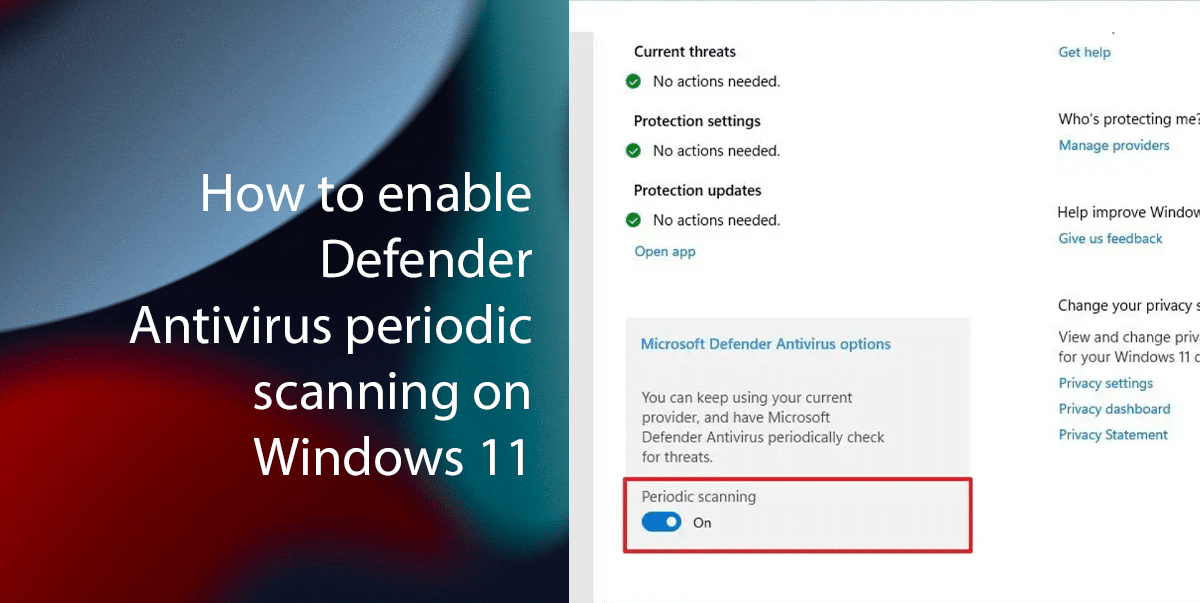
Here is how to enable Defender Antivirus periodic scanning on Windows 11
Do keep in mind, Microsoft Defender Antivirus periodic scanning only adds an extra layer of security to make Windows 11 more secure and it does not provide real-time protection when another antivirus solution is already installed on the device.
- Open Start > search for Windows Security > click the Open button.
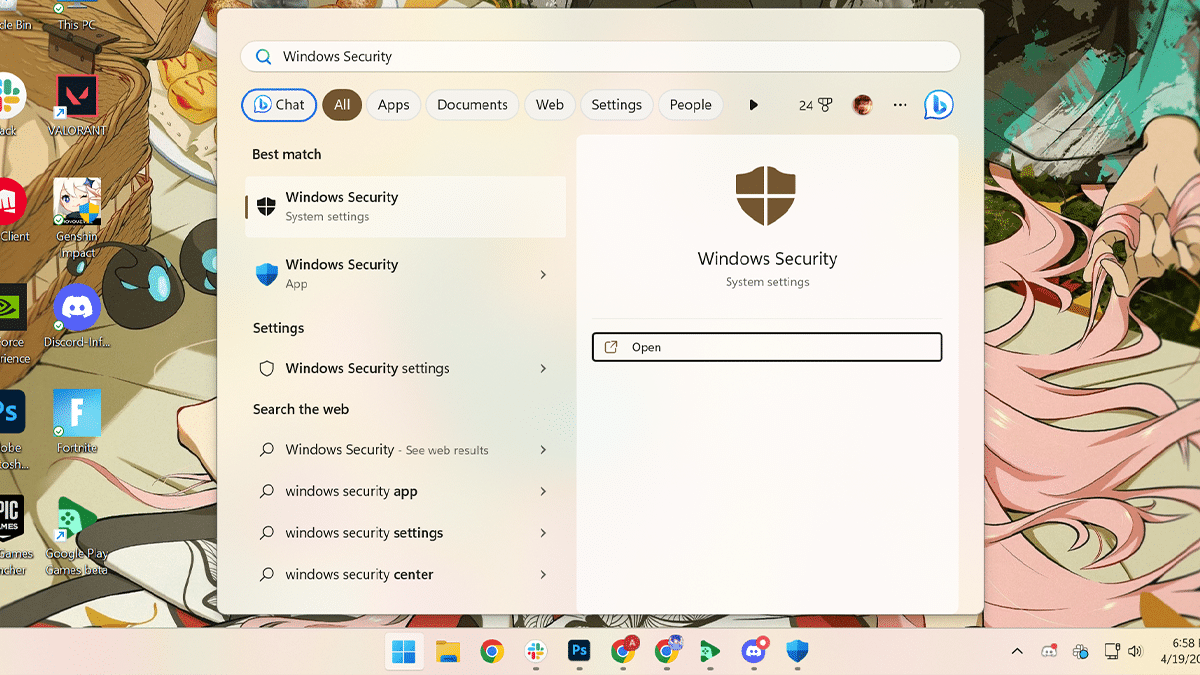
- Click on Virus & threat protection.
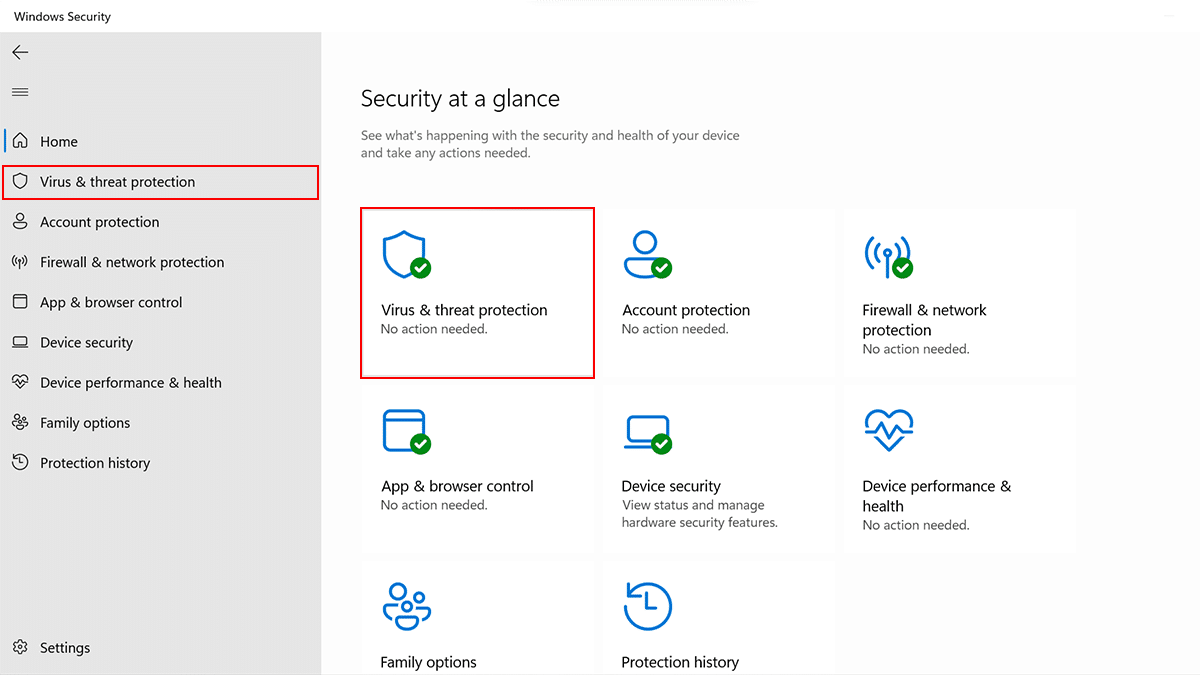
- Click the Microsoft Defender Antivirus options setting > toggle on the “Periodic scanning” switch.
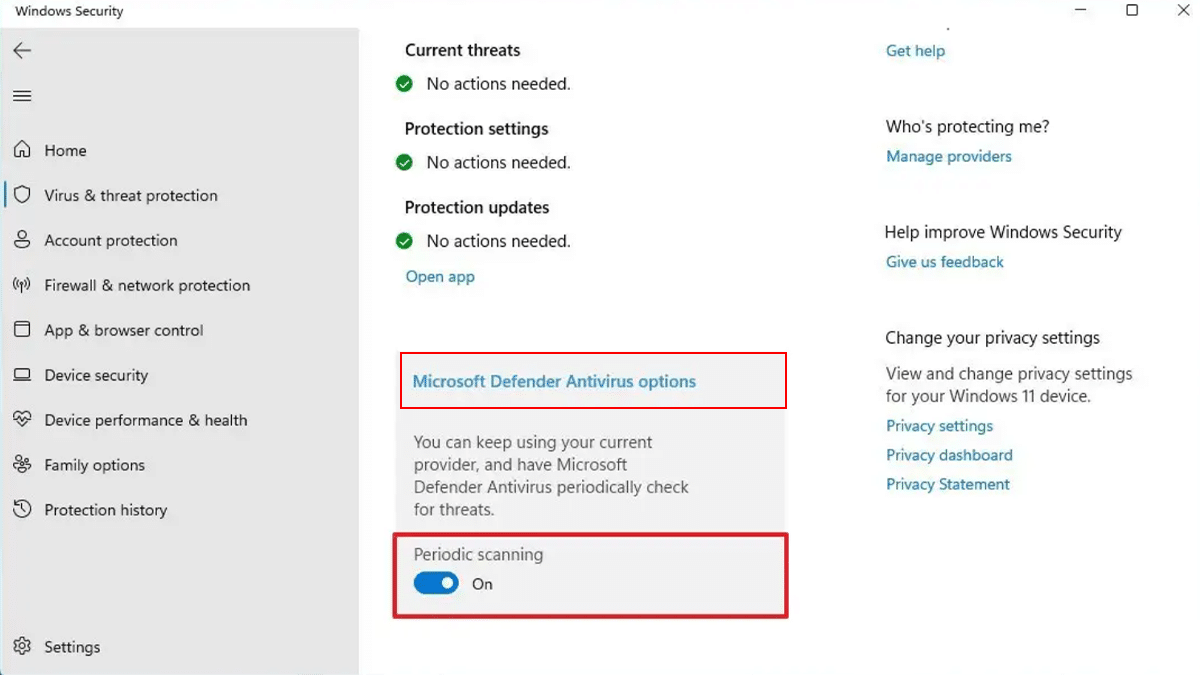
- When done, the Windows 11 antivirus will use the “Automatic Maintenance” feature to run the scans at optimal times to minimize the impact on performance and battery life.
How to disable periodic scanning on Windows 11
- Open Start > search for Windows Security > click the Open button.
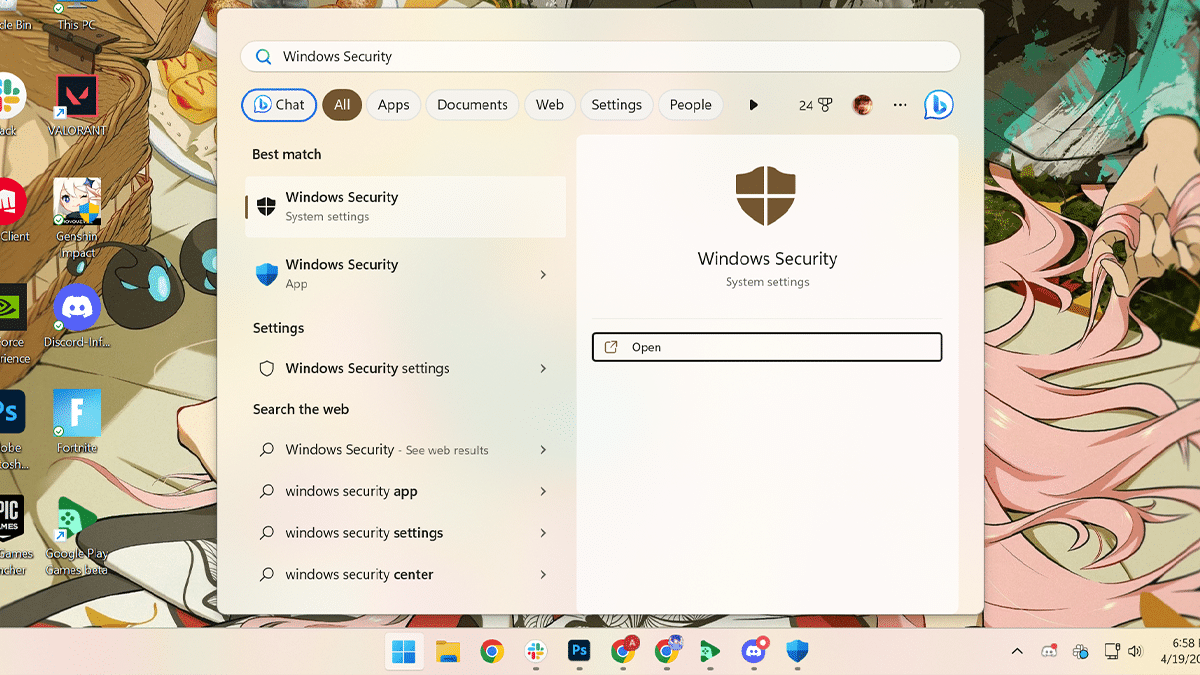
- Click on Virus & threat protection.
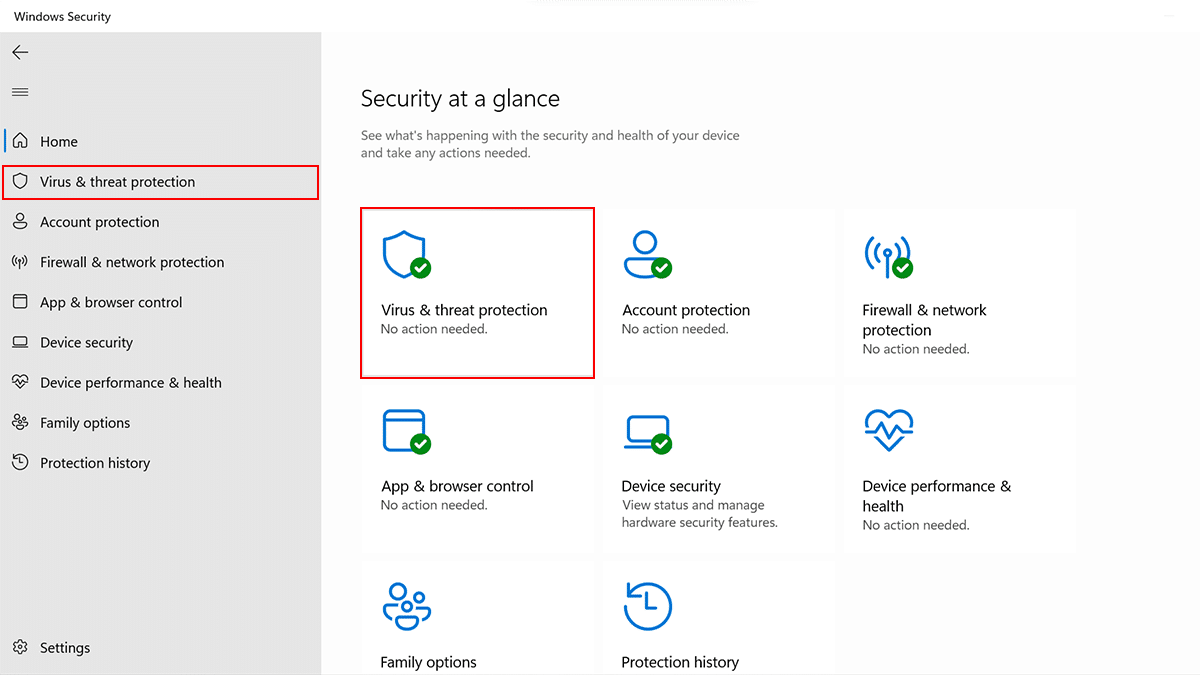
- Click the Microsoft Defender Antivirus options setting > toggle off the “Periodic scanning” switch.
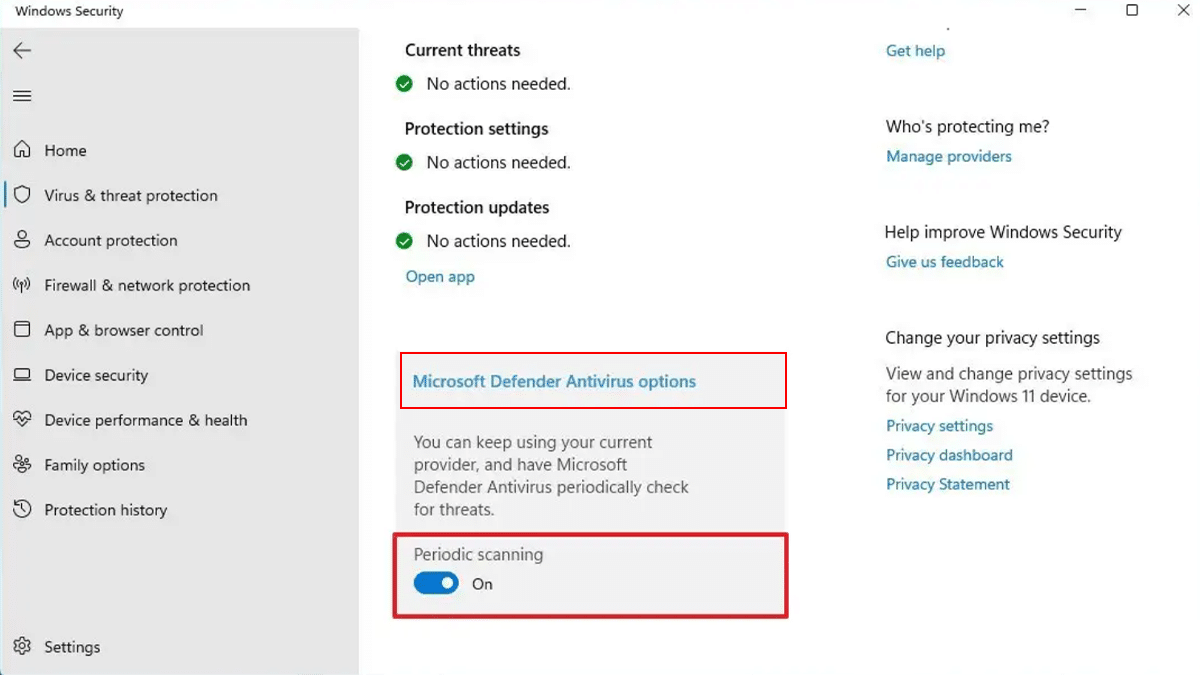
- When done, Microsoft Defender Antivirus will not scan your computer periodically for malware when a third-party solution is on the device.
Read more: