Google Maps’ active location tracker can be very helpful if you want to make sure a friend knows you’re on your way, or if you want to let someone know you are stuck in traffic. It can also be very useful to update family, friends, or colleagues when you can not use the phone like when you do not want to call someone while driving but you still want to update them on your whereabouts.
In this guide, we will teach you how to set location tracking on an Android phone using Google Maps in a few simple steps.
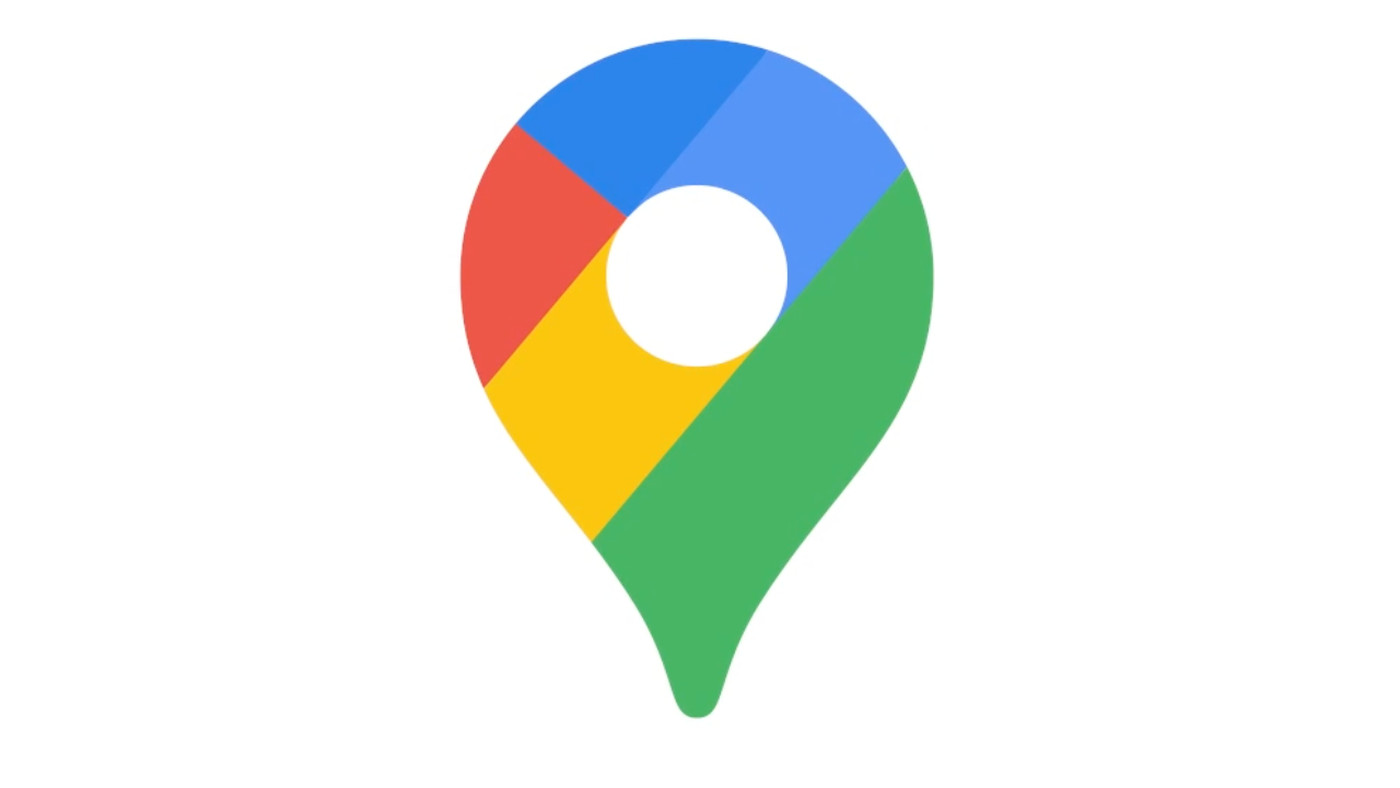
How to share location on Google Maps
- Open Google Maps app.
- Tap on your profile image in the upper right corner.
- Go to Location sharing and tap on new share.
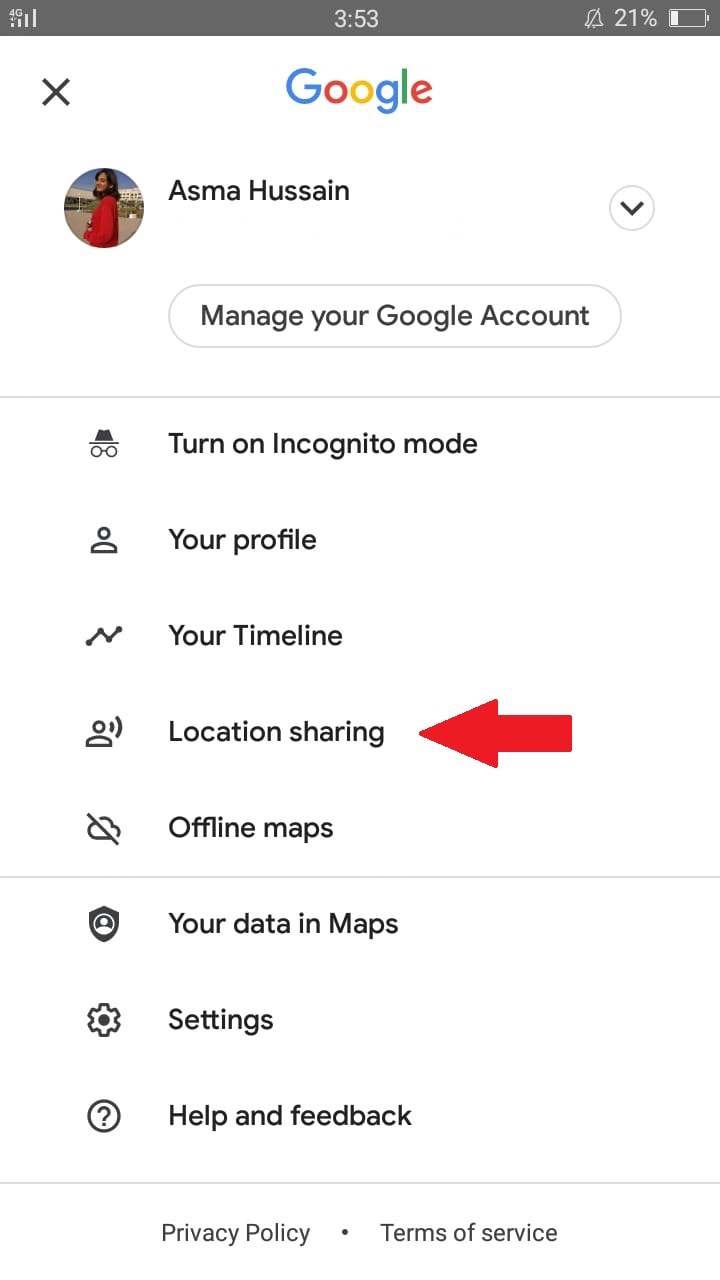
- Then, select contact you want to share your location with and for how long you want to share it. (If you want the person to have unlimited access to your location, then select Until you turn this off.)
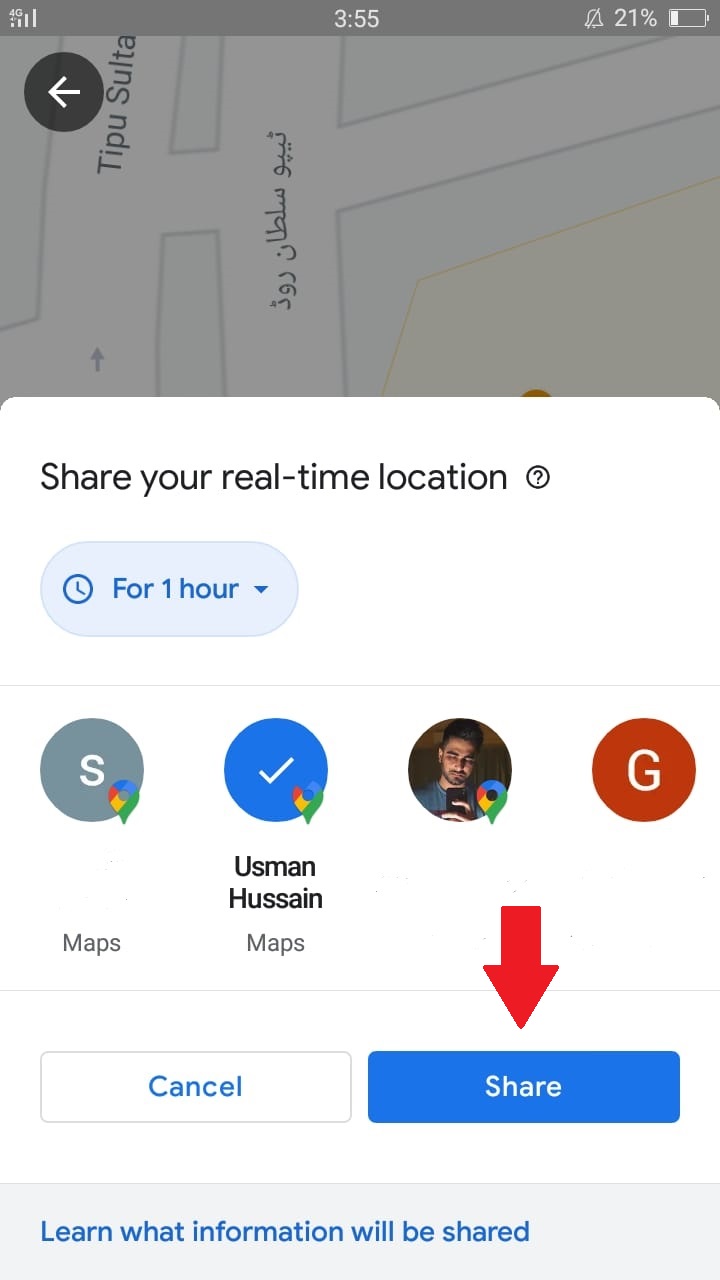
- The person you’re sharing with will now be listed at the bottom of the Location sharing screen. They will be informed that they now have access to your location.
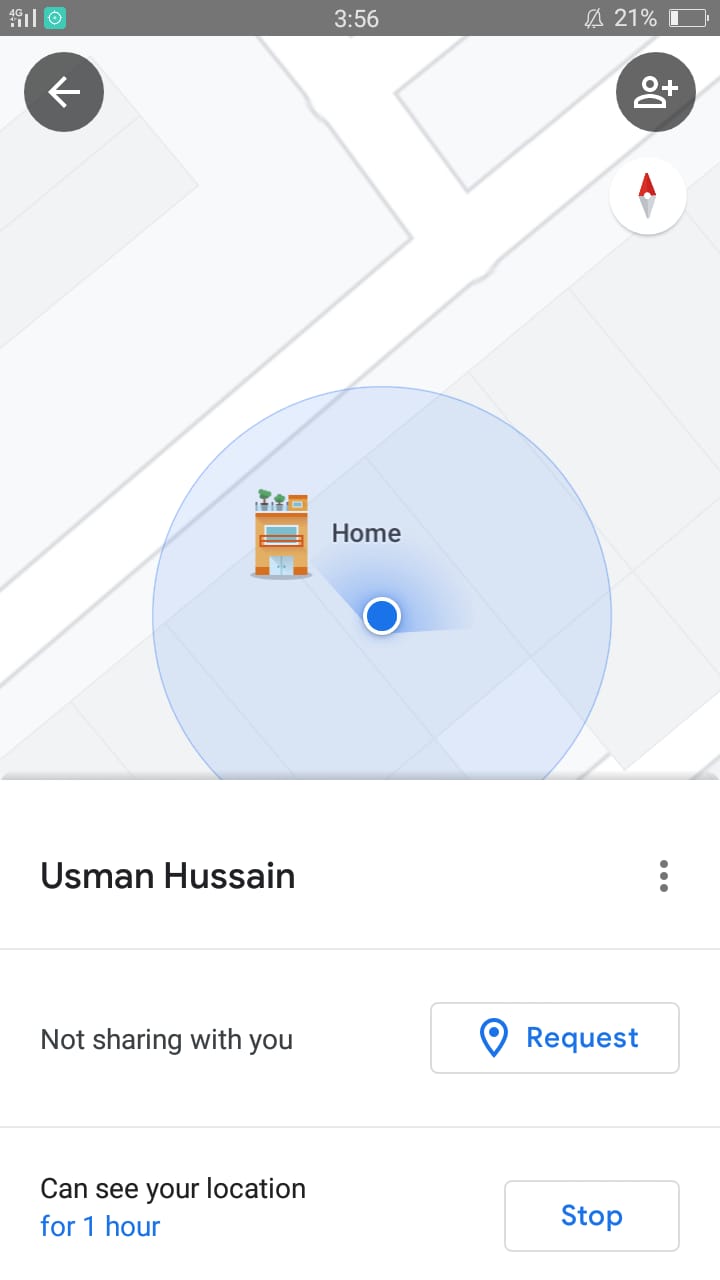
How to stop sharing location on Google Maps
- Navigate to the Location sharing page, tap on the person’s name, and tap on the Stop button. (On the same, you can also request that the person you’re sharing your location with share their location with you in turn.)
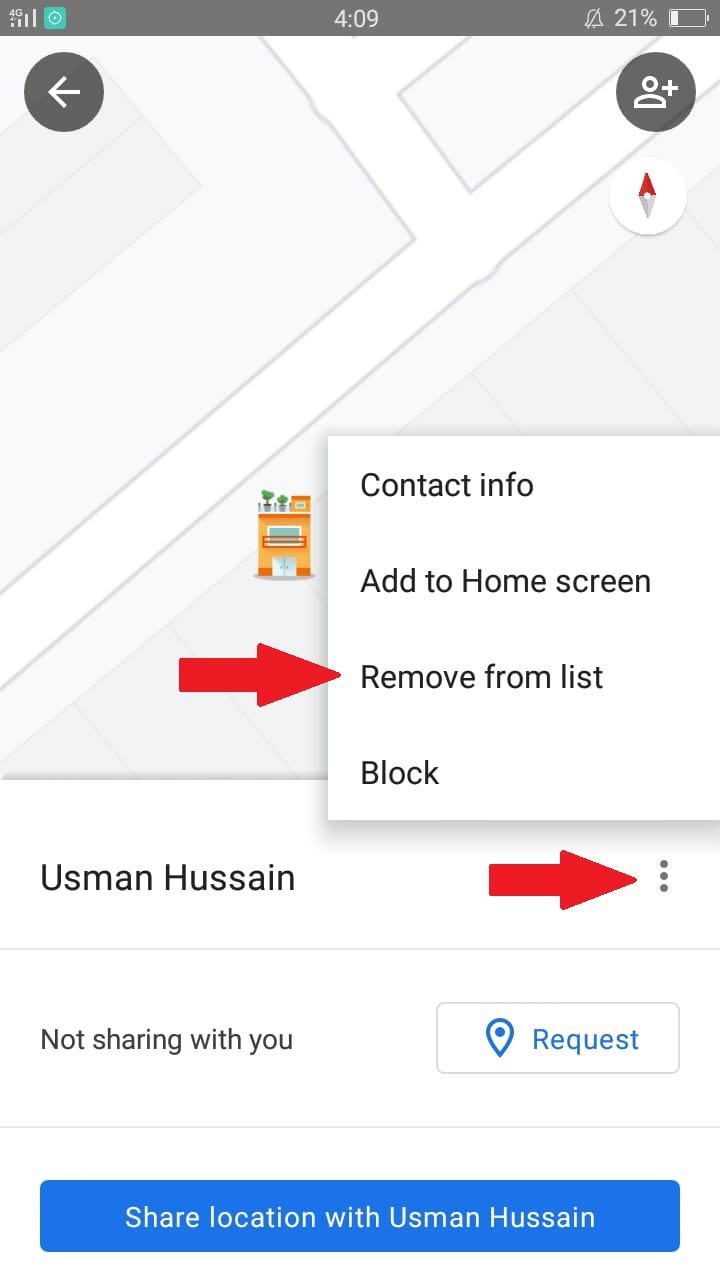
- Once you’ve stopped sharing your location, the person’s name will still be there, but if you don’t think you will ever share your location with them, you can remove their name from the list.
- Tap on their name.
- Select the blue Share location with <person’s name> button.
- Tap on the three dots in the corner of the list.
- Select Remove from the list.
We hope this guide helped you out. Good luck!
Read Also:
1 comment
Comments are closed.