In Windows 11, the Canary version of Microsoft Edge lets you turn on a new VPN service that’s free for the first 5GB per month (30-day period).
Microsoft Edge now has a free virtual private network (VPN) service that is provided in partnership with Cloudflare and offers two options. The “Optimized” option automatically enables the secure network when in a public wireless or unsecured network or when visiting a site without a valid certificate. And there is a “Select Sites” option that allows users to specify which websites they want to use the VPN.
A VPN, or virtual private network, is a secure connection between your device and the internet. It creates an encrypted tunnel that protects your data from being snooped on by third parties, such as your ISP, hackers, or government agencies. VPNs can also be used to unblock websites and content that are blocked in your region.
This option is useful when you want to access content that has location restrictions, such as Netflix or Reddit. In this guide, we will show you how to enable the built-in VPN feature available on Microsoft Edge.
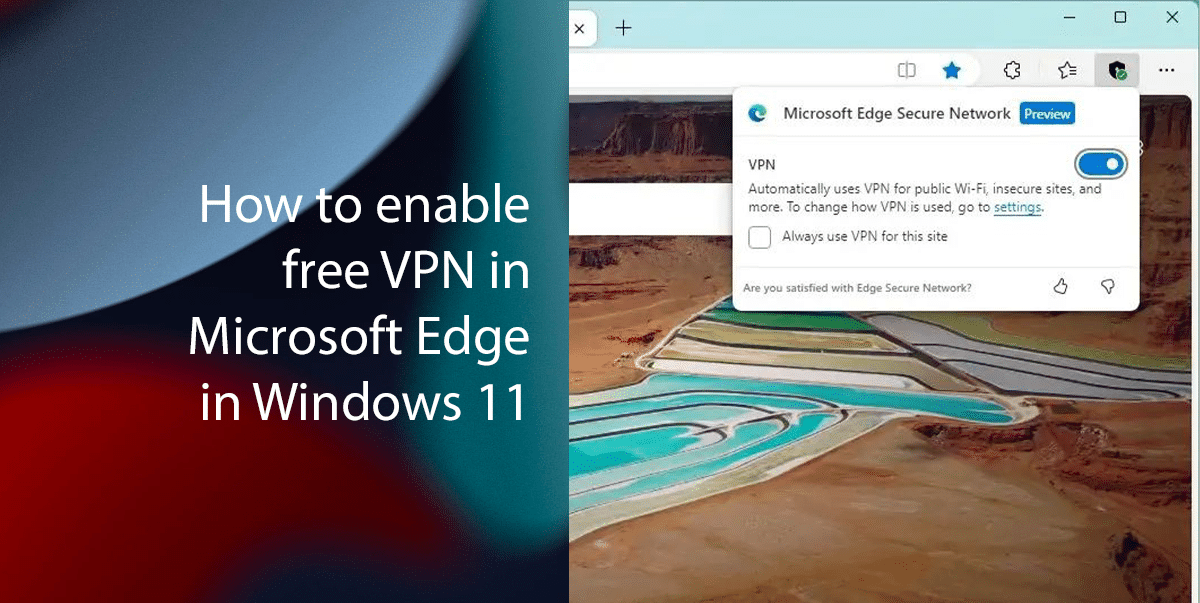
Here is how to enable a free VPN in Microsoft Edge in Windows 11
- Open Microsoft Edge > click on Settings and more (three-dots) button > click on Settings.
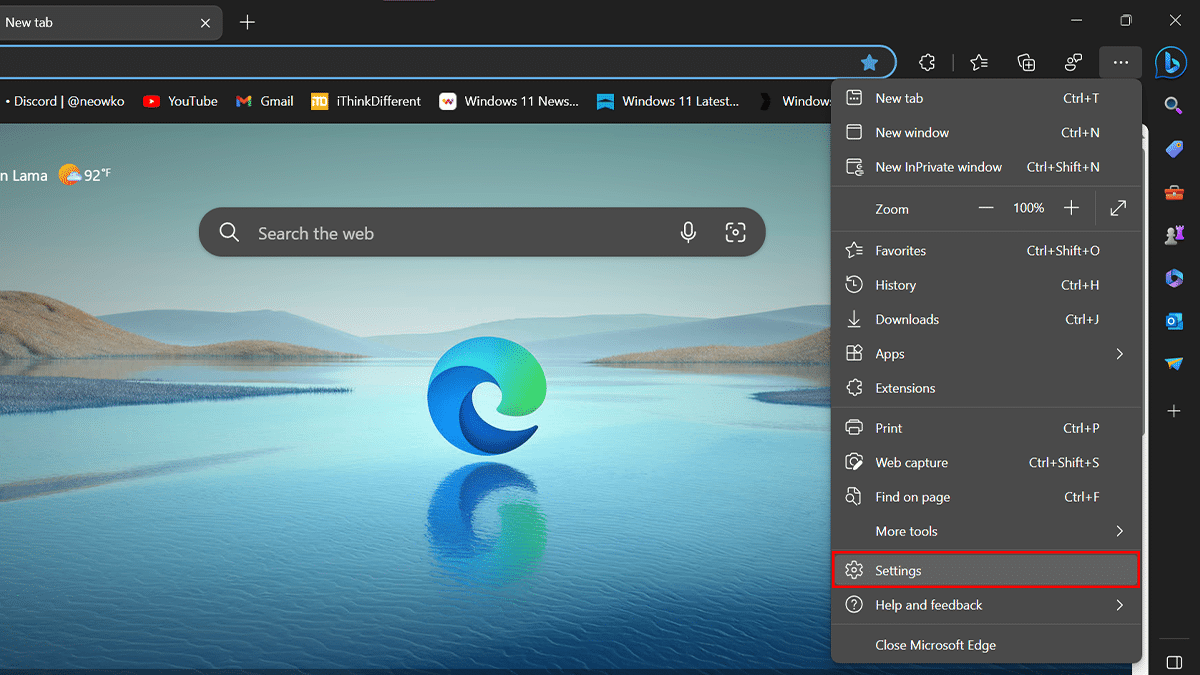
- Click on Privacy, Search, and Services> under the “Security” section > toggle on the “Microsoft Edge Secure Network” switch to enable the VPN feature.
- Choose the “Select Sites” option to enable VPN only on specified sites~
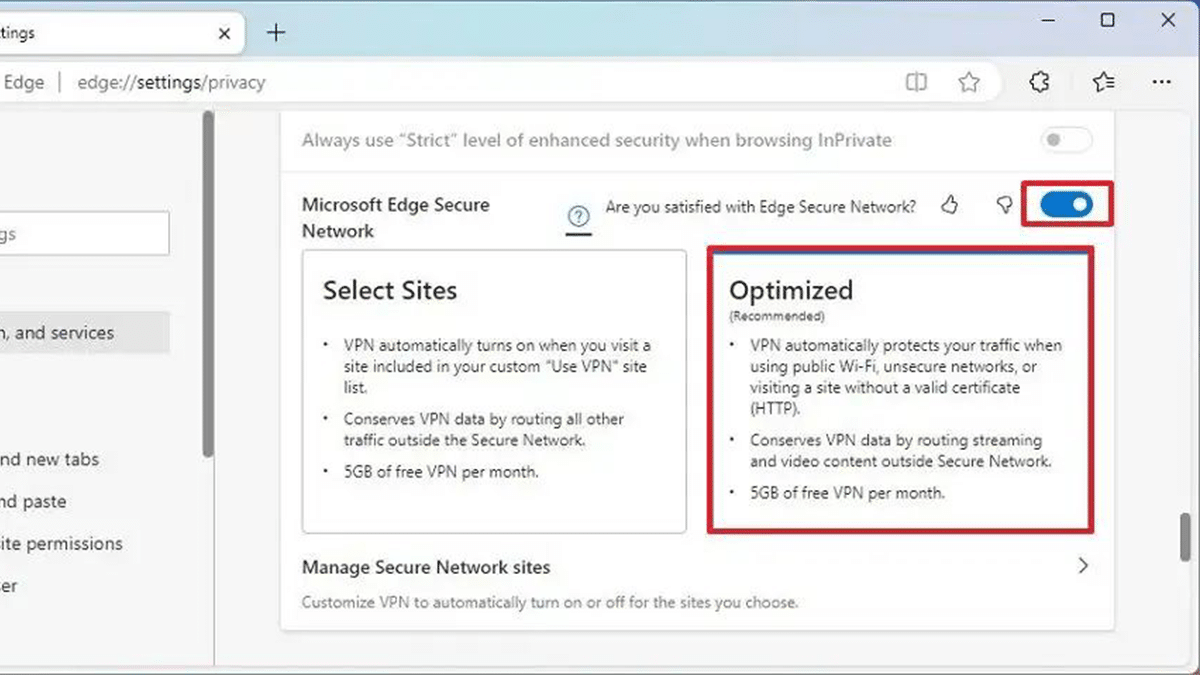
- Choose the “Select Sites” option to enable VPN only on specified sites~
- When done, the VPN will enable on public wireless or unsecured networks or when you visit a site without a valid certificate.
- You will also notice a new shield icon in the top-right corner, where you can quickly access the feature.
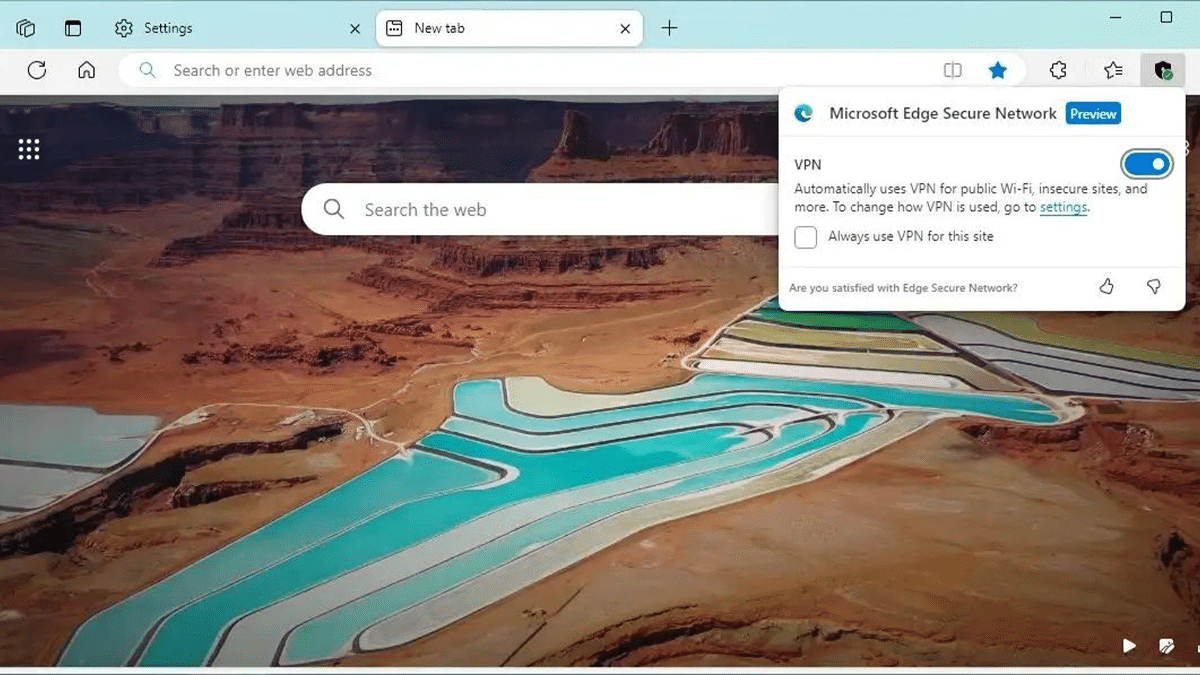
Read more: