iOS 15 includes several new features for FaceTime, Wallet, Photos, Weather, and Apple Maps including new animations, graphics, and more. Another new feature included in iOS 15 is the ability to enable iCloud backup over mobile data on iPhone. iCloud is a helpful tool you can use to upload full device backups, backup files, documents, photos, or other data onto the cloud.
Prior to the release of iOS 15, iCloud backups could only be done over a Wi-Fi network. In addition to having your iPhone updated to the latest software, it needs to be 5G enabled. That means that you need to own a device from the iPhone 12 or iPhone 13 lineup. Here’s how to enable iCloud backup over mobile data on iPhone in a few simple steps.
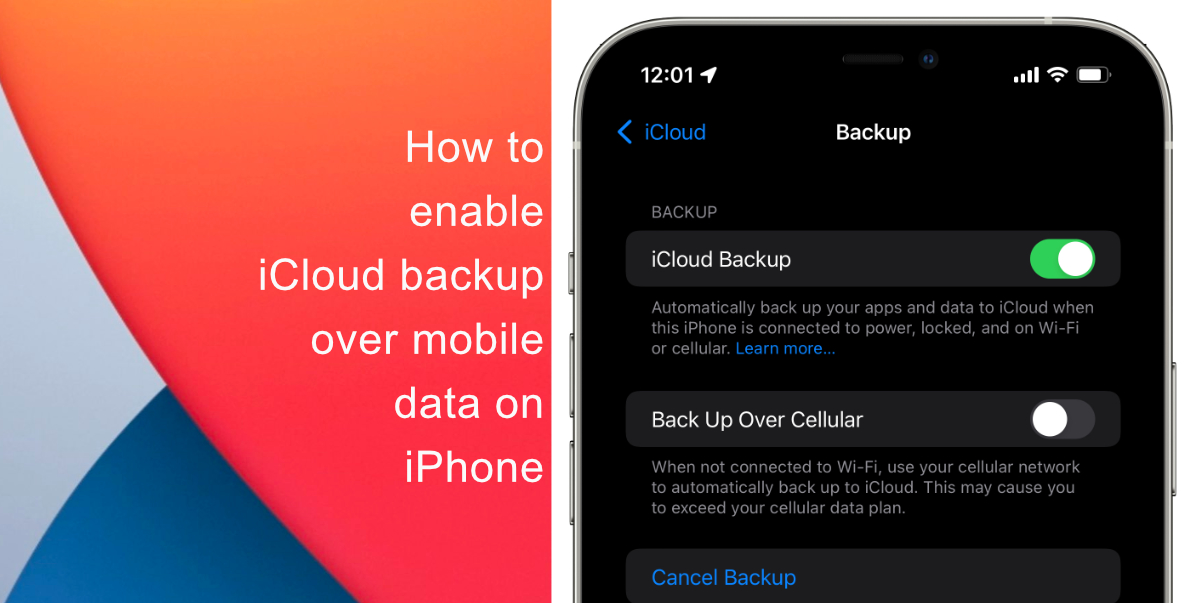
Learn how to enable iCloud backup over mobile data on iPhone
- Launch Settings on an iPhone running iOS 15 > tap your name at the top of the screen.
- This will open up the Apple ID screen in Settings. Here, scroll down and tap on iCloud.
- Next, tap on iCloud Backup.
- On the next screen, enable the Back Up Over Mobile Data/Cellular toggle. Your iPhone will now backup content into iCloud over your mobile network’s data in the absence of a Wi-Fi connection.
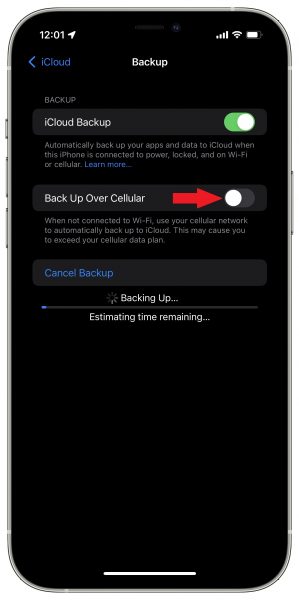
We hope this guide helped you learn how to enable iCloud backup over mobile data on iPhone. If you have any questions, let us know in the comments below.
Read more:
- How to edit the date, time, or location of photos in iOS 15
- How to use iOS 15 portrait video and audio effects in any app including Instagram, Snapchat and TikTok
- How to use Announce Notifications with Siri in iOS 15
- How to use WhatsApp on multiple devices without keeping your phone connected
- How to download apps larger than 200MB over cellular data on iPhone
- How to reduce the size of your iCloud backup on iPhone and iPad
- Found an unknown AirTag moving with you? Here is how to disable it
- How to unlock iPhone with Apple Watch while wearing a face mask
- How to use Screen Time to set a time limit for websites on iPhone and iPad