iOS 16 comes with a feature called Lockdown Mode which is meant to protect users who may be targets of sophisticated spyware. The feature is designed as an extreme method of protection for a specific demographic of users who may be facing extreme threats to their digital security. Keep reading to learn how to enable Lockdown Mode on your iPhone.
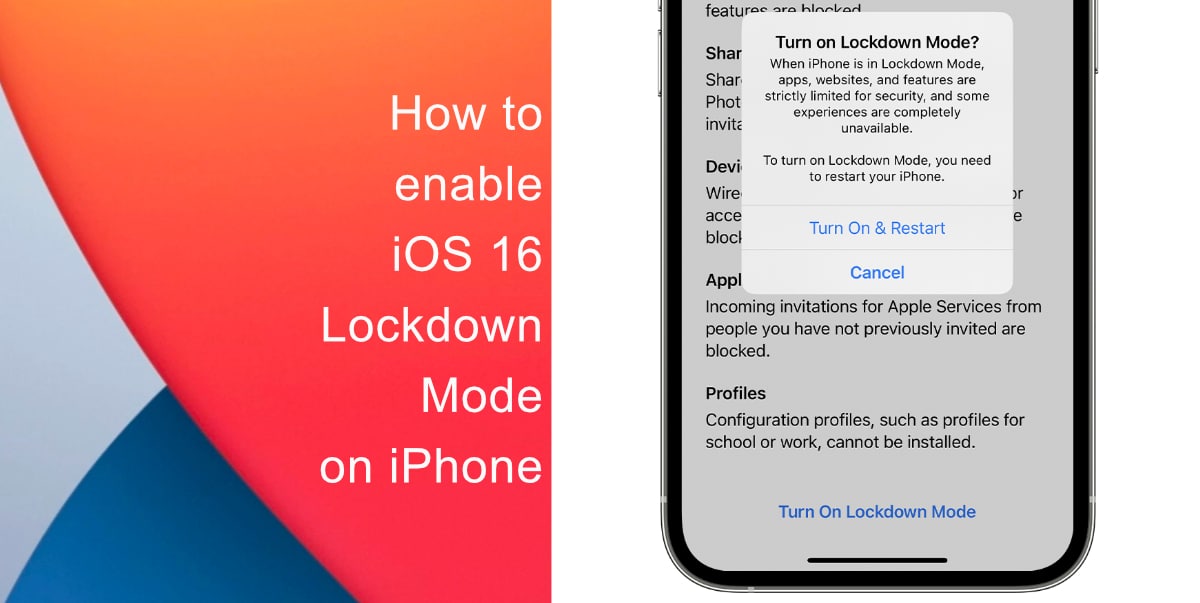
Learn how to enable iOS 16 Lockdown Mode on iPhone
Lockdown Mode involves several extensive protections. Here’s a list:
- Messages: Most message attachment types other than images are blocked. Some features, like link previews, are disabled.
- Web browsing: Certain complex web technologies, like just-in-time (JIT) JavaScript compilation, are disabled unless the user excludes a trusted site from Lockdown Mode.
- Apple services: Incoming invitations and service requests, including FaceTime calls, are blocked if the user has not previously sent the initiator a call or request.
- Wired connections with a computer or accessory are blocked when iPhone is locked.
- Configuration profiles cannot be installed, and the device cannot enroll into mobile device management (MDM), while Lockdown Mode is turned on.
Here’s what you need to do to enable it:
- Launch the Settings app from the Home screen of your iPhone.
- Tap Privacy & Security.
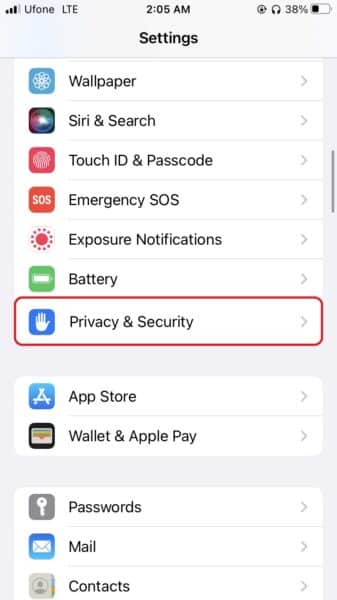
- Under Security, tap Lockdown Mode.
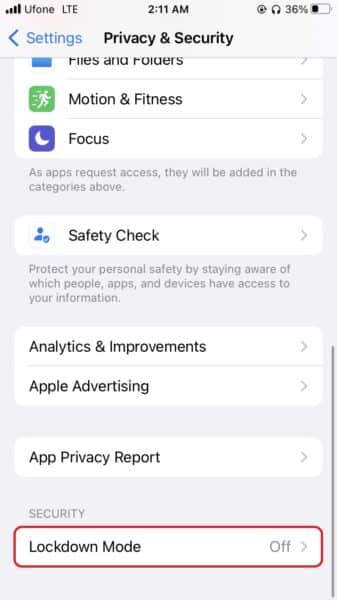
- Turn On Lockdown Mode.
- Tap Turn On & Restart, then enter your device passcode.
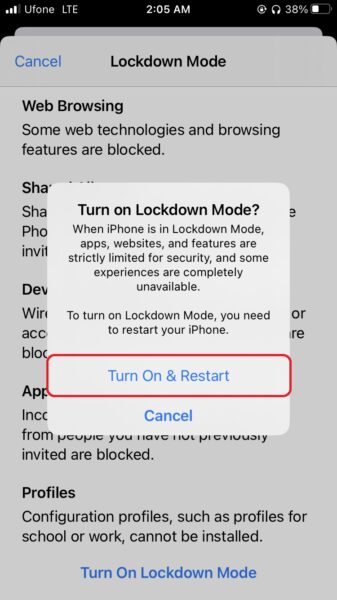
We hope this guide helped you learn how to enable iOS 16 Lockdown Mode on your iPhone. If you have any questions, let us know in the comments below.
Read more:
- How to restart or force restart the iPhone 14 and iPhone 14 Pro
- Bug causing iPhone 14 Pro to freeze after data transfer? Try this Apple-approved fix
- How to turn off Always-On display on iPhone 14 Pro or iPhone 14 Pro Max
- How to convert a physical SIM to eSIM on iPhone 14
- How to use Emergency SOS via satellite on iPhone 14
- Fix “Unable to Verify Update” issue when updating to iOS 16
- iOS 16 always shows status bar text in white, here’s a fix
- How to delete duplicate photos on your iPhone with iOS 16
- How to use Live Captions in iOS 16 to transcribe any content
- Make album art larger on iOS 16 lock screen with this tip
- iOS 16 causing Wi-Fi and Bluetooth issues? Here are some fixes
- iOS 16 home screen search button can be disabled – here’s how
- iOS 16 showing Lock screen notifications at the bottom of the screen? Here’s a fix
- iOS 16 hides the iMessage voice record button behind a menu